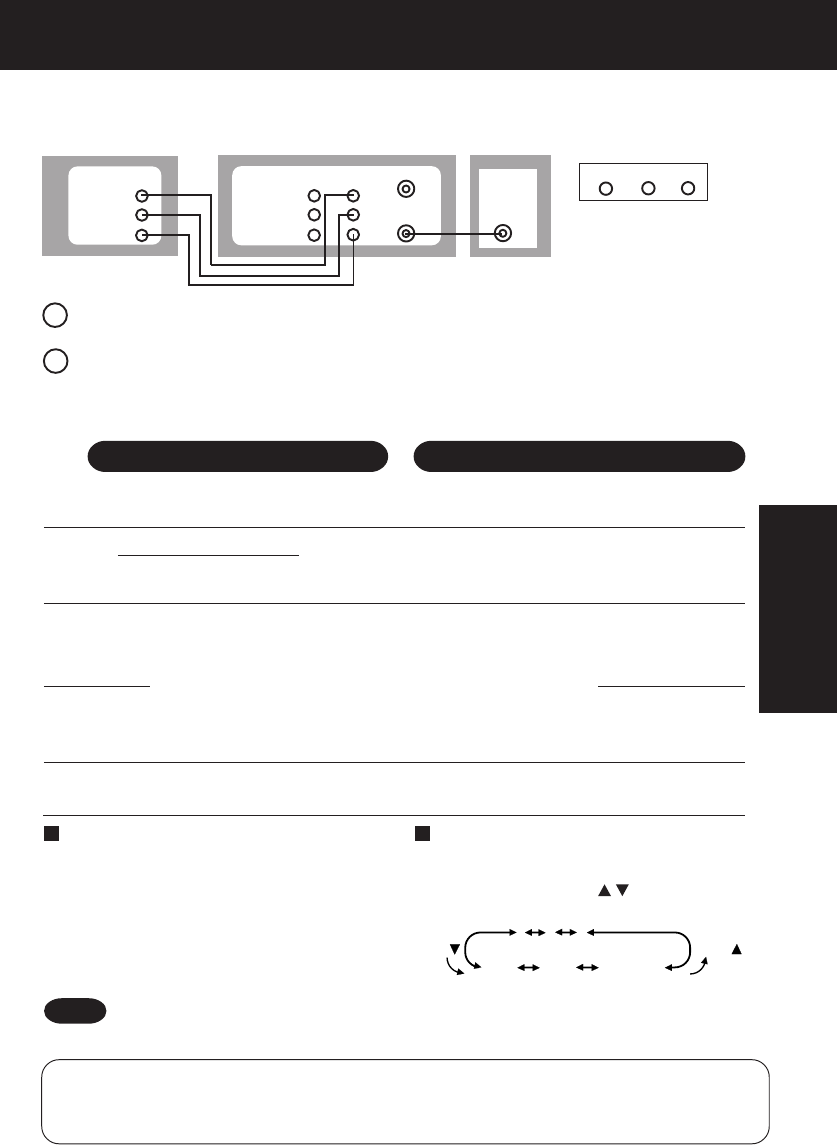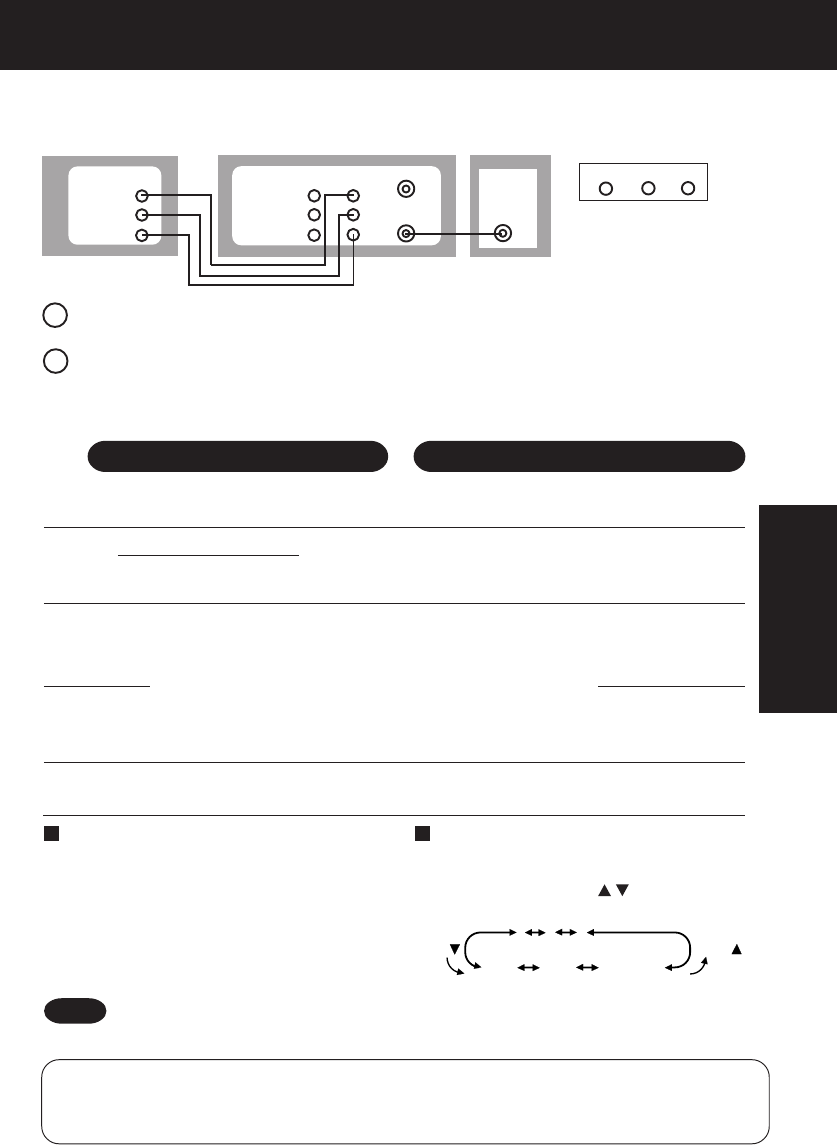
35
Copying Your Tapes (Dubbing)
1
Insert a pre-recorded tape.
2
Insert a blank tape with record tab.
Press REC, then PAUSE/STILL
immediately to enter REC/PAUSE
mode.
3
Press INPUT to set DECK Input mode to
LINE for Video Input.
(See “Selecting the Input Mode” below.)
4
Press PLAY to start dubbing.
Playing VCR starts playback.
Press PAUSE/STILL to start dubbing.
DECK starts recording.
Press STOP to stop dubbing.
Caution:• Unauthorized exchanging and/or copying of copyrighted recordings may be
copyright infringement.
• Please note that some tapes cannot be dubbed on DECK. Also, it is not
possible to dub DVD/ Video CD/ CD to VHS tapes using DECK.
Playing (Source) VCR Recording (Editing) DECK
5
To Monitor Dubbing on TV
1 Turn TV on and tune to the Recording
VCR channel (CH 3 or CH 4).
2 Set the VCR/TV Selector on DECK to
“VCR.”
Note
• Dubbing tapes protected with Copy
Guard will have poor quality results.
Connection
Press STOP to stop dubbing.
Press PLAY, then PAUSE/STILL
immediately to enter PLAY/PAUSE
mode.
The operation of steps 4 and 5 must be done on both
playing and recording VCRs at the same time.
Connect VIDEO OUT terminal on Playing VCR to VIDEO IN terminal on DECK.
To monitor the dubbing, also connect TV as shown.
Connect “L” and “R” AUDIO OUT terminals on Playing VCR to “L” and “R”
AUDIO IN terminals on DECK.
In place of Playing VCR, you can use other equipment, such as a Camcorder.
Simply connect the unit’s Audio/Video outputs to DECK.
Selecting the Input Mode
Method 1: Press INPUT repeatedly.
Channel Number
↔↔
↔↔
↔ LINE1
↔↔
↔↔
↔ LINE2
Method 2: Press CH / .
Display will change as below.
Front of DECK
VIDEO IN 2
L-AUDIO IN2-R
(Audio/Video In Terminals
on the front of DECK are
available)
IN
FROM
ANT.
OUT
TO
TV
IN 1
VHF/UHF
OUT
TV
OUT
VHF/
UHF
DVD/VCR DECK
VIDEO
AUDIO
1
L
R
VCR/ Camcorder (Hi-Fi)
VIDEO
AUDIO
L
R
•“L1” or “L2” lights up on Multi Function Display
(about 4 seconds) when LINE1 or LINE2 is selected.
• LINE1: For rear audio/video connection.
LINE2: For front audio/video connection.
1
2
VCR
Operation
1
2
3
125
LINE1
(CABLE)
69
(TV)
or
LINE2
Press
Press