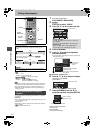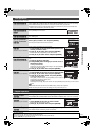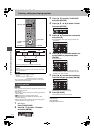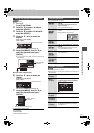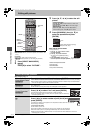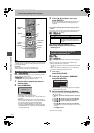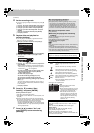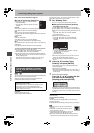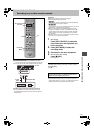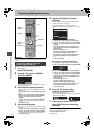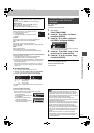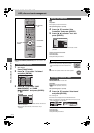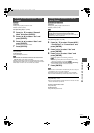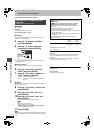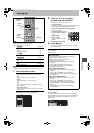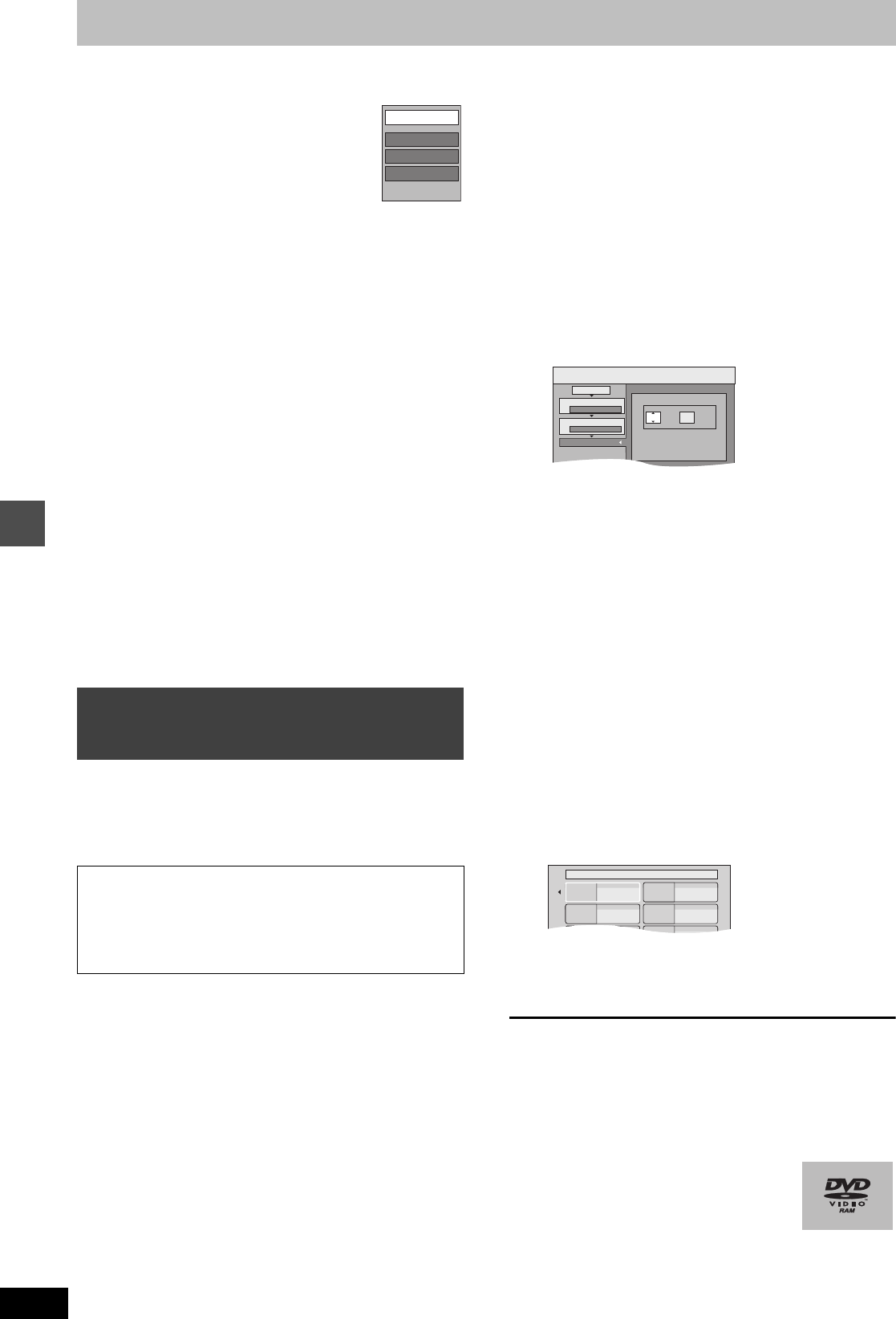
44
RQT8157
Transferring (dubbing) titles or playlists
Refer to the control reference on page 42.
∫ To edit the transferring (dubbing) list
Select the item in step 5–4 (➡ 43, left column)
1 Press [SUB MENU].
2 Press [3, 4] to select the operation and press
[ENTER].
Erase All:
Erase all items registered on the transferring (dubbing) list.
Press [2, 1] to select “Yes” and press [ENTER].
Add:
Add new items to the transferring (dubbing) list.
Press [3, 4, 2, 1] to select the playlists and titles to be added and
press [ENTER].
Erase:
Erase the selected items.
Press [2, 1] to select “Yes” and press [ENTER].
You can also erase multiple items (➡ 43, Multiple editing).
Move:
Move selected items or change the order of items on the transferring
(dubbing) list.
Press [3, 4] to select the destination and press [ENTER].
To cancel all registered transferring (dubbing) setting and lists
After performing steps 1–2 (➡ 42, right column)
1 Press [3, 4] to select “Cancel All” and press [ENTER].
2 Press [2, 1] to select “Yes” and press [ENTER].
≥The settings and lists may be cancelled in the following situations.
–When a title, still picture, etc. has been recorded or erased at the
transfer (dubbing) source
–When steps have been taken, for instance, to turn off the unit,
open the tray, change the transfer (dubbing) direction, etc.
[DVD-V]
>
[HDD]
You can transfer (dub) the content of finalized DVD-R, DVD-RW (DVD-
Video format) and +R etc to the HDD and re-edit.
While playing a disc, the content being played is transferred
(dubbed) to the HDD according to the set time.
Preparation
≥Insert the finalized disc (➡ 28).
≥Press [DVD] to select the DVD drive.
After performing steps 1–4 (“Format” is automatically set to “DVD-
Video”) (➡ 42, right column–43, left column)
5 Set “Dubbing Time”.
≥If you are not going to change the setting (➡ step 6).
∫Setting the unit to transferring (dubbing)
according to the set time
1 Press [3, 4] to select “Dubbing Time” and press [1].
2 Press [3, 4] to select “Time setting” and press [ENTER].
≥Setting the unit to transferring (dubbing) all the content on the
disc
3 Press [3, 4] to select “Off” and press [ENTER].
4 Press [2] to confirm.
≥Setting the transferring (dubbing) time
3 Press [3, 4] to select “On” and press [ENTER].
4 Press [3, 4] to select “Dubbing Time” and press
[ENTER].
5 Press [2, 1] to select “Hour” and “Min.” and press
[3, 4] to set the recording time.
6 Press [ENTER].
7 Press [2] to confirm.
≥Set a few minutes longer than the source title, in order to
include the operation time before play begins.
≥You can also set the recording time with the numbered
buttons.
6 Press [3, 4] to select “Start
Dubbing” and press [ENTER].
Press [2, 1] to select “Yes” and press [ENTER] to start
transferring (dubbing).
The disc top menu is displayed.
≥Disc play automatically begins from title 1 when “Title 1” is
selected from the “Auto-Play Select” menu when finalizing
the disc (➡ 50).
7 When the top menu is displayed
Press [3, 4, 2, 1] to select the title
you want to start transferring
(dubbing), and press [ENTER].
While playing in order, all the titles after the selected title are
recorded until the set time. (After the last title on the disc has
finished playing the top menu is recorded until the set time is
reached.)
To return to the previous screen
Press [RETURN].
To stop transferring (dubbing)
Press [∫].
You can also press and hold [RETURN] for 3 seconds to stop
transferring (dubbing).
≥If stopped partway, transferring (dubbing) will be up to that point.
[Note]
≥The screen saver on the right is recorded at the
beginning.
≥The content is recorded as 1 title from the start of
transfer (dubbing) to the end.
≥If play does not begin automatically or if the top menu does not
display automatically, press [1] (PLAY) to start.
≥Even if you transfer (dub) a high quality video/audio DVD, the
original picture and audio quality cannot be exactly replicated.
Transferring (dubbing) a finalized
DVD-R, DVD-RW (DVD-Video format)
and +R
≥Operations and on screen displays during transfer
(dubbing) are also recorded.
≥Almost all DVD-Video on sale have been treated to prevent
illegal copying, and cannot be transferred (dubbed).
≥The following cannot be transferred (dubbed): DVD-Audio,
Video CD, Audio CD and so on.
Add
Erase
Move
Erase All
DUBBING
Min.
Press ENTER to change settings
1
2
3
Hour
00
2
Cancel All
Dubbing Direction
Dubbing Mode
Dubbing Time
St t D bbi
DVD > HDD
DVD-Video XP
Set the time a few minutes
longer.
My favorite 01/02
01
Chapter 1
03
05
02
04
06
Chapter 2
Chapter 3 Chapter 4
Transferring (dubbing) titles or playlists
EH50GN.book Page 44 Friday, March 4, 2005 2:36 PM