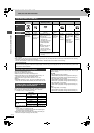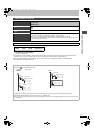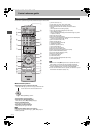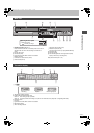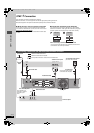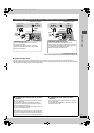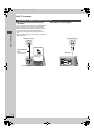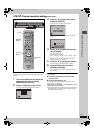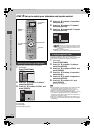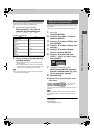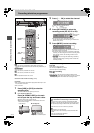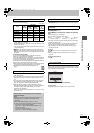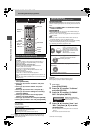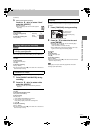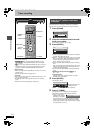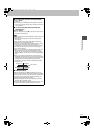18
RQT8157
STEP 3
Set up to match your television and remote control
Choose the setting to suit your television and preference.
1 While stopped
Press [FUNCTIONS].
2 Press [3, 4] to select “To Others”
and press [ENTER].
3 Press [3, 4] to select “SETUP” and
press [ENTER].
4 Press [3, 4] to select “Connection”
and press [1].
5 Press [3, 4] to select “TV Aspect”
and press [ENTER].
6 Press [3, 4] to select the TV aspect
and press [ENTER].
≥16:9: 16:9 widescreen television
≥4:3: 4:3 aspect television
[HDD] [RAM] Titles are recorded as they appear on screen.
[DVD-V] Video recorded for a widescreen is played as Pan
& Scan (unless prohibited by the producer of the
disc) (➡ 65).
≥Letterbox: 4:3 aspect television
Widescreen picture is shown in the letterbox style (➡ 65).
You can enjoy progressive video by connecting this unit’s
COMPONENT VIDEO OUT terminals to an LCD/plasma television
or LCD projector compatible with progressive scan (➡ 65).
1 While stopped
Press [FUNCTIONS].
2 Press [3, 4] to select “To Others”
and press [ENTER].
3 Press [3, 4] to select “SETUP” and
press [ENTER].
4 Press [3, 4] to select “Connection”
and press [1].
5 Press [3, 4] to select “Progressive”
and press [ENTER].
6 Press [3, 4] to select “On” and
press [ENTER].
Output becomes progressive.
[Note]
≥When connected to a regular television (CRT: Cathode ray tube)
or a multi system television using PAL mode, even if it is
progressive compatible, progressive output can cause some
flickering. Turn off “Progressive” if this occurs (➡ 35).
≥There is no output from the COMPONENT VIDEO OUT terminals
if “AV1 Output” in the SETUP menu is set to “RGB (without
component)”. Set this item to either “Video (with component)” or
“S Video (with component)” (➡ 55).
≥If the unit is connected to the television through VIDEO OUT, S
VIDEO OUT or AV1 terminal, output will be interlace irrespective
of the settings.
To return to the previous screen
Press [RETURN].
To exit the screen
Press [RETURN] several times.
Selecting television type and aspect
DVD
HDD
HDD
DVD
DVD
SD
SD
1
2 3
4 5 6
7
8
9
D
U
B
B
I
N
G
Í
Í
INPUT SELECT
AV
CH
VOLUME
TV
TV
CH
G-Code
MANUAL SKIP
0
SKIP
SLOW/SEARCH
STOP
PAU SE
PLAY/x1.3
N
A
V
I
G
A
T
O
R
D
I
R
E
C
T
P
R
O
G
/
C
H
E
C
K
SUB MENU
RETURN
DISPLAY
STATUS
CREATE
CHAPTER
ERASE
REC
REC MODE
AUDIO
TIMER
DVD/TV
DVD/TV
ENTER
ENTER
CANCEL
T
O
P
M
E
N
U
S
F
U
N
C
T
I
O
N
S
T
I
M
E
S
L
I
P
A B C
-/---/--
-/--
3,4,2,1
ENTER
FUNCTIONS
RETURN
Numbered
buttons
TV operation
buttons
Disc Remaining
FUNCTIONS
30:00 SP
HDD
HDD
Dubbing
Recording
Playback
To Others
DIRECT NAVIGATOR
TIMER RECORDING
DUBBING
ENTER
1
2
3
G-Code
RETURN
SETUP
Disc
Picture
Sound
Display
Connection
Tuning
Manual
Auto-Setup Restart
RETURN
TAB
SELECT
Others
To enjoy progressive video
SETUP
Disc
Picture
Sound
Display
TV Aspect
16:9
4:3
Letterbox
Connection
16:9 WIDE TV
4:3 TV
ENTER
RETURN
SELECT
Tuning
Others
STEP 3 Set up to match your television and remote control
EH50GN.book Page 18 Friday, March 4, 2005 2:36 PM