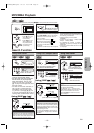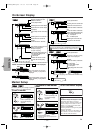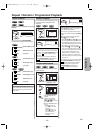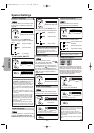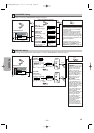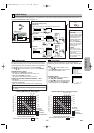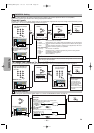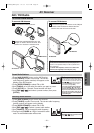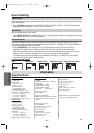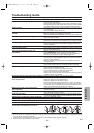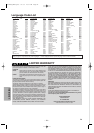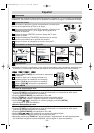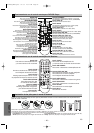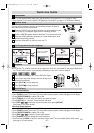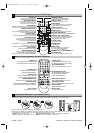–
23
–
EN
Troubleshooting Guide
If the system does not perform properly when operated as instructed in this Owner's Manual, check the system consulting the following checklist.
Problem Solution
No picture. –Check if the TV is switched on.
–Check the video connection.
–
Check the Video cable connection to the TV (See “Connection to a TV”).
–
Set progressive scanning mode correctly. Set it on only if your TV is compatible
with Progressive Scan and you are using the Component Video connections.
Distorted picture. –Sometimes a small amount of picture distortion may appear. This is
not a malfunction.
–Connect the player directly to the TV.
Completely distorted picture or black/white picture –Connect the player directly to the TV.
with DVD. –Make sure the disc is compatible with the player.
–
Check if the INTERLACE/PROGRESSIVE mode is set correctly. (See page 10.)
Picture freezes momentarily during playback. –Check the disc for fingerprints, scratches and clean with a soft cloth
wiping from center to edge.
No sound or distorted sound. –Adjust the volume.
–
Check that the AV Receiver and the Speaker Unit are connected correctly.
No audio at digital output. –Check the digital connections.
–Check if the audio format of the selected language matches your
receiver capabilities.
No DTS audio is output. –This system does not support DTS audio. This is not a malfunction.
Low hum or buzz sound. –Place speakers as far away as possible from electrical devices that
may be causing interference.
There is no sound from the center and –Make sure the center and rear speakers are connected correctly.
rear speakers. –Press [SURROUND] to select a correct surround setting.
–Make sure the source you are playing is recorded or broadcast in
surround sound (Dolby Pro Logic II, Dolby Digital, etc.).
Radio reception is poor. –Tune in to the correct frequency.
–If the signal is too weak, adjust the antenna or connect an external
antenna for better reception.
–Place the antenna farther away from any equipment that may be
causing the noise.
No power. –Check if the AC power cord is properly connected.
–
Unplug outlets once and wait for 5-10 seconds and then plug in again.
Disc cannot be played. –Clean the disc.
–Ensure the disc is inserted correctly.
–Check if the disc is defective by trying another disc.
–Cancel the parental lock or change the control level.
–Insert a correct disc that plays on this player.
–Handle a disc with special care so that it does not have fingerprints,
scratches or dusts on its surface.
No return to start-up screen when disc is removed. –Reset the player by switching off, then turn on again.
The player/receiver does not respond –
Aim the remote control directly at the sensor on the front of the player/receiver.
to the remote control. –Reduce the distance to the player/receiver.
–Replace the batteries in the remote control.
–Re-insert the batteries with their polarities (+/
-
signs) as indicated.
–
Tune your radio to an empty AM station so that you hear a lot of noises. Then,
turn the volume up. If you hear some signal sound from the radio by pressing
buttons on the remote control, the remote control is working.
Buttons do not work or the player/receiver –Unplug the AC cord from the AC outlet for 5-10 seconds to reset the
stops responding. system completely.
The player cannot read CDs/DVDs. –Use a commonly available CD/DVD cleaner and clean the lens
before sending the player for repair.
Angle does not switch. –The angle cannot be switched which do not contain multiple angles.
In some cases multiple angles are only recorded for specific scenes.
Playback does not start when the title is selected. –Check the “PARENTAL” setting.
Forgot the password for the parental lock. –
Enter the default password “4737”.Your forgotten password will be cleared.
Disc cannot be inserted. –
Check if any disc is already in.
Disc cannot be taken out. –
Press and hold [EJECT A] on the front panel for more than 5 seconds.
The player cannot operate with the front panel buttons.
–
Follow the illustration below and attach the panel correctly.
The front panel of the DVD/CD Player came off.
Stopper
Click!
Click!
P
R
O
G
R
E
S
S
I
V
E
P
O
W
E
R
C
S
T
O
P
E
J
E
C
T
B
P
L
A
Y
Catch
PROGRESSIVE
POWER
C
STOP
EJECT
B
PLAY
NOTES:
• Some functions are not available in specific modes, but this is not a malfunction. Read the description in this Owner’s Manual
for more details on correct operations.
• Playback from a desired track and random playback are not available during program playback.
• Some functions are prohibited on some discs.
Information
E61TAUD_ENSP.qx33 05.8.9 10:51 AM Page 23