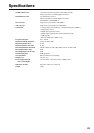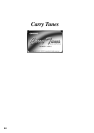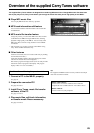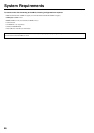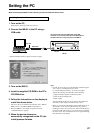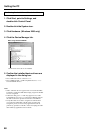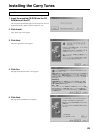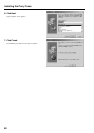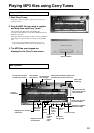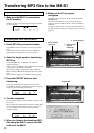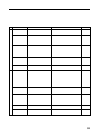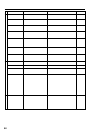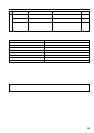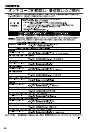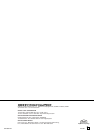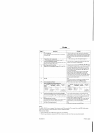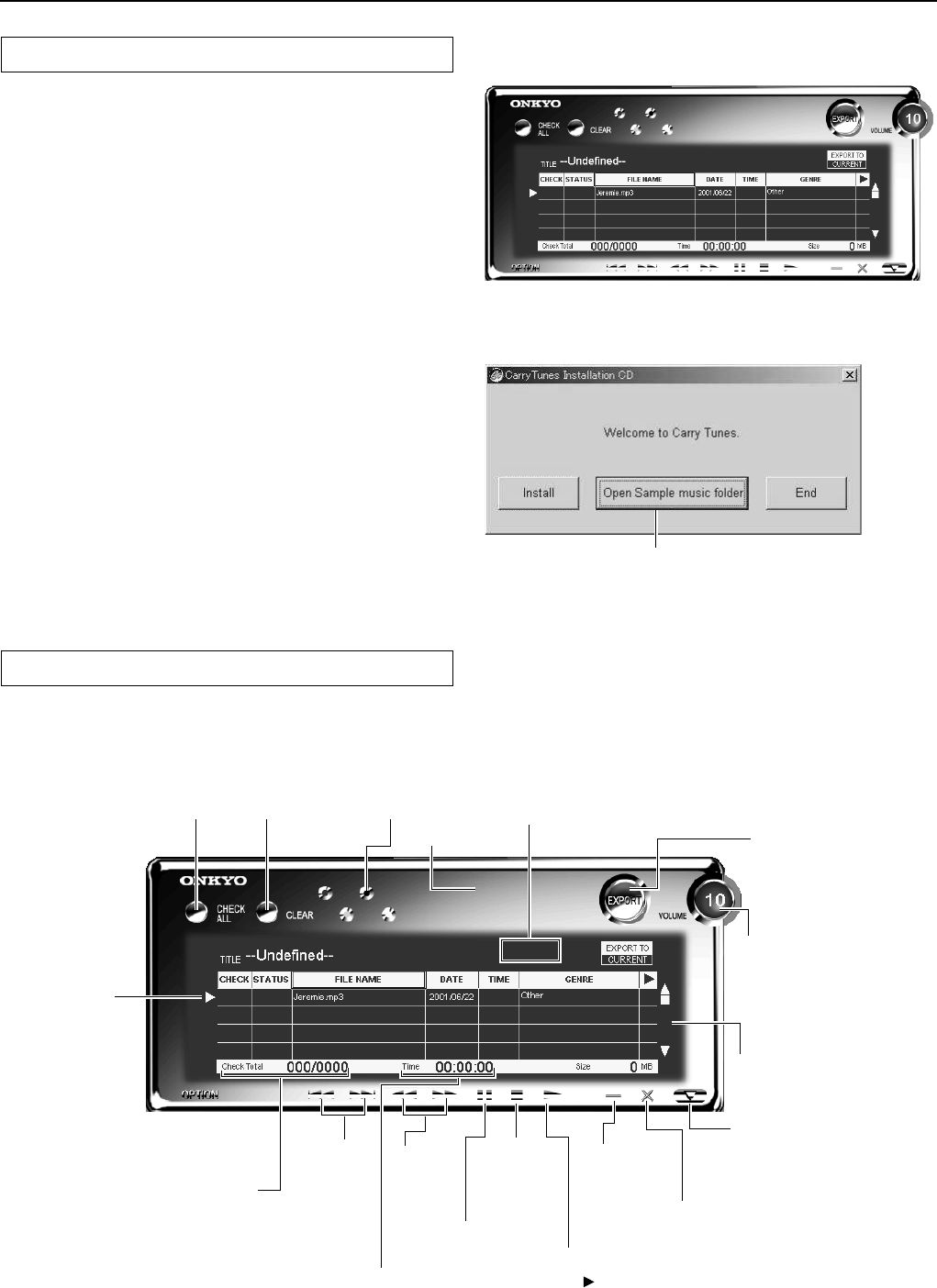
51
Playing MP3 files using Carry Tunes
Registering MP3 files with Carry Tunes
1. Start Carry Tunes.
Click Start, point to “Programs,” point to Carry Tunes, and
click Carry Tunes.
2. Drag the MP3 files you want to register
and drop them onto Carry Tunes.
The supplied CD-ROM contains sample MP3 files.
To use the sample MP3 files, insert the CD-ROM into the CD-
ROM drive on the PC.
Click Open Sample music folder in the Carry Tunes Installation
CD dialog box to open the folder containing the sample MP3
files.
* If the Carry Tunes Installation CD dialog box does not
appear automatically, double-click the “CtStart.exe” file.
3. The MP3 files you dropped are
displayed in the Carry Tunes screen.
Click to mark files when
transferring or deleting
Click to delete
selected files
Click to change
color settings
Playing time information (elapsed time,
remaining time) for the current track
Currently
selected file
Display the total number of
marked files
Skip a track
forward or
backward
Fast
forward
or
rewind
Display the total time
of marked files
Pause
playback
of the
current
track
Click or drag to scroll
the track list table
Hide Carry
Tunes
Play tracks
with marks
Exit Carry Tunes
Left-click to raise the
volume. Right-click to
lower the volume
Maximize or minimize
the track list table
Click to start
transferring
Stop
playback
of the
current
track
Progress bar
Open a music file.
Main operations