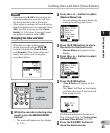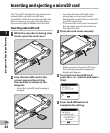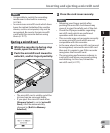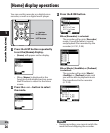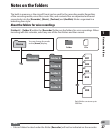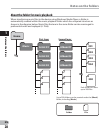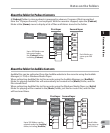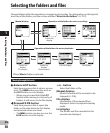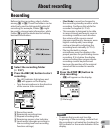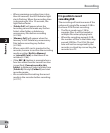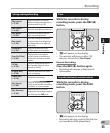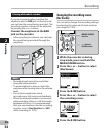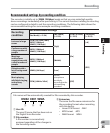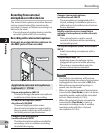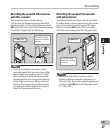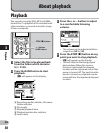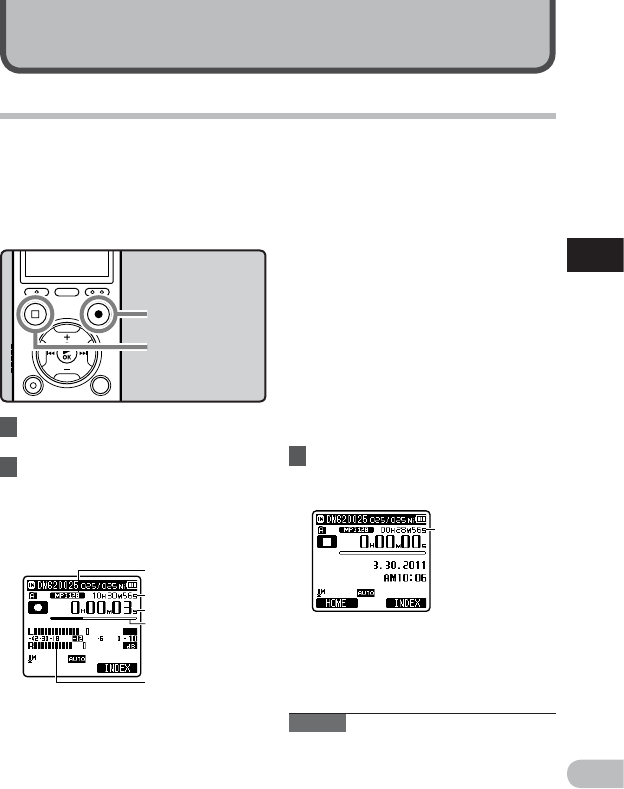
2
31
EN
Recording
e
a
b
c
d
f
About recording
Recording
Notes
• To ensure that you do not lose the
beginning of the recording, confirm that
the recording is activated by checking the
LED indicator or the mode indicator in the
display.
1 Select the recording folder
(☞ P. 27 ).
2 Press the REC (s) button to start
recording.
• The LED indicator light glows and
[K] will appear on the display.
• Turn the microphone in the direction
of the source to be recorded.
• [Rec Mode] cannot be changed in
the recording standby mode or while
recording. Configure this while the
recorder is stopped (☞ P.54).
• This recorder is designed to be able
to record cleanly and evenly, even in
recording conditions such as when
the volume of the source sound
changes significantly. However, even
higher sound quality recordings
can be achieved by adjusting the
recording level manually (☞ P.54).
• Placing the built-in stereo
microphone over the display is the
proper position for performing stereo
recording. If it is below the display
when recording then proper stereo
recording cannot be performed
because the position of the original
sound will be recorded in reverse
phase.
3 Press the STOP (4) button to
stop recording.
• [L] will appear on the display.
f File length
Before starting recording, select a folder
among [&] to [*]. These five folders can be
selectively used to distinguish the kind of
recording; for example, Folder [&] might
be used to store private information, while
Folder ['] might be dedicated to holding
business information.
STOP (4) button
REC (s) button
a Recording mode
b Remaining recording time
c Elapsed recording time
d Remaining memory bar indicator
e Level meter (changes according to
the recording level and recording
function settings)