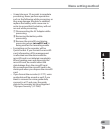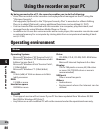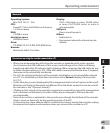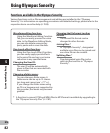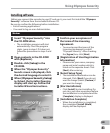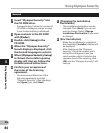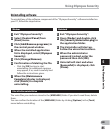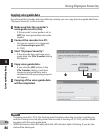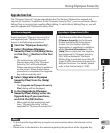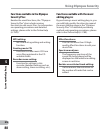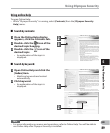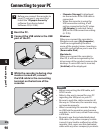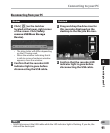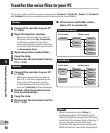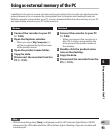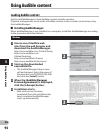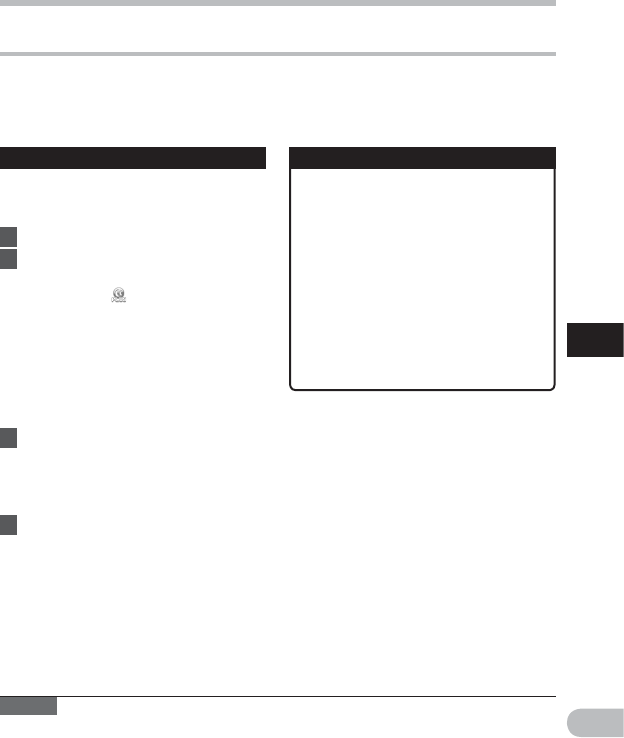
87
5
EN
Using Olympus Sonority
Using Olympus Sonority
Upgrade function
The "Olympus Sonority" can be upgraded to the Plus Version (Optional) to expand and
improve its functions. In addition, in the "Olympus Sonority Plus", you can purchase a Music
Editing Plug-in to enjoy high-quality effect editing. To add a Music Editing Plug-in, you will
need to upgrade the "Olympus Sonority Plus".
Purchase and upgrade
How to purchase "Olympus Sonority Plus"
and upgrade from "Olympus Sonority" is
shown in the following procedures.
1 Start the "Olympus Sonority".
2 Select [Purchase Olympus
Sonority Plus] in the [Help] Menu
or click the [ ] button in the Tool
Bar.
• The web browser will start and
the purchase site of the "Olympus
Sonority Plus" will be displayed.
Please operate according to guidance
on the screen. When the purchase
procedure is completed, the Upgrade
Key will be issued by mail.
3 Select [Upgrade to Olympus
Sonority Plus] from the [Help]
menu.
• The [Upgrade to Olympus Sonority
Plus] dialog will be displayed.
4 In the [Upgrade to Olympus
Sonority Plus] dialog, enter the
Upgrade Key of your purchase,
and click the [OK] button.
• When starting the application next
time, "Olympus Sonority" will be
upgraded to "Olympus Sonority Plus".
Upgrading to Olympus Sonority Plus
Notes
• To purchase the Upgrade Key, it requires an environment where the Internet can be
utilized.
• Please refer to the details in the website regarding the purchase of the Upgrade Key.
Click the root of the Main Treeview,
[Olympus Sonority], in the Browse
Screen to display the Information
Screen. You can confirm that the
upgrade key is registered. In addition,
when [Version Information] in the
[Help] Menu is selected, the upgrade
key registered in "Olympus Sonority
Plus" will be displayed. The Music
Editing Plug-in includes more than 20
types of effect functions and spectrum
analyzer functions. For details, please
refer to the Online Help (☞ P.89).