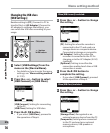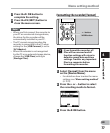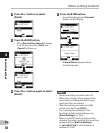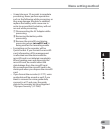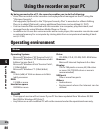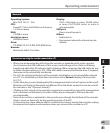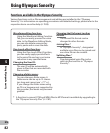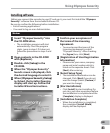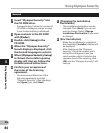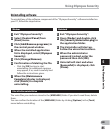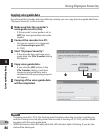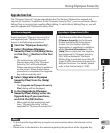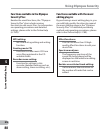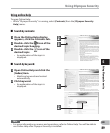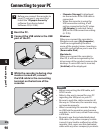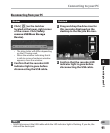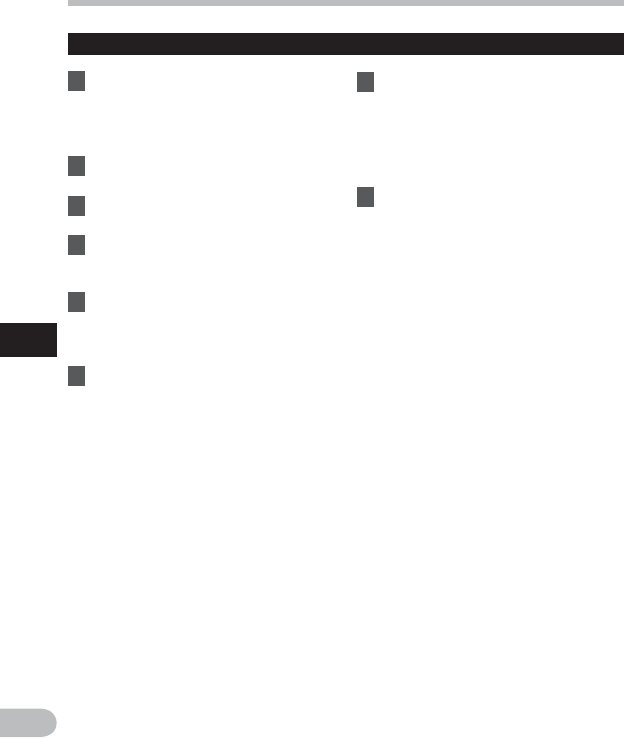
84
5
EN
Using Olympus Sonority
Using Olympus Sonority
Macintosh
1 Insert “Olympus Sonority” into
the CD-ROM drive.
• Proceed to step 3 when the content of
CD-ROM is displayed, and go to steps
2 and 3 when nothing is displayed.
2 Open contents in the CD-ROM
with [Finder].
3 Double-click [Setup] in the
CD-ROM.
4 When the “Olympus Sonority”
launch display is displayed, click
the desired language to select it.
5 When [Olympus Sonority Setup]
is clicked, the installer opening
display will start up. Follow the
Installer wizard instructions.
6 Confirm your acceptance of
the terms of the licensing
agreement.
• You must accept the terms of the
licensing agreement to install
“Olympus Sonority”. After checking
the [Agree] box, click [Next].
7 [Changing the Installation
Destination]
• The installation destination can be
changed. Click [Next] if you do not
want to change (Select [Change
Installation Destination] if you want
to change).
8 [Start Installation]
• When the installation is completed,
the completed [Installer] display will
be displayed.
• After starting up the “Olympus
Sonority”, the serial number entry
dialog box will appear. Enter the
serial number which is listed on the
separate sheet. After entering, click
[OK] and the “Olympus Sonority” will
start up.