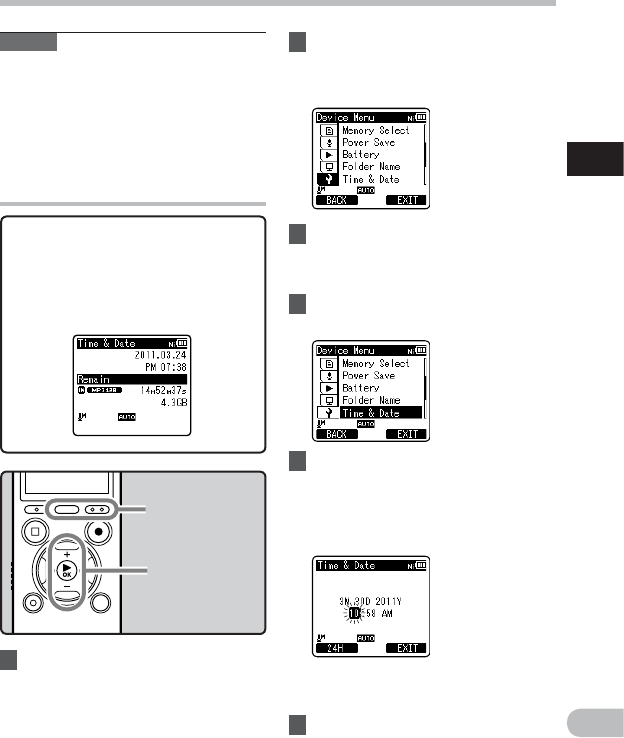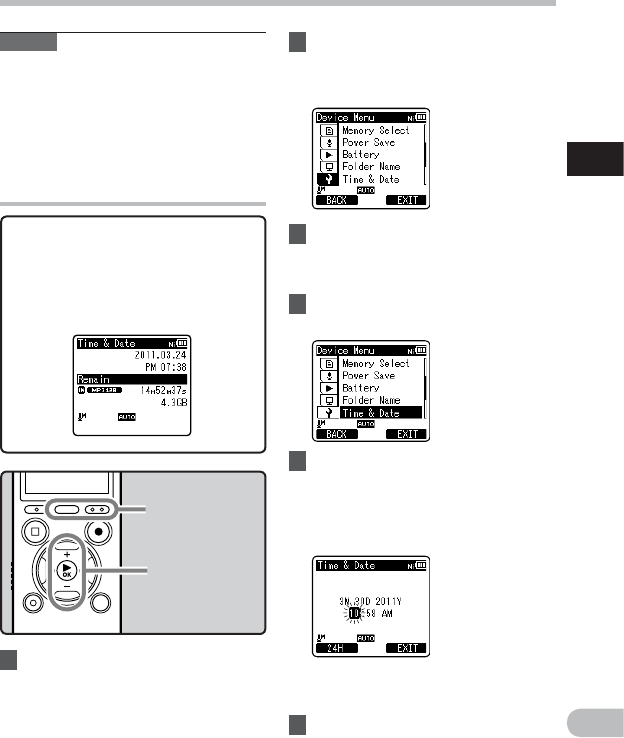
23
1
EN
Setting time and date
Setting time and date [Time & Date]
2 Press the + or − button to select
[Device Menu] tab.
• You can change the menu display by
moving the settings tab cursor.
1 While the recorder is during stop
mode, press the MENU/SCENE
button.
• The menu will appear on the display
(☞ P.51).
While the recorder is during stop
mode, press and hold the STOP (4)
button to display the [Time & Date]
and [Remain]. If the current time and
date is not correct, set it using the
procedure below.
3 Press the `OK button to move
the cursor to the item to set.
• [Device Menu] will appear on the
display.
4 Press the + or − button to select
[Time & Date].
+ − button
`OK button
MENU/SCENE
button
F2 button
5 Press the `OK button.
• [Time & Date] will appear on the
display.
• The “Hour
” will flash on the display,
indicating the start of the Time and
Date setup process.
Notes
• If you press the ` OK button during the
setup operation, the recorder will save
the items that were set to that point.
• After setup, a message will sound saying
that If the guidance is not required, select
[Off], and the screen goes into [Voice
Guide] (☞ P.75) setup. If you don’t want
the guidance feature, select [Off].
Changing the time and date
The following steps are the same as
Step 1 through Step 3 of “Setting time
and date [Time & Date]” (☞ P.22).
6 Press the F2 (EXIT) button to
close the menu screen.