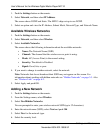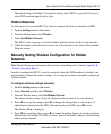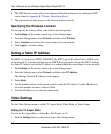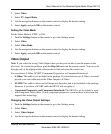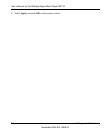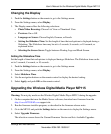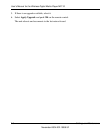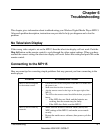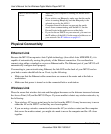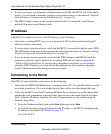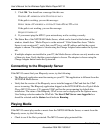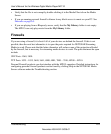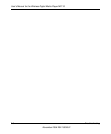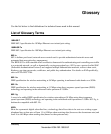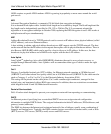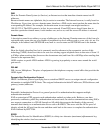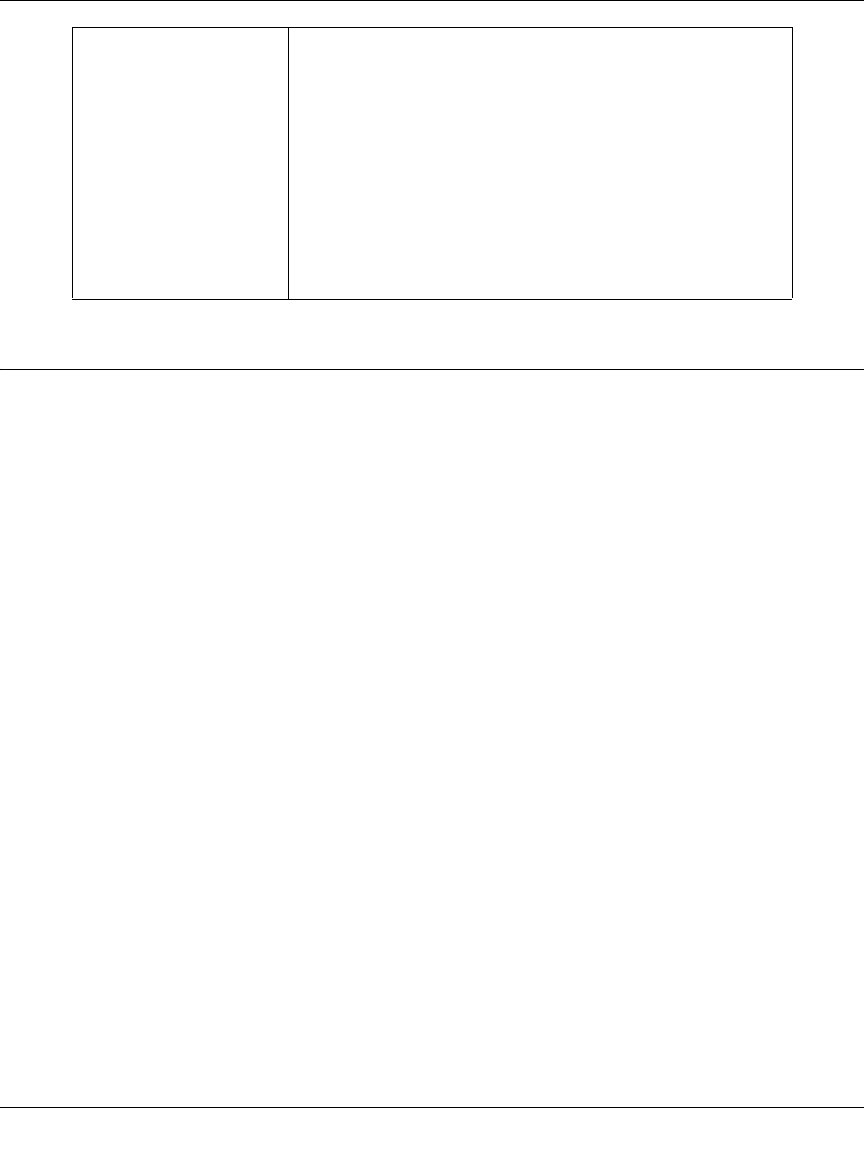
User’s Manual for the Wireless Digital Media Player MP115
6-2 Troubleshooting
November 2004 202-10038-01
Physical Connectivity
Ethernet Link
Because the MP115 incorporates Auto Uplink technology (also called Auto MDI/MDI-X), it is
capable of automatically sensing the polarity of the Ethernet connection. You can therefore
connect using either a standard or crossover Ethernet cable. The Ethernet port of your MP115 will
automatically configure itself properly.
If connecting to your network using Ethernet, the link LED on the back of your MP115 and on
your hub or router should both be on. If not, try the following:
• Make sure that the Ethernet cable connections are secure at the router and at the hub or
workstation.
• Make sure that power is turned on to the connected hub or workstation.
Wireless Link
Please be aware that wireless data rate and throughput decreases as the distance increases between
the Access Point (AP) and the MP115 Player. If you are unable to detect any wireless networks, try
the following:
• Your wireless AP (access point) may be too far from the MP115. It may be necessary to move
either the AP or the MP115 so that they are closer together.
• If you are using a wireless connection between the AP (or wireless router) and the computer
that serves the media content, you might also need to move the computer and the AP closer
together.
MP115 does not find the
server.
• Make sure your computer is running the media server
software.
• If you wish to use Rhapsody, make sure that the media
server is running Rhapsody, and that Rhapsody is the
selected server for the
MP115.
• Computer firewall software can prevent the media
server from communicating with the
MP115. See the
Firewall topic in the media server online help.
• If you do not use DHCP on your network, you must set
the IP address of the
MP115 in the range of addresses on
your network. See IP Address on page 6-3.