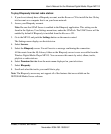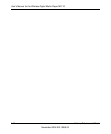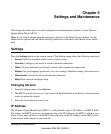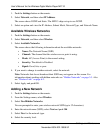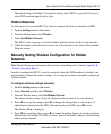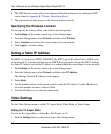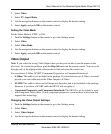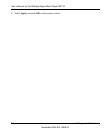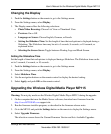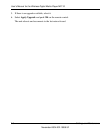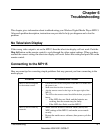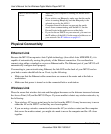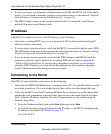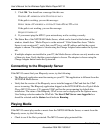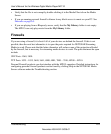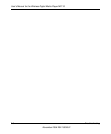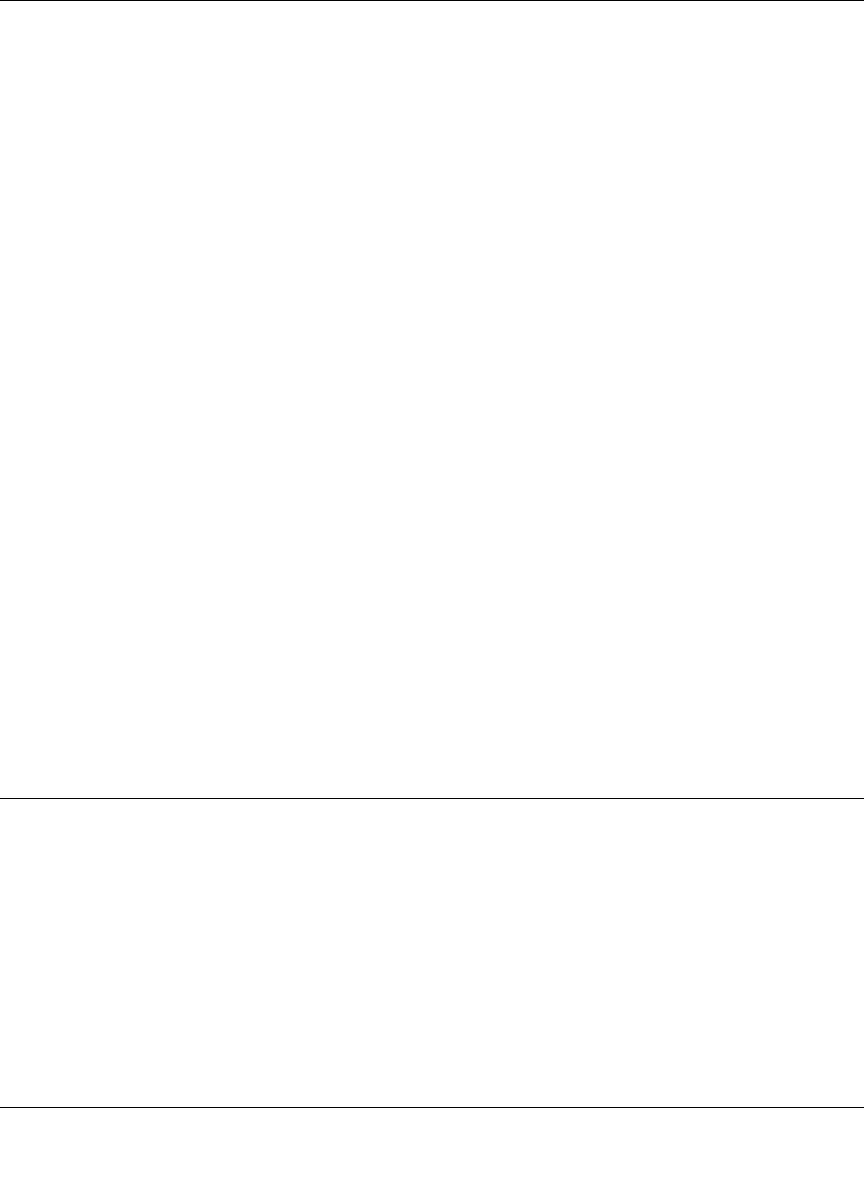
User’s Manual for the Wireless Digital Media Player MP115
Settings and Maintenance 5-7
November 2004 202-10038-01
Changing the Display
1. Push the Settings button on the remote to go to the Settings menu.
2. From the Settings menu, select Display.
3. The Display menu offers the following selections:
• Photo/Video Browsing: Choose List View or Thumbnail View.
• Previews: On or Off.
• Language on Screen: Choose English, German, or French.
• Setting the Slideshow Time: Set the length of time that each picture is displayed during a
Slideshow. The Slideshow time may be set to 5 seconds, 8 seconds, or 10 seconds, as
explained below.
• Selecting the Screen Saver: Toggle between Floating Logo and Blank Screen.
Setting the Slideshow Time
Set the length of time that each picture is displayed during a Slideshow. The Slideshow time can be
set to 5 seconds, 8 seconds, or 10 seconds.
1. Push the Settings button on the remote to go to the Settings menu.
2. From the Settings menu, select Display.
3. Select Slideshow Time.
4. Use the navigation buttons on the remote control to display the desired setting.
5. Select Apply, and push OK on the remote control.
Upgrading the Wireless Digital Media Player MP115
Warning: Do not play media on the Wireless Digital Media Player MP115 during the upgrade.
1. On the computer that runs the Media Server software, download new firmware from the
http://www.NETGEAR.com support site.
2. Run the firmware installer program, as described in the firmware release notes.
3. Go to the MP115 and push the Settings button on the remote to display the Settings menu.
4. Select Upgrade Firmware.
The television screen shows the Current Firmware Version and lists Available Upgrades.