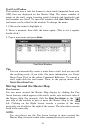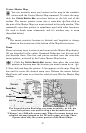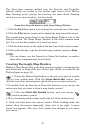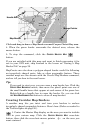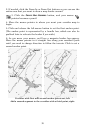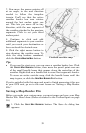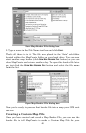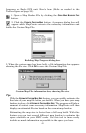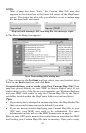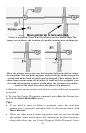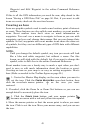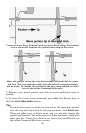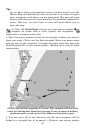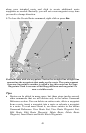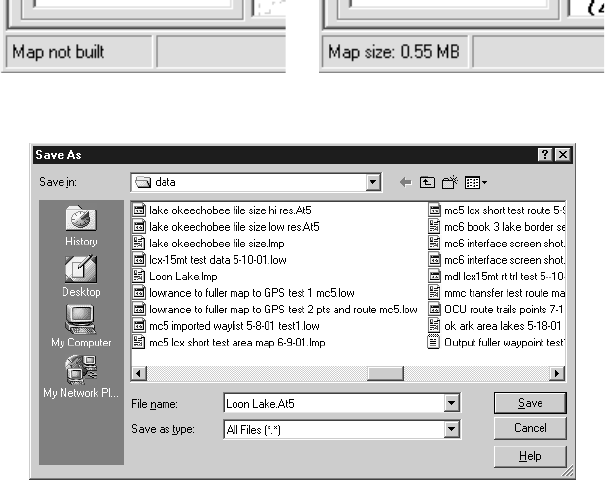
42
NOTE:
After a map has been "built," the Custom Map File size also
appears in the status bar at the lower left corner of the MapCreate
screen. The status bar also tells you whether or not a custom map
file has been built and saved.
Map not built message, left, and map file size message, right.
4. The Save As dialog box appears.
Save Custom Map File dialog box.
5. Type a name in the
F
ILE
N
AME
text box, select your card reader's drive
letter in the
S
AVE
I
N
text box, and click
S
AVE
.
Congratulations, you've made your first Custom Map File! Your
map was placed directly on your MMC or Secure Digital card. If you
wish to keep a copy of the file on your computer, use Windows Explorer
and your MMC card reader to copy the Custom Map File to the "data"
sub-folder located within the MapCreate folder on your hard drive.
Tips:
• If you don't plan to change this custom map later, the Map Border File
that you created it from can now be deleted if you wish.
• If you are having trouble displaying your Custom Map File in your
GPS unit, your MMC may need to be reformatted. For more
information on this, refer to the MMC format note on page 6.
Refer to your GPS unit's manual for instructions on inserting the MMC
and loading your Custom Map File into its memory. Now you're ready