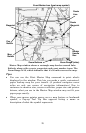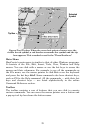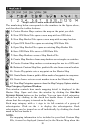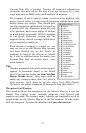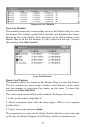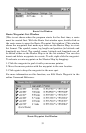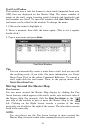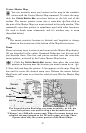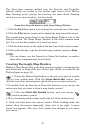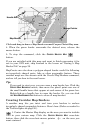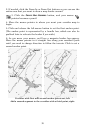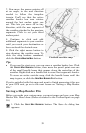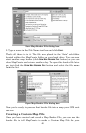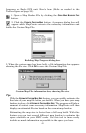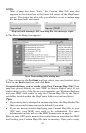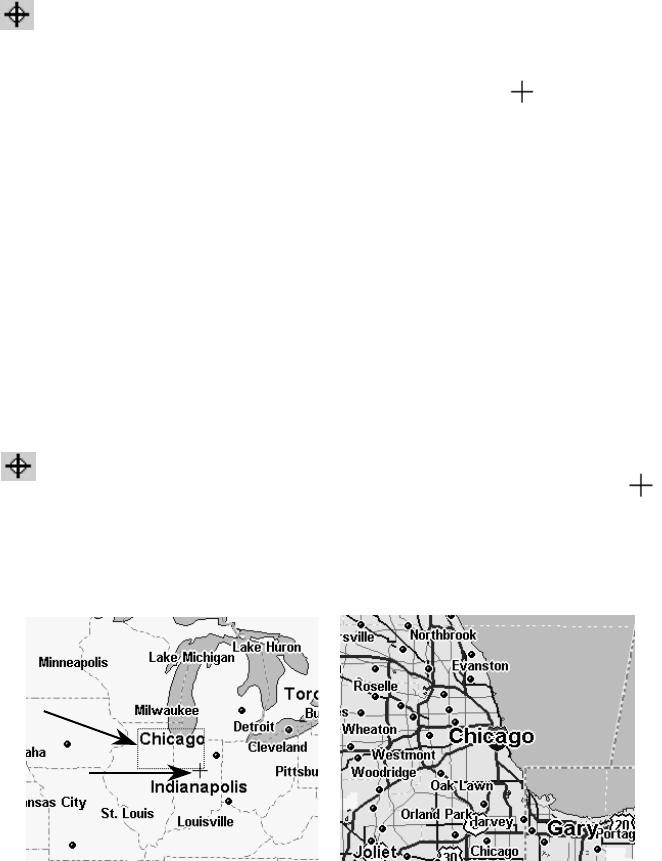
35
Center Master Map
You can instantly move any location on the map to the window's
center with the Center Master Map command. To center the map,
click the
C
ENTER
M
ASTER
M
AP
cross-hair button at the left end of the
toolbar. The mouse pointer turns into a cross-hair. Now click on
the part of the Master Map you want centered in the map window. This
command's cross-hair pointer is sometimes used with other functions.
It's used to finish some commands, and it's another way to zoom
(described below.)
Tip:
The mouse pointer's location in latitude and longitude is always
shown in the status bar at the bottom of the MapCreate screen.
Zoom
There are many ways to zoom in and zoom out the Master Map display.
All are described in the online Command Reference, but for now we'll
just describe three. One fast and precise method uses the cross-hair
mouse pointer, activated by the Center Master Map button.
1. Click the
C
ENTER
M
ASTER
M
AP
button, then place the cross-hair
pointer on the map near the location you want to zoom in on.
2. Now click and drag the pointer. A box appears on the map. Drag the
box until it covers the desired zoom area. Release the mouse button.
MapCreate will zoom in so that the selected area fills the Master Map
window.
The Zoom Selection Box helps you zoom in quickly. At left, the
cross-hair pointer was used to drag a box around the word
"Chicago," at a 3000-mile zoom range. When the mouse button was
released, the map jumped to the 197-mile range, at right. These
figures show only the center portion of the Master Map.
Zoom Box
Cross-hair