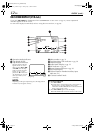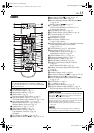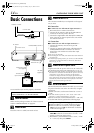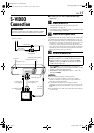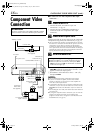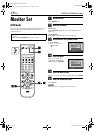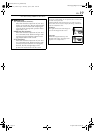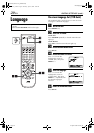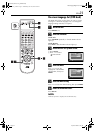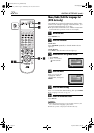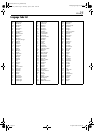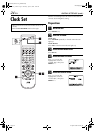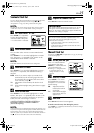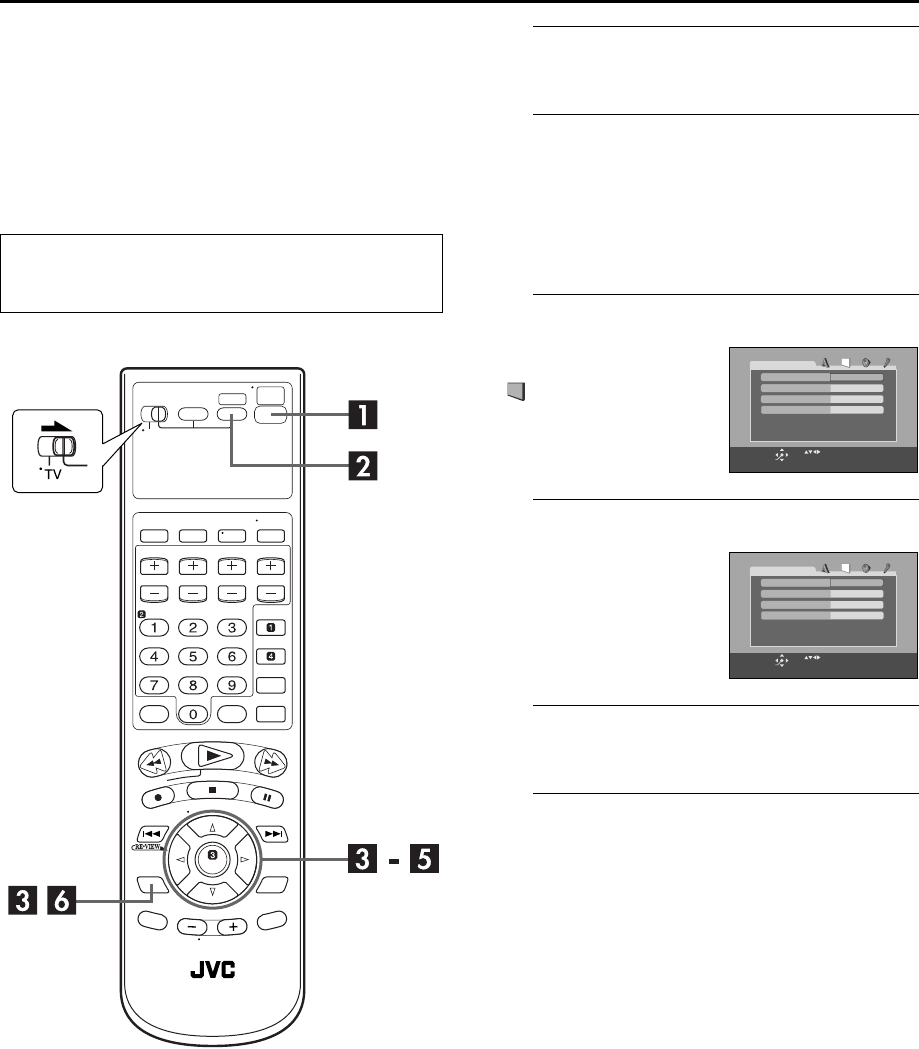
Filename [XVC37U_06Index.fm]
Masterpage:Left+
18 EN
Page 18 17 June 2004 9:30 am
INITIAL SETTINGS (cont.)
Monitor Set
(DVD deck)
You can select the monitor type depending the TV used
when you play back DVD VIDEO discs recorded for
wide-screen TVs.
A
Turn on the unit.
Press POWER (1).
B
Select the DVD deck.
On the unit
Press VCR/DVD repeatedly so that the DVD indicator
lights up.
On the Remote
Press DVD so that the DVD indicator lights up.
C
Access the DVD Set Up menu screen.
D
Select the mode.
E
Select the mode setting.
Press rt to select the desired setting, then press ENTER.
F
Return to the normal screen.
Press SET UP.
NOTE:
DVD Set Up menu is displayed in STOP mode only.
● Turn on the TV and select the VCR channel (or AV
mode).
● Slide the TV/VCR/DVD switch to the right.
A Press SET UP.
B Press we to select
“PICTURE”.
Press rt to move the
highlight to “MONITOR
TYPE”, then press ENTER.
4:3LB
PICTURE
MONITOR TYPE
PICTURE SOURCE
SCREEN SAVER
AUTO
ON
USE TO SELECT, USE OK TO CONFIRM.
TO EXIT, PRESS [SET UP].
ENTER
SELECT
FILE TYPE
AUDIO
4:3LB
PICTURE
MONITOR TYPE
PICTURE SOURCE
SCREEN SAVER
AUTO
ON
USE TO SELECT, USE OK TO CONFIRM.
TO EXIT, PRESS [SET UP].
ENTER
SELECT
FILE TYPE
AUDIO
XVC37U_01.book Page 18 Thursday, June 17, 2004 9:31 AM