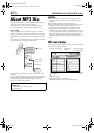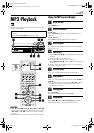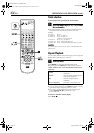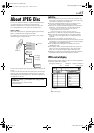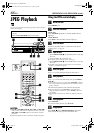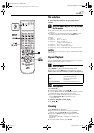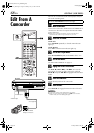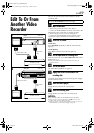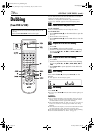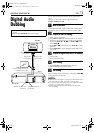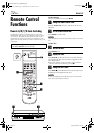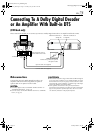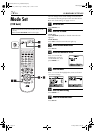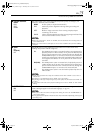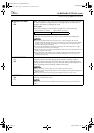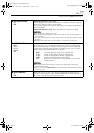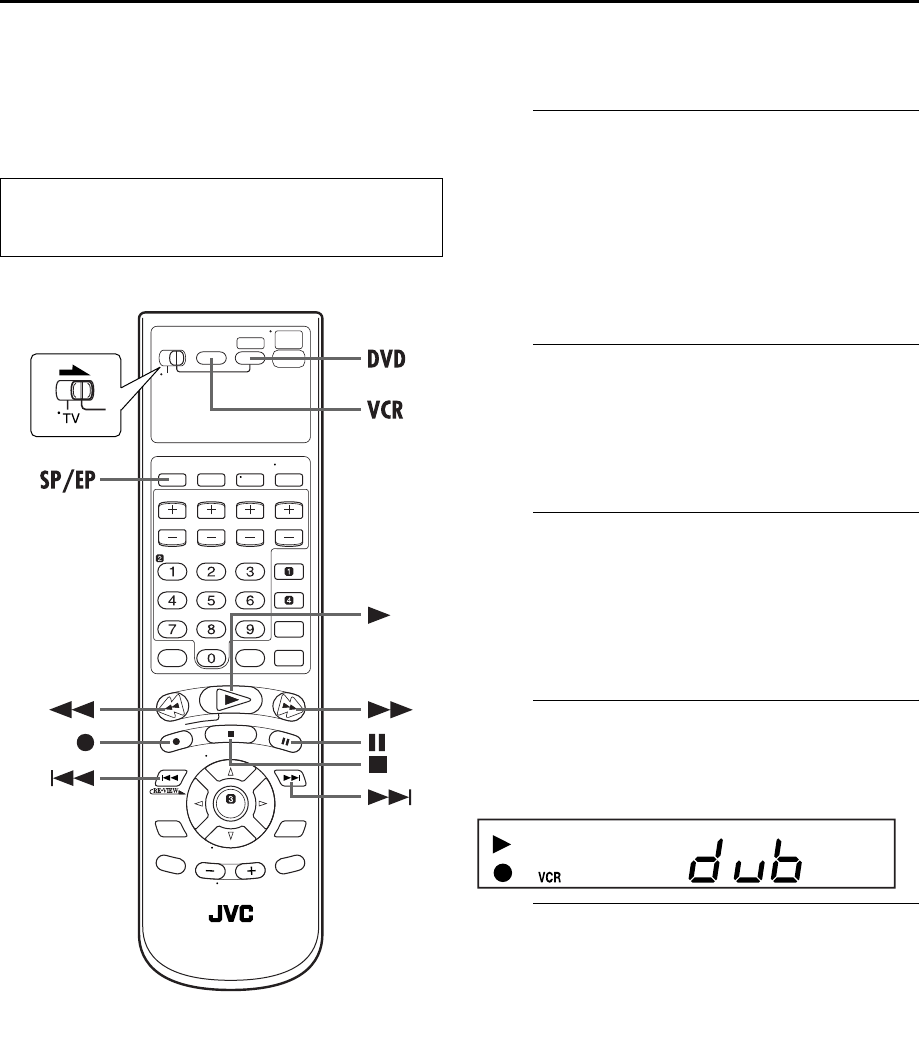
Filename [XVC37U_09Editing.fm]
Masterpage:Left+
70 EN
Page 70 26 May 2004 4:56 pm
EDITING (VCR DECK) (cont.)
Dubbing
(from DVD to VCR)
You can dub selected scenes from the DVD disc to a cassette,
starting and stopping wherever you wish.
However, it is not possible to dub the copy-protected disc.
In such case, “ERROR” appears on the front display panel.
A
Load a cassette and place a disc.
For the VCR deck
Insert a cassette with the record safety tab intact.
For the DVD deck
A Press OPEN/CLOSE (x) on the DVD deck to open the
disc tray.
B Place the disc in the disc tray.
C Press OPEN/CLOSE (x) on the DVD deck to close the
disc tray.
B
Prepare the VCR deck for dubbing.
A Press VCR.
B Press SP/EP to select recording speed.
C Search for the point where you want to start dubbing
by pressing PLAY (4), FF (5) or REW (3) then
press STOP (8).
C
Prepare the DVD deck for dubbing.
A Press DVD.
B Search for the point where you want to start dubbing
by pressing PLAY (4), FF (5), REW (3), 6 or
2.
C Press PAUSE (9) to pause playback a little before the
start point.
D
Start dubbing.
Press and hold REC (7), then press PLAY (4) on the
Remote.
● “dub” lights on the front display panel.
E
End dubbing.
Press STOP (8).
● Be sure to press STOP (8) while the VCR indicator lights up on
the unit.
NOTES:
● You can dub from DVD to VCR regardless of the scan mode
setting. (
੬ pg. 28) However, the progressive signals will be
converted to the interlace signals when dubbing.
● Set “ON SCREEN GUIDE” to “OFF” (੬ pg. 81) if you do not
want to record the on-screen display for DVD discs during
dubbing.
● There may be a discrepancy of several seconds between where
you intend editing to start, and where it actually starts.
● The superimposed indication will not appear during dubbing.
● Set “PICTURE CONTROL” to “EDIT”. (੬ pg. 75)
● Turn on the TV and select the VCR channel (or AV
mode).
● Slide the TV/VCR/DVD switch to the right.
XVC37U_09Editing.fm Page 70 Wednesday, May 26, 2004 4:57 PM