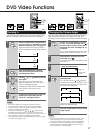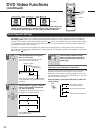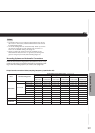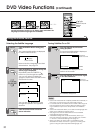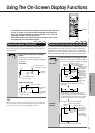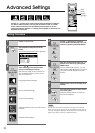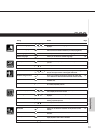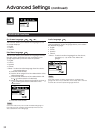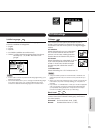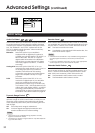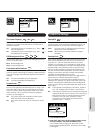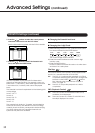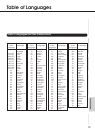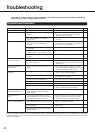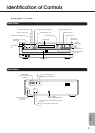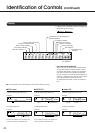35
Getting Started
Connections
Function Setup
Advanced Playback
Others
Basic Playback
PICTURE
Black Level
Nrml
TV Shape
4:3LB
PICTURE Settings
TV Shape
DVD
This is where you can specify the shape of your TV
screen. This is important for determining whether you
would like to see the whole picture, or a slightly bigger
version.
4:3 Letterbox:
Select this setting if you own a standard
4:3 TV set and want to see the whole
picture. In that case, masking bars are
inserted above and below the picture.
4:3 Normal:
Select this setting for a standard 4:3 TV set
if you want the picture to fill the entire
screen. In that case, the left and right
borders may fall outside the screen’s
scope.
16:9 Widescreen:
Select this setting for a 16:9 wide-screen TV.
Notes:
• The picture size is preset on the DVD video. Therefore, the
playback picture may not conform to the picture size you
select.
• When you play DVD videos that only contain 4:3 picture size
information, any other TV Shape setting you may select is
ignored.
• If you select “16:9 Widescreen” while your TV set is equipped
with a 4:3 screen, the picture will be horizontally distorted
(compressed) during playback. Always set the TV Shape
function according to the TV set your are using.
Black Level
DVD
VCD
This function allows you to optimize the black picture
content (true black instead of dark gray), and hence
the video quality.
Enhanced: Enhanced black level. (0 IRE)
Normal: Standard black level. (7.5 IRE)
Subtitle Language
DVD
Use this function to select the subtitle language, or to
switch the subtitles off altogether.
• English
• French
• Spanish
• No Subtitle (subtitles are switched off)
• Others: To select another language than the above,
see steps (a) – (e) under “Disc Menu Lan-
guage”.
LANGUAGE
Disc Menu Language
Audio Language
ENG
ENG
Subtitle Language
On-Screen Language
ENG
Code P A
PA
French
Spanish
No Subtitles
Others
English
Notes:
• If DVD video contains a preset subtitle language setting, your
selection is ignored.
• Some DVD videos allow you to change the subtitle language
only via the disc menu. If so, press the MENU button and
choose the desired subtitle language from the disc menu.