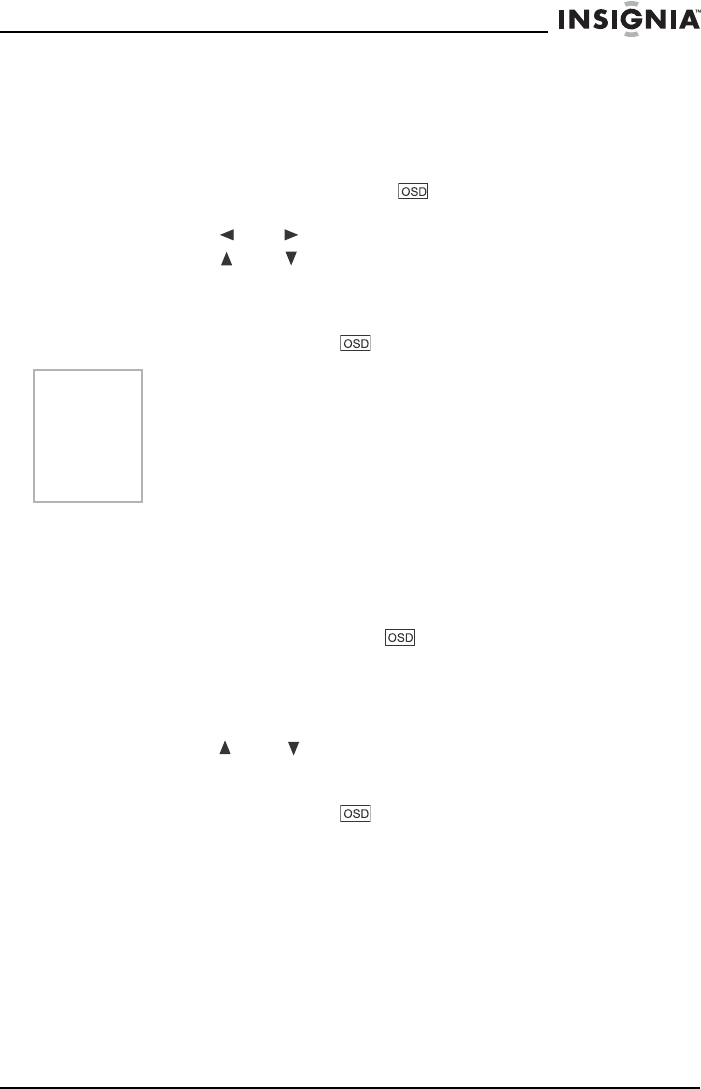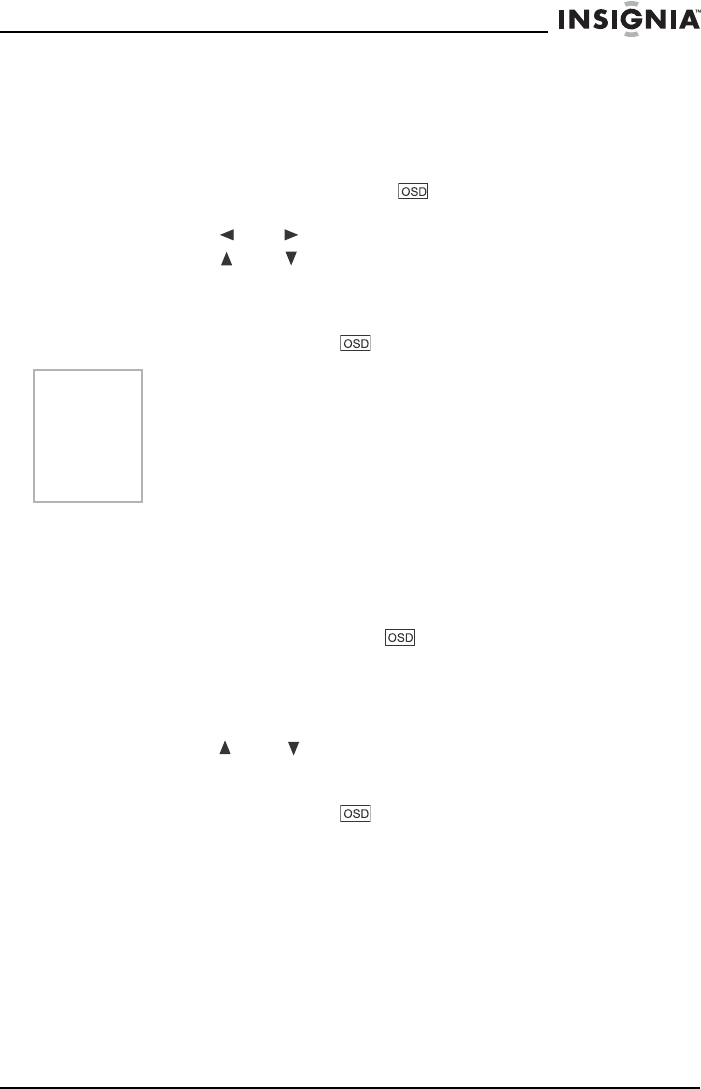
41
IS-PD7BL portable DVD player
www.insignia-products.com
Selecting the Subtitle Language
If the disc was created with subtitles, you can use the OSD to change
the Subtitle language.
To change the Subtitle language:
1 When the disc is playing, press on the remote to bring up the
OSD.
2 Press the or buttons to highlight the Subtitle icon.
3 Press the or buttons to scroll through the subtitle
languages that are available on the disc until the subtitle language
you want to use appears in the text box. The subtitles will be
shown in that language.
4 To close the OSD, press on the remote.
Changing the Camera Angle
Some discs contain multiple angles of a particular scene or
sequence. If the disc only has one angle, this feature won’t work.
To change the camera angle:
1 When a disc is playing, press on the remote to bring up the
OSD.
The Angle icon will display the number of angles available. For
example, if there are three different angles available, the icon will
read 1 of 3, meaning that angle 1 is currently being played.
2 Press the or buttons to scroll through the angle choices.
The angle number displayed in the text window is automatically
shown.
3 To close the OSD, press on the remote.
Using the Repeat feature
The default mode for the Repeat feature is off. There are three
Repeat options:
• All — repeats the disc that is playing
• Title — repeats the title that is playing
• Chapter — repeats the chapter that is playing
Notes
Changing the subtitle language with the OSD will only affect the
disc currently being played. When the disc is removed or the player
is turned off, the subtitle language will revert to the language setting
specified through the DVD player main menu.
The subtitle language can also be changed through the DVD player
menu.