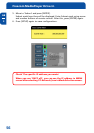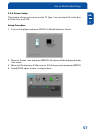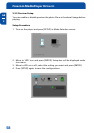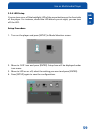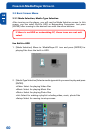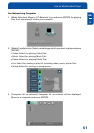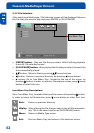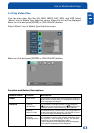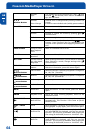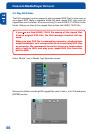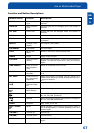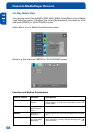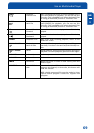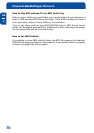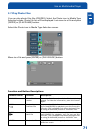64
Freecom MediaPlayer Drive-In
GB
3
4, 5, 6
Number Button
Scr. SIZE
TIME SEARCH
CANCEL
Brt. CONT
FILE INFO
FF
arrow button
REW
arrow button
VOLUME +
arrow button
VOLUME -
arrow button
MUTE
ENTER
PLAY / PAUSE
II
PLAY / PAUSE
II
PREV
I
NEXT
I
Subtitle
Sync.
Subtitle
Color Change
Zoom Vertical
Zoom Full
Custom
Default
Screen Position
Jump to Prefer-
able Playback
Time
Delete Input
Numbers
Control luminos-
ity, color depth,
brightness
Show File Infor-
mation
Fast Forward
Rewind
Volume Up
Volume Down
Sound Off
Playback a File
Playback
Next All Files
Pause
Playback
Previous File
Playback
Next File
It is possible to set the subtitle sync. with (one
second)
(60 second) when motion and subtitle
sync do not match.
Subtitle color is changed when pressing number 4, 6
button.
In order to return default color (white), press number 5.
Zoom screen vertically.
Enlarge the overall screen.
Enlarge or reduce the screen by pressing
arrow buttons.
Return to original screen size and position.
Move the screen to the direction with
arrow
buttons. Press [Brt.Cont] key for returning to the
original screen position when applying Screen posi-
tion.
Move to a selected time of a file.
In time search box, this button deletes all numbers to 0.
When pressing this button, you can switch to 3 modes.
After selecting a mode, change settings with
arrow buttons.
Show the file information which is being played. To
hide this information, press this button again.
When this button is pressed, play speed is changed to
8x, 16x, 32x ( forward).
When this button is pressed, play speed is changed to
8x, 16x, 32x (backward).
Volume up.
Volume down.
Mute the sound. To hear sound, press this button
again.
Play a file. After finishing playback, return to file
selections screen.
After the file that you select, play the next files
automatically. This function is the same as [PLAY/
PAUSE] button.
Pause playback, if pressing this button when a file is
being played. To play again, press this button again.
Play a previous file before a current playback file. If
you used [ENTER] for playback, you can not use this
function. This function is available when playing all
files using [PLAY/PAUSE] button or 'ALLPLAY' icon.
Play a next file after a current playback file. If you
used [ENTER] for playback, you can not use this
function. This function is available when playing all
files using [PLAY/PAUSE] button or 'ALLPLAY' icon.