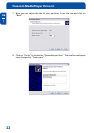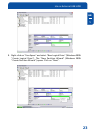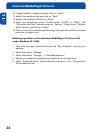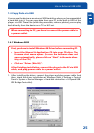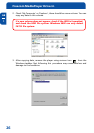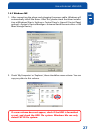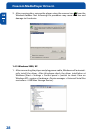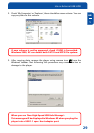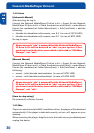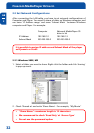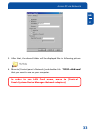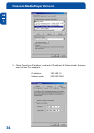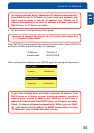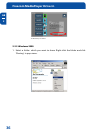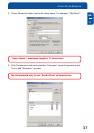30
Freecom MediaPlayer Drive-In
GB
1
1.4.4 Linux
[Automatic Mount]
After booting, do log-in.
Connect the Network MediaPlayer-35 drive in kit -> Power On the Network
MediaPlayer-35 drive in kit -> Check the detection with [fdisk] -> make Mount
Pointer (ex. mediatest) at Folder Mount(/mnt) -> Edit [/etc/fstab] -> add the
following:
• /dev/sda /mnt/mediatest vfat noauto, user 0 0 (in case of FAT32 HDD)
• /dev/sda /mnt/mediatest ntfs noauto, user 0 0 (in case of NTFS HDD)
Do Log-in again.
Above example "sda" is assumed that the Network MediaPlayer-
35 drive in kit will be detected as "sda" on your system. If not,
you have to write the drive name which is detected as "USB Mass
Storage", not "sda".
[Manual Mount]
Connect the Network MediaPlayer-35 drive in kit -> Power On the Network
MediaPlayer-35 drive in kit -> Check the detection with [fdisk] -> make Mount
Pointer (ex. mediatest) at Folder Mount(/mnt) -> Edit [/etc/fstab] -> add the
following:
• mount –t vfat /dev/sda /mnt/mediatest (in case of FAT32 HDD)
• mount –t ntfs /dev/sda /mnt/mediatest (in case of FAT32 HDD)
Above example "sda" is assumed that the Network MediaPlayer-
35 drive in kit will be detected as "sda" on your system. If not,
you have to write the drive name which is detected as "USB Mass
Storage", not "sda".
[How to stop using]
Do [unmount] at Device Control.
1.4.5 Mac
There is no need to install a MAC installation driver, the player will be detected
automatically. If the player is detected correctly, an icon will appear on your
desktop.
When removing the player, drag the icon to the trash-can on your desktop and
unplug the device.