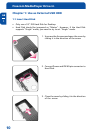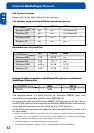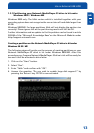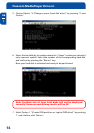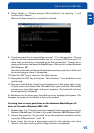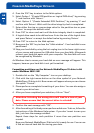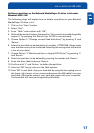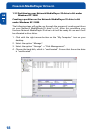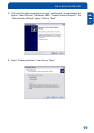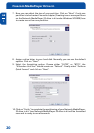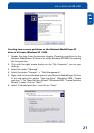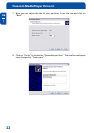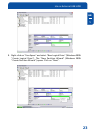16
Freecom MediaPlayer Drive-In
GB
1
4. Press the 'ESC' key to return to the fdisk options.
5. Select Option 1 "(Create DOS partition or Logical DOS drive)" by pressing
'1' and confirm with 'Return'.
6. Select Option 2 "(Create Extended DOS Partition)" by pressing '2' and
confirm with 'Return'. Wait until the drive integrity check is completed.
7. Enter either the size or a percentage value for the partition size or press
'Return' to accept the default value.
8. Press 'ESC' to return and wait until the drive integrity check is completed.
9. A logical drive needs to be defined now. Enter the size of the logical drive
and press 'Return' or accept the default value by pressing 'Return'.
10. Press 'ESC' to return to the fdisk options.
11. Now press the 'ESC' key to close the "fdisk window".
Your hard disk is now
partitioned.
12. Stop your hard disk by using the hot unplug icon in the lower right corner
of your screen and remove the USB cable from your hard disk. Afterwards
connect your hard disk again with your computer. The hard disk will now
be recognized by Windows.
As Windows tries to access your hard disk an error message will appear. This
happens, because your hard disk is not yet formatted.
Formatting partitions on the Network MediaPlayer-35 drive in kit
under Windows 98SE / ME
1. Double-click on the "My Computer" icon on your desktop.
2. Click with the right mouse button on the drive symbol of your Network
MediaPlayer-35 drive in kit. Now a menu will appear where you can choose
the option "Format".
3. Please perform a complete formatting of your drive.
You can also assign a
name to your drive here.
4. After you have completed your selection, click on "Start".
Attention: Selecting the wrong drive will lead to a loss of your
data. Please ensure that the correct drive is selected!
5. Confirm the next message with "OK".
6. After formatting is finished you can perform a disk scan. To do so, follow the
instructions of the Windows Help system. If you don't want to scan your
disk, just close the message window.
Repeat these steps for each partition if more than one partition was
created.
Now your Network MediaPlayer-35 drive in kit is ready for use. You can use
it like an internal hard disk for storing your data.