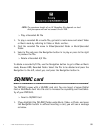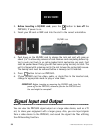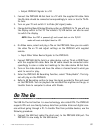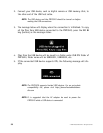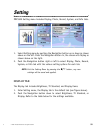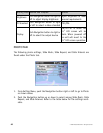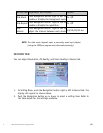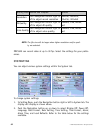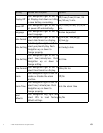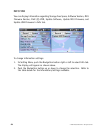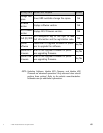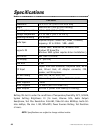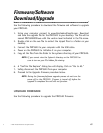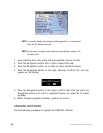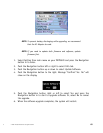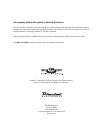© 2005 Directed Electronics—all rights reserved
67
Firmware/Software
Download/Upgrade
Use the following procedure to download the firmware and software to upgrade
your PMP3520.
1. Using your computer connect to www.directedmultimedia.com. Download
and save the upgrade file for the PMP3520 to your desktop. The file will be
named PMP3520XXXX.exe with the version level indicated in the file name.
2. Double click on the exe file to extract the zipped files to a folder on your
desktop.
3. Connect the PMP3520 to your computer with the USB cable.
4. Power on the PMP3520 to initialize it on your computer.
5. Copy all the files from the folder to the systems directory of your PMP3520.
NOTE: If you cannot view the System’s directory on the PMP3520 be
sure to turn on your PCs hidden file viewing.
6. A “Confirm File Replace” dialog box will display. Click on “Yes to All.”
7. Safely disconnect the PMP3520 from your computer.
8. Proceed to the Upgrade Firmware procedure below.
NOTE: During the firmware/software upgrade process do not turn the
power off to the PMP3520. If power is turned off before the
upgrade is completed the unit will not function.
UPGRADE FIRMWARE
Use the following procedure to upgrade the PMP3520 firmware:
d