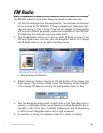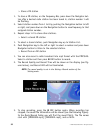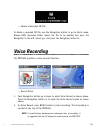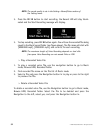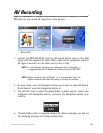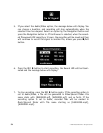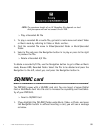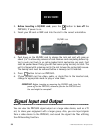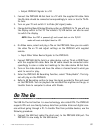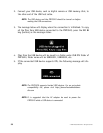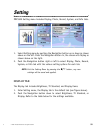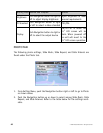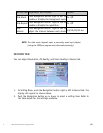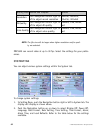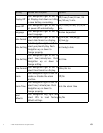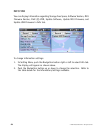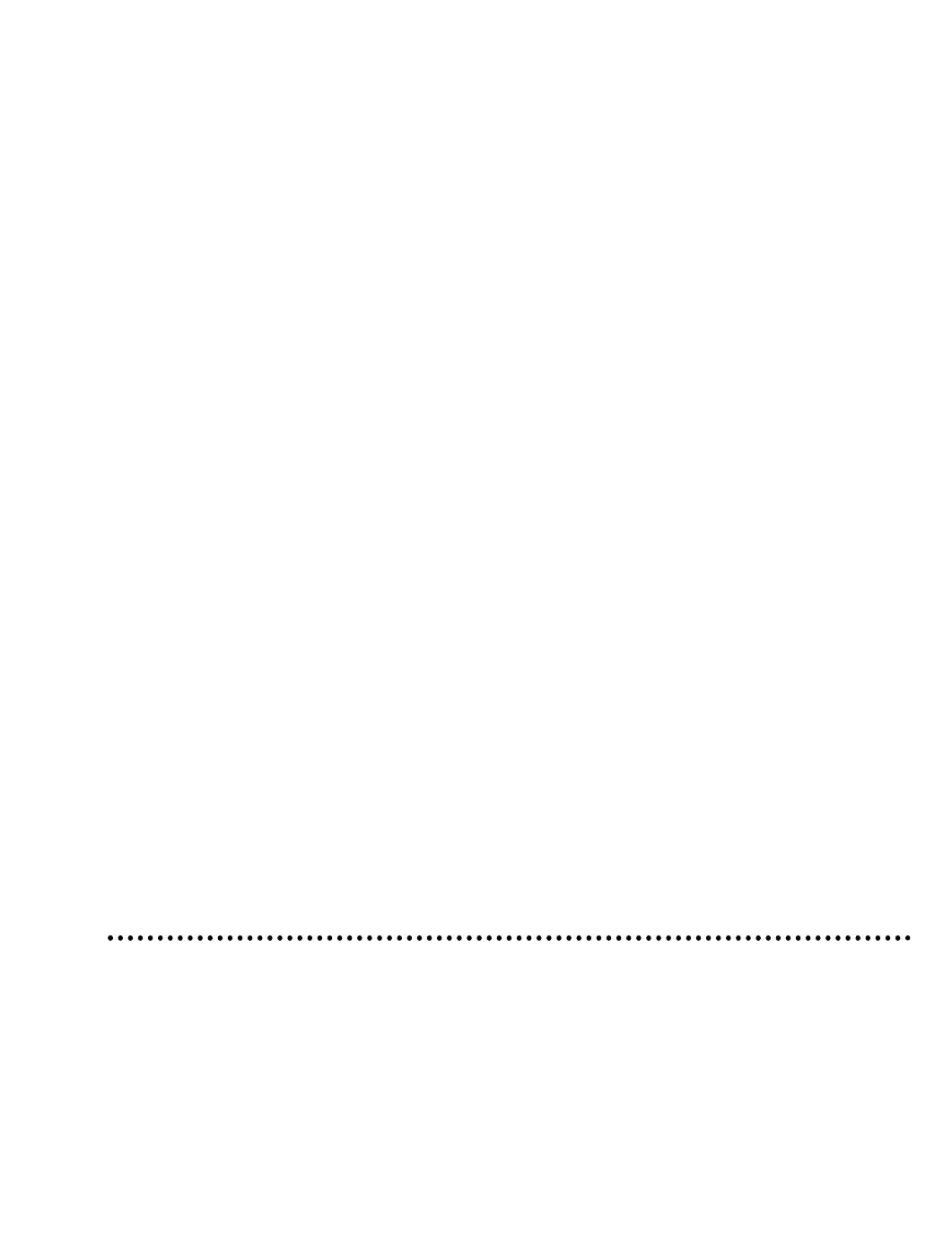
© 2005 Directed Electronics—all rights reserved
57
❍ Output PMP3520 Signals to a TV:
1. Connect the PMP3520 AV-Out Jack to a TV with the supplied AV cable. Note
the AV cable should be connected correspondingly in color or text to TV AV-
In Jack.
2. Turn on your TV and switch it to Video (AV signal) mode.
3. Change Setting Menu\Display\Display option on PMP3520 to TV, you will see
the display switch to the TV. The remote’s TV/LCD button can also be used
to switch the display.
NOTE: When the PMP is powered off and turned back on the TV/LCD
mode will reset and default back to LCD.
4. On Video menu, select and play a file on the PMP3520. Now you can watch
the video file on TV and adjust settings on the PMP3520 with supplied
remote.
❍ Input Other Video Device Signals to the PMP3520:
1. Connect PMP3520 AV-In Jack to a video device, such as TV set or DVD Player,
with the supplied AV cable. Note the AV cable should be connected corre-
spondingly in color or cable text markings to the video device AV-Out Jack.
2. Turn on the video device and have the video or channel tuned to what you
want to record or play.
3. Enter the PMP3520 AV Recording function, select "Video/Audio". That sig-
nal will play on the PMP3520.
4. Refer to AV Recording section to have the signal recorded to files and saved
on the PMP3520. You can playback the recorded files anytime on-the-go, or
transfer them to computer to share with friends.
On The Go
The USB On-The-Go function is a new technology, also called OTG. The PMP3520
supports OTG and can directly backup data from portable disks and digital cam-
eras without going through a PC. To transfer files from portable devices, use the
following procedure:
1. Connect the USB host cable (the short one), to the PMP3520 USB port. The
PMP3520 is now ready for the USB device.
d