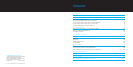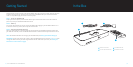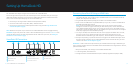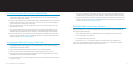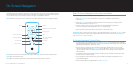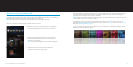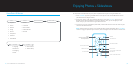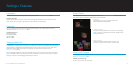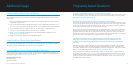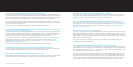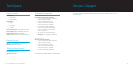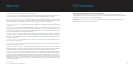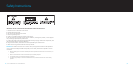| DLO HOMEDOCK HD USER MANUAL
16
| 17
Settings + Features
Languages
HomeDock HD has 19 available languages. Choose yours from the Settings > Languages Menu.
Available Languages:
English, Spanish, French, German, Italian, Dutch, Simplified & Traditional Chinese, Japanese, Korean,
Czech, Polish, Greek, Hungarian, Portuguese, Finnish, Swedish, Turkish, Russian
Resolution
You can change the video resolution of HomeDock HD to match your TV. Simply choose the correct
resolution from the Settings > Resolution Menu.
Available Resolutions:
Standard Def (PAL)
Standard Def (NTSC)
High Def (720p)
High Def (1080i)
Cataloging Album Art
Cataloging Album Art will allow HomeDock HD to retrieve Album Art faster during use. Due to the nature
of iPod artwork, it may take several seconds for the Album Art to display during playback. By choosing the
Cataloging option, HomeDock HD will download and store all the album artwork from your iPod library,
allowing it to be displayed much faster during playback. You may choose this option from the
Settings > Cataloging Menu.
NOTE: Cataloging may take up to 45 minutes depending on the size of your library. During the cataloging
process, HomeDock HD will be unresponsive to other commands. If you want to listen to music or watch
videos, you may cancel the Cataloging process before it finishes.
Screen Savers
HomeDock HD has several Screen Saver options listed in the Extras > Screen Savers Menu. In addition to a
blank Screen Saver, the following Screen Savers are also available:
NOW PLAYING •
Displays the current song information, Album Art
(when available) and song progress.
FLOATING ALBUM ART •
Displays the floating Album Art of the song currently playing.
NOTE: If artwork is unavailable, Screen Saver displays album
artwork placeholder.
FLYING ALBUM ART •
Displays all available album artwork from your iPod
library as if flying out from the center of your screen.
Screen Saver Timeout
The default timeout setting before the Screen Saver is turned on is 2 minutes. You can change this setting in
the Extras > Timeout Setup Menu.
Available Timeout Settings:
10 secs, 2 mins, 5 mins, 10 mins, Never