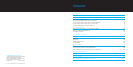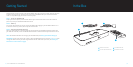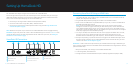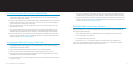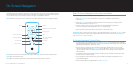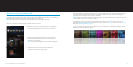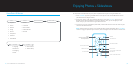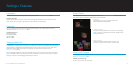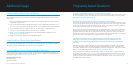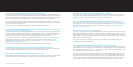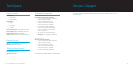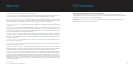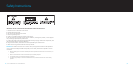| DLO HOMEDOCK HD USER MANUAL
18
| 19
Using HomeDock HD with External Speakers
You may also use HomeDock HD with just your home stereo or powered speakers to control your iPod with
the included RF Remote Control, and to select and play music through external speakers without having a
TV connected.
Plug the included AC Power Adapter into the back of the HomeDock HD Base, and the other end into 1.
any available AC power outlet.
Plug in either RCA audio cables (available separately) to the Left and Right RCA Audio Outputs, or an 2.
1/8” mini-to-mini cable (available separately) to the Aux Input on the back of the HomeDock HD Base.
Connect HomeDock HD to the appropriate inputs on your home stereo or powered speakers.3.
Turn on your external speakers and select the correct input if necessary.4.
Select 5. iPod Mode by pressing the Mode Button on the included HomeDock HD Remote Control.
See Remote Control Diagram [pg.10]
Navigate and control your iPod with the included Remote Control.6.
Using HomeDock HD with Other Audio Devices
HomeDock HD will also play the audio from other MP3 players, laptops or other digital devices through your
TV or home stereo via HomeDock HD’s Auxiliary Audio Input (labeled Aux Input). NOTE: HomeDock HD does
not support on-screen navigation when using the Aux-In Jack to play audio.
Using HomeDock HD with Standard-Definition Televisions
While HomeDock HD is designed to give you the best viewing experience on high-definition televisions, you
can still use it with your standard-definition television set. Just choose the appropriate standard-definition
format for your region from the Settings > Resolution menu.
Standard-Definition Settings:
Standard Def (PAL)
Standard Def (NTSC)
Additional Usage Frequently Asked Questions
DO I HAVE TO USE HOMEDOCK HD WITH A HIGH-DEFINITION TELEVISION?
No. While HomeDock HD was designed to give you the best viewing experience with a high-definition TV, you
can still use HomeDock HD with a standard-definition TV and the included AV Cables or your own S-Video
cable. See Setting Up HomeDock HD [pg. 6].
MY HOMEDOCK HD DOESN’T SEEM TO BE SETTING UP PROPERLY. WHAT’S WRONG?
First, ensure that you have selected the correct input source on your TV for the HomeDock HD. If your setup
is correct but HomeDock HD still does not recognize your iPod, undock your iPod. Then unplug the AC Power
Adapter from the HomeDock HD Base and wait 30 seconds before reconnecting. As usual, once plugged in,
you will need to allow a few minutes for the HomeDock HD to boot up.
Next, try disconnecting your AV or HDMI cable from the HomeDock HD Base, then reconnecting. Make note
of which input your are using on your TV. Remember, depending on the type of cables you are using, the
HomeDock HD boot-up process can take a few minutes. At this time, you’ll see a screen on your TV with a
DLO logo and a small box of moving squares until your HomeDock HD has finished booting up. You may dock
your iPod when boot-up is complete and a “No iPod Connected” screen appears.
I’VE CHECKED MY CONNECTIONS, BUT HOMEDOCK HD STILL WON’T RECOGNIZE MY IPOD. WHY?
Undock your iPod and reboot it by simultaneously holding down the Center and Menu Buttons until
the iPod shuts off and restarts with an Apple logo screen. Refer to your iPod manual for more detailed
instructions.
Make sure that you are in the desired mode: On-Screen Navigation Mode or iPod Mode. If your HomeDock
HD is in On-TV Navigation Mode, the iPod will display an “Accessory Attached” notice. If HomeDock HD is
in iPod Mode, the iPod menu screen will be displayed on the iPod. To change modes, simply push the Mode
Button on the included RF Remote Control. See Remote Control Diagram [pg.10]
Finally, you may need to update your HomeDock HD firmware. You can check which firmware version you
are currently running under the Settings > About menu. HomeDock HD features a USB input on the back of
the base to support firmware updates available from DLO. Simply visit http://www.dlo.com/support to find
the most current version for download. Save the update to a USB flash drive and connect the drive to your
HomeDock HD to initiate the update.