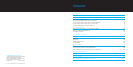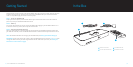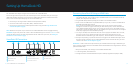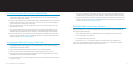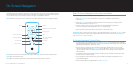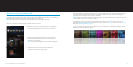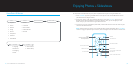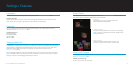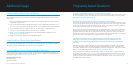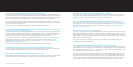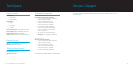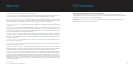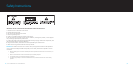| DLO HOMEDOCK HD USER MANUAL
20
| 21
MY MUSIC OR VIDEO SOUNDS A LITTLE DISTORTED AND FUZZY. WHAT CAN I DO?
First, adjust volume for the best sound quality. If listening to your music through your HomeDock HD sounds un-
usually low or noisy, be sure that your HomeDock HD’s volume is set at an adequate level. The balance of volume
between your HomeDock HD and stereo/TV can affect the audio quality significantly. This is only necessary with
an AV connection. When using an HDMI connection, volume is not managed with your HomeDock HD.
Also, it is a good idea to adjust your iPod EQ settings. We recommend setting your iPod EQ to Off and adjusting
your TV or home stereo’s bass and treble controls to 0. Then you can experiment with iPod EQ settings, and add-
ing bass and treble to your desired level.
NOTE: The sound quality on HomeDock HD is only as good as the quality of the source file.
WHY DOES MY HOMEDOCK HD SOMETIMES SEEM TO HAVE A LAG TIME BEFORE IT DISPLAYS MY IPOD CON-
TENT, LIKE ALBUM ART OR SONG INFORMATION?
The response delay time is usually HomeDock HD waiting for information from the iPod. Hard-drive based iPods
like the iPod classic or 5G iPod with video take longer than flash-based iPods like the iPod nano and iPod touch.
How long it takes depends on how much content is on the iPod and what information is being requested. For
instance, when you’ve selected a Screen Saver that displays “large” Album Art (if available),
it can take up to 10 seconds for the iPod to access that artwork. See Album Art and Your HomeDock HD [pg.12].
Once displayed, the artwork is cached in HomeDock HD’s memory for faster retrieval later. If you’d like
HomeDock HD to retrieve Album Art even faster during use, choose the Cataloging option from the Settings
Menu. See Cataloging Album Art [pg.16].
NOTE: The 4th Generation iPod does not currently support external display of album artwork.
THE HOMEDOCK HD INTERFACE IS FLICKERING AND SEEMS TO BE FROZEN. WHAT’S WRONG?
This is occasionally caused by the HDMI cable you are using. Simply disconnect and reconnect the HDMI cable
from the HomeDock HD Base to eliminate the flicker and un-freeze your HomeDock HD.
MY HOMEDOCK HD REMOTE CONTROL SEEMS TO BE FROZEN. WHAT DO I DO?
Check the Remote Control’s battery by pushing the small tab towards the battery tray while pulling the tray away
from the Remote. Then reinsert the battery. If this does not work, the battery may need to be replaced.
WHY DO MY VIDEOS APPEAR STRETCHED OR CROPPED ON MY TV SCREEN?
First, ensure that your TV is set to the appropriate viewing format. Then, depending on which iPod you are
using, either set your “Widescreen” iPod Video Settings to On, or set your “Fit To Screen” or “Fullscreen”
setting to Off in order to view the digital video content in your preferred format.
WHY ARE MY VIDEOS OR SLIDESHOWS ONLY PLAYING ON MY IPOD SCREEN INSTEAD OF ON MY TV?
On your iPod, check to see that your TV Out setting under Video/Photo Settings is set to either Ask or On.
Your iPod arrives in the Ask setting, so unless you change your iPod Settings to On, you will have to select
TV On each time you start up a video or slideshow. For iPod touch in particular, see Viewing the Video
Content of Your iPod touch [pg.9].
DOES MY HOMEDOCK HD HAVE A POWER-SAVER MODE?
Yes, it does. If no iPod is docked on your HomeDock HD for 30 minutes, HomeDock HD will go into Standby
Mode. To exit Standby Mode, dock your iPod or press any button on the Remote Control. If your iPod is still
docked and you press the Power button on the Remote Control to turn off your HomeDock HD, it will go into
Standby Mode as it continues to charge your iPod. To exit Standby Mode when your iPod is docked, press the
Power button on the Remote Control.
Also, if you do not dock your iPod within 5 minutes of the initial boot-up of your HomeDock HD, your
HomeDock HD will go into Standby Mode.
MY TV SCREEN IS BLANK, OR SHOWS JUST GRAY AND BLACK STATIC. WHAT’S WRONG?
If your HomeDock HD is connected to your TV using S-Video or RCA cables, your HomeDock HD may be set
up for HDMI resolution. If possible, plug your HomeDock HD in using HDMI cables and change the resolution
to standard-definition format in the Settings > Resolution menu. Then disconnect the HDMI cable and recon-
nect HomeDock HD to your TV with S-Video or RCA cables.
To change the resolution setting without being able to see the HomeDock HD interface on your TV screen,
enter the key sequence on your HomeDock HD Remote Control: UP, UP, DOWN, DOWN, LEFT, RIGHT, and
then press the Up or Down buttons to cycle through the four different resolutions. Give each setting a few
seconds to register with your TV before pushing the Up or Down button again. When the correct resolution
setting is selected, you will once again be able to see the HomeDock HD interface on your TV screen.