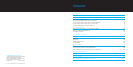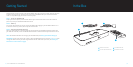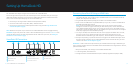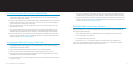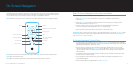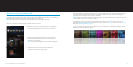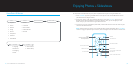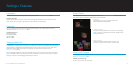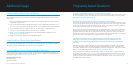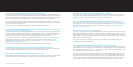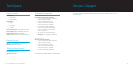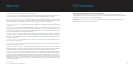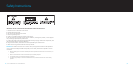| DLO HOMEDOCK HD USER MANUAL
10
| 11
On-Screen Navigation
HomeDock HD lets you navigate and select your music, videos and more via the intuitive graphical interface.
The included Remote Control uses radio frequency (RF) so you can navigate your iPod and control playback
from the comfort of your couch without a direct line of sight to the HomeDock HD Base.
NOTE: Remove the thin plastic strip on the back of the included RF Remote Control to engage the battery.
POWER
OMNIDIRECTIONAL NAV ARROWS
ENTER / SELECT
INFO
NEXT / FAST-FORWARD
PLAY / PAUSE
VOLUME UP
MUTE
MODE
HOME / PREV. MENU
PREVIOUS / REWIND
VOLUME DOWN
SHUFFLE TOGGLE
Basic On-Screen Navigation of Your Music and Videos
To navigate through the music and video menus on your iPod:
Select 1. Music or Videos from the Main Menu using the Left and Right Nav Arrow Buttons,
and press Enter.
Select the 2. Category within Music or Video you would like to view using the Left, Right, Up, and
Down Nav Arrow Buttons, and press Enter.
To select a song or video, scroll up or down using the Up and Down Nav Arrow Buttons. 3.
Then, with the song or video highlighted, press Enter to begin playing.
Pressing the Home / Prev. Menu Button will take you to the previous menu.4.
IMPORTANT: On your iPod, ensure that “TV Out” under iPod Video Settings is set to either Ask or On in order
to enjoy the video content of your iPod using HomeDock HD. For iPod touch in particular, see Viewing the
Video Content of Your iPod touch [pg.9].
On-Screen Navigation Tips and Tricks
To begin playing songs immediately, you can choose • Shuffle Songs from the Main Menu. HomeDock
HD will begin playing songs randomly from your entire iPod library. “Now Playing” information will be
displayed, alternating with a “Next Track” notice.
Any time a track is playing from your iPod while connected to HomeDock HD, the current track •
info can be displayed by choosing Now Playing from the Main Menu. The current track information
includes song title, artist name, album name, time elapsed, time remaining, as well as Album Art
(when available).
To increase the scrolling speed when scrolling through a long list, hold down the Up or Down Nav •
Arrow Buttons for at least 3 seconds.
To fast-forward or rewind through a song, press and hold the Next/Fast-Forward Button or the •
Previous/Rewind Button.
Press the Shuffle Button to toggle between • Off and Song Shuffle.
NOTE: Volume controls are not available while using an HDMI cable. You must control volume with your
TV or home stereo remote control.
NOTE: When first connecting your iPod, the initialization process may take up to a minute.