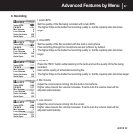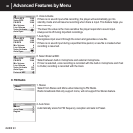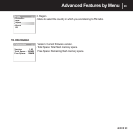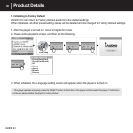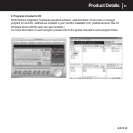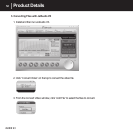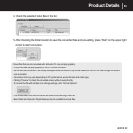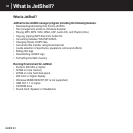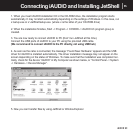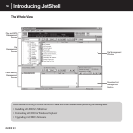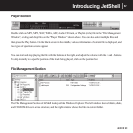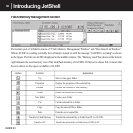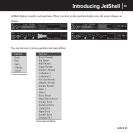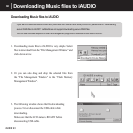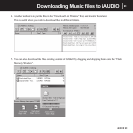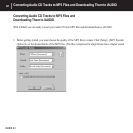iAUDIO U3
55
1. When you insert iAUDIO installation CD in the CD-ROM drive, the installation program starts
automatically. It may not start automatically depending on the settings of Windows. In this case, run
x:\setup.exe or x:\JetShell\setup.exe. (where x is the letter of your CD-ROM drive)
2. When the installation fi nishes, Start -> Program -> COWON -> iAUDIO U3 program group is
created.
3. You are now ready to connect iAUDIO to PC (Don’t run JetShell at this time).
Connect the USB ports of
iAUDIO to your PC using the provided
USB cable.
(We recommend to connect
iAUDIO to the PC directly, not using USB hub)
4. As soon as the cabe is connected, the message “Found New Hardware” appears and the USB
driver for iAU
DIO is installed automatically. The driver installation message may not appear on the
screen depending on the status of Windows. To make sure that the installation was completed nor-
mally, check for the device “iAUDIO” in My Computer as shown below, or “Control Panel -> System
-> Hardware -> Devic
e Manager”.
5. Now you can transfer fi les by using JetShell or Window Explorer.
Connecting iAUDIO and Installing JetShell