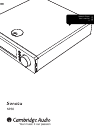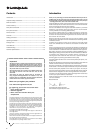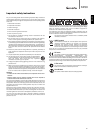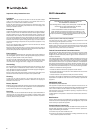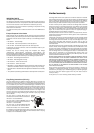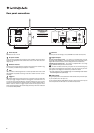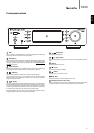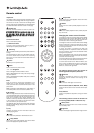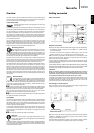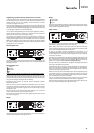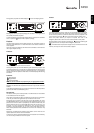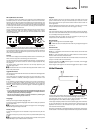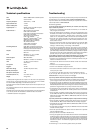8
Remote control
Important!
The default mode for the remote allows combined control
of the NP30 and Cambridge Audio Azur range amplifiers.
The remote can be set to control the Cambridge Audio
Sonata range receivers (AR30/DR30) or Cambridge Audio
A/V Receivers instead. See later section on this page.
Standby/On
Switches the NP30 between On and low power eco-
friendly Standby mode.
0-9 numeric buttons
Press to recall stored presets.
-/-- Numerical select
To recall a preset number greater than ten, press -/--
followed by the required preset number.
(Memory)
Press to access the Memory features for preset recall and
storage.
The Sonata NP30 can store up to 20 Presets which can
be Internet Radio stations, Streams from Streaming
Services or your own choice of Internet Radio URL. See
later section.
Home
Go directly to the top Home Menu.
Return
Press to return to the previous menu.
Navigation
Press to navigate around the NP30’s menus.
When in AR30/DR30 tuner mode, press to step through
the preset stations.
When in AR30/DR30 iPod (MP3) mode press to browse
your iPod’s contents.
Enter
Press to accept the item/function highlighted in the
display menu, or while navigating your iPod. In tuner
mode, press and hold to store the current station in the
preset bank.
Note: If browsing through DAB stations, press Select to
immediately tune to the current station (DR30+ only).
(Reply)
This is the reply/interactive button. Press when listening
to an Internet Radio station or Streaming Service that has
some form of interaction with the user. This function will
bring up an interactive menu (where available). This
feature is commonly used allow indication that you like
or don’t like the current stream so the service can tailor
the music served to your personal taste.
For Media Play back (UPnP or Local) this button will toggle
between the 'Now Playing' display and the current media
browsing display.
i (info)
Changes the display to show information about the
currently playing track.
Skip
Press once to skip forwards or backwards one track.
Stop/Delete
Press once to stop media playback. Also used to delete
items where appropriate (press and hold).
Play/Pause
Press once to start media playback. Press and hold to
pause media playback.
Shuffle
Press to turn the random/shuffle playback function on
and off.
Repeat
Press to turn repeat playback function (media play back
only) on and off.
Changing the remote control functions
To change the remote to control the NP30 and Cambridge
Audio Sonata range receivers (AR30/DR30) remove the
batteries and wait 3 minutes, now press and hold down
the NP button whilst re-inserting the batteries.
To change the remote to control the NP30 and Cambridge
Audio A/V Receivers remove the batteries and wait 3
minutes, now press and hold down the CD button whilst
re-inserting the batteries.
To return the remote to controlling the NP30 and
Cambridge Audio Azur amplifiers remove the batteries
and wait 3 minutes, now re-insert the batteries without
holding down any buttons.
When in AR30/DR30 mode, note the remote switches
functions depending on which source (NP, CD, DVD etc.)
you select via the remote only.
To control the NP30 in this mode, first press the NP button
on the remote (which also selects the NP source).
To control other functions of an AR30 or DR30+, their
built-in tuners and DD30 dock for iPod or a DV30, first
press the required source (e.g. MP3 for iPod, DVD for
DV30, etc.) to select the right mode.
The following buttons control the function of
Cambridge Audio Amplifiers/Receivers.
Volume
Increases or decreases the volume. It is also used to
change the value of selected menu settings of the
AR30/DR30.
Mute
Mutes the audio. Press again to cancel mute.
Source buttons (NP, CD, BD/DVD, Tuner, MP3)
Press the relevant source button to select desired input
source.
Tone/Balance
Press for Tone/Balance adjustment, using the Volume
buttons.
The following buttons control the functions of
a matching AR30/DR30 2.1 Receiver only.
Alarm/Clock
Press once to enter the Alarm menu. Press and hold to
enter the Sleep menu.
Brightness
Switches the display brightness between bright and dim.
NP CD BD/DVD Tuner
MP3 Band
Tone/
Balance
Vol
Vol
Enter
i