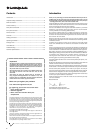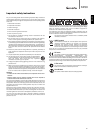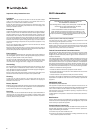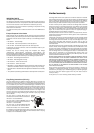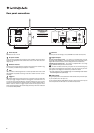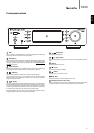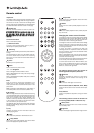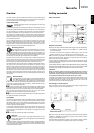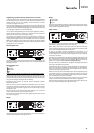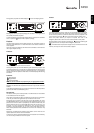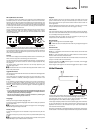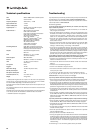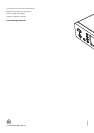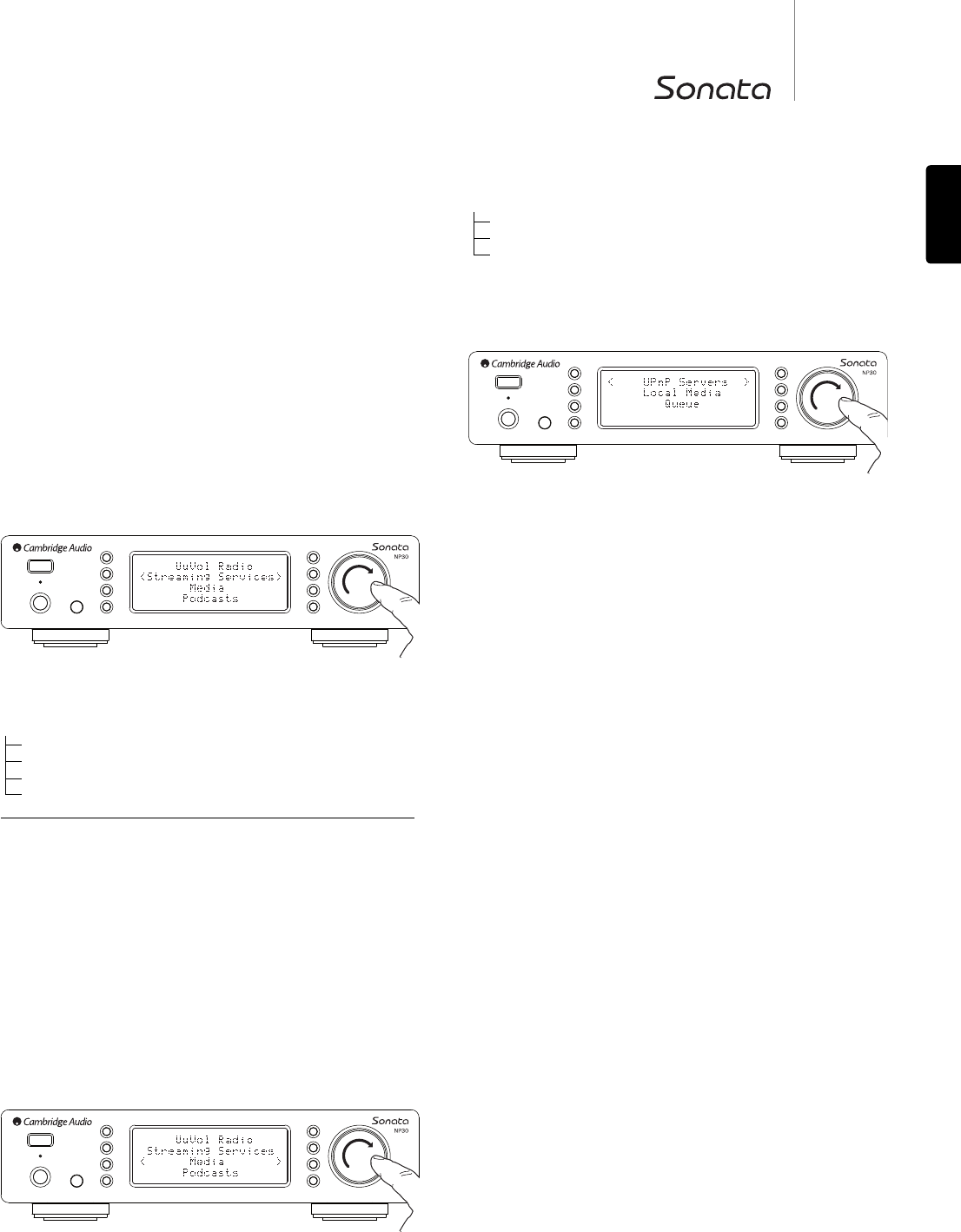
11
NP30
ENGLISH
Media
UPnP Servers
Local Media
Queue
UPnP is by far the preferred method as it allows for browsing by artist, album
and other methods, has support for control from Wi-Fi controller and the media
can be shared amongst several devices.
UPnP servers
Your NP30 can connect with Computers or Network Attached Storage devices
that feature a Universal Plug and Play (UPnP) AV Server.
When using a UPnP server to share your media, the search and selection
criteria are determined by the server and not the NP30, but typically include
Album, Artist and additional options such as Genre.
As long as the NP30 is correctly configured for your Network it will
automatically discover and connect to UPnP servers it finds when you go into
the UPnP playback menu. It will then allow navigation of the menu structure
coming from that server.
There are many suitable UPnP server software packages available for PC and
Mac. Stand-alone servers and Network Attached Storage (NAS) devices with
built in UPnP server capabilities are also available. Please see the set-up
guides on our website at http://support.cambridgeaudio.com/.
Once you have setup a suitable server, navigate to the Media/UPnP Servers
menu within the NP30 and press Select.
The NP30 will perform a scan of your network and report any UPnP Servers it
finds. If none are found it will display "No Servers Found" on the display. If a
server or servers are found their names will be displayed and you can select
which one you’d like to get content from.
Select the server you want and the NP30 will then load the appropriate menu
structure from that sever. These typically allow you browse your content by
Album, Artist, Genre etc.It is important to understand that the menu structure
here is coming from the Server not the NP30.
You can now browse and select any music content in a format the NP30
supports (currently AAC, MP3, WMA, AIFF, FLAC, WAV and Ogg Vorbis).
Note not all servers support serving of all these formats. Always make sure the
server you choose also supports your formats of choice.
Registering your NP30 with the UuVol portal on the web
To access extra features on your NP30 such as editing and copying presets first
you will need to set up an account on UuVol. Open www.UuVol.com from an
Internet browser. Click on the 'Register' link and follow the on-screen
instructions to register an account. .
After creating and logging into your new account, you can now add your NP30
to your account by accessing the 'My Products' link. Follow the instructions, you
will need to enter your NP30s seven digit registration code, which can be found
in the 'Settings > Register' menu of the NP30 itself.
This is a unique code generated by the unit during the registration process.
Note the key lasts for about 10 minutes, if you don’t use it in that time you will
need to exit and re-enter this menu to get a new key.
Your NP30 is now registered and you can use the portal to manage your
presets, Podcasts and more. You can also suggest new stations to us, setup
3rd party Streaming Services and view information from us on new products.
Note: You can register as many products as you like and manage the presets
etc. across several products which could be in different parts of the world all
seamlessly from your UuVol portal.
Streaming Services
The NP30 supports a range of streaming services from other suppliers that
often have an element of interaction with the user. The NP30 displays the
following submenus.
Streaming Services
Aupeo!
Live365
MP3tunes
Etc.
Note: The services available vary depending on your geographical location.
Because Streaming Services generally allow the user some choice over the
content they listen to they are licensed differently to iRadio by the music
companies and often each service only has arrangements is certain countries.
They may also charge a subscription for membership.
Examples of such services are Last.FM, Pandora, Rhapsody, Live365,
Mp3Tunes and others.
When you enter this menu the ones that are available to you in your country
will be shown. Those that are free to use or have a free to use version will work
'straight out of the box' Others will guide you to the relevant sign up page,
should you so wish.
For more details on what these services offer please go to our UuVol.com
website, links to each service can also be found here.
Also via the portal you can prevent services appearing in this menu that you
do not wish to sign up to.
Media
The NP30 can access media from UPnP Servers or local media connected via
USB. The NP30 displays the following submenus: