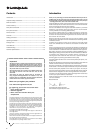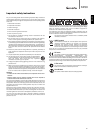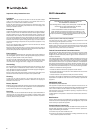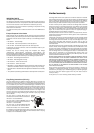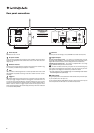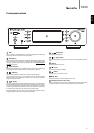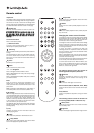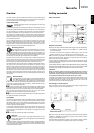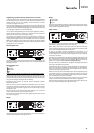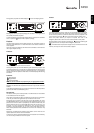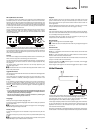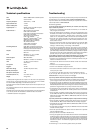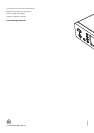12
Alphameric Search
This is a search function menu inserted by the NP30 into the browse tree of
UPnP servers that support an external search function.
Where available you can select Alphameric search and then enter the name
or partial name of an album or track you wish to find.
Simply select each character in order using the Navigation/Select dial, rotate
to each character and then press in to select. You can also use the Skip
buttons to move forward/back a character, to enter a character and
to delete a character.
Once finished either press the button or navigate to the symbol and press
the Enter button on the remote or press the Navigation/Select dial.
The NP30 then displays all Album names or Track names it can find that
matches your chosen text.
You can then simply select your chosen item and press the Enter or
button on the remote to start it playing.
The 'Now Playing' screen
Selecting a new Station, Stream or Media item will start playback and display
the 'Now Playing' screen.
The current Artist/Album and Track or Station name will be shown with the
relevant CODEC details (i.e. audio file type and bitrate/samplerate.)
For Media files the NP30 also shows the incremental track playback time.
You can also display the now playing screen at any time by pressing i on the
remote control.
Shuffle
Accessed via the remote only. Press the button to toggle Shuffle On or Off.
The NP30 displays a in the 'Now Playing' screen when Shuffle is On.
If the currently selected media item/folder contains fewer than 1000 tracks
the NP30 generates a true random shuffle of those tracks and starts playback
such that all are played once in a random order and then playback stops.
If more than 1000 tracks are contained the NP30 will instead pick a track at
random for playback then pick another one randomly (and without reference
to what has gone before) once the current one has finished.
This continues until Shuffle is turned Off. Thus for >1000 tracks the playback
of any track may be repeated randomly.
Operating the NP30 cont.
Repeat
Accessed via the remote only. Press the button to toggle Repeat On or Off.
If the currently selected media item is a track the NP30 will repeat that track,
if it is an album or artist etc. the NP30 will repeat all tracks in that item.
The NP30 displays a in the 'Now Playing' screen when Repeat is On.
Local Media
The NP30 can also playback audio content from standard USB hard-drives
and thumb drives. Simply copy your media files onto your USB drive and then
connect it to the front or back USB socket of the unit.
Press the button to get to the top menu. Select the 'Media' menu and
then the 'Local Media' item.
The NP30 will now scan the thumb drive for media files. Once the scan is
completed, you will then be able to browse the files by selecting 'By Album' or
'By Artist'.
Queue
The NP30 features a queue function that allows you to select multiple albums
and/or tracks you’d like to be played in order.
When in the UPnP or Local Media selection menus, if you highlight a track/artist
or album name etc and press and hold the Navigation/Select dial (or Enter on
the remote handset), the NP30 will add the current item to the Queue. If it is
the first item to be queued playback will start. If it is an additional item 'Added
to queue' will be displayed and that item will be appended to the queue.
All component parts of that media item will be added, if the item is a track
then only that track will be added but if the item is an album or an artist then
all that albums or artists tracks will be added.
To view the Queue simply navigate back to Queue item in the Media menu or
press the Reply button whilst a queue is playing. Tracks that are a component
part of a media item will be shown indented by a below their parent media
item as below.
The displayed menu shows the queued content for playback, you can navigate
to any item and select it (via Enter or ) to jump to playing that item.
can also be used to delete items from the Queue. The currently playing item
will have a next to it.
At the bottom of the Queue a Clear Queue command is available for deleting
the whole queue.