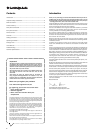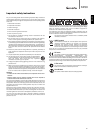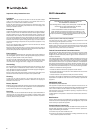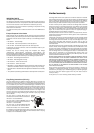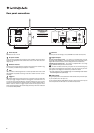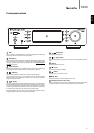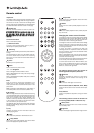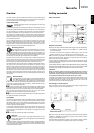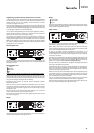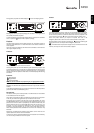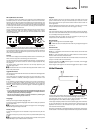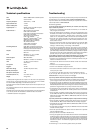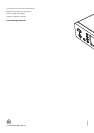Connecting to a wireless network
Place the NP30 in range of your wireless network (usually 10-30m of a suitable
wireless transmitter, although this is affected by walls and the construction of
your building) and turn it on, via the back panel switch and then on the front
panel.
The NP30 will automatically connect and obtain an IP address from your
wireless network. For advanced users, if you would like to give your NP30 a
static IP address, then see the 'Network config' section of the manual.
Note: If you make a mistake at any point, you can always press the button
to go back to the previous screen.
The unit will now scan for all available wireless networks and will display
“Scanning”. If it can’t find one then the display will say: “No Wireless Networks
Found”. If this happens then you need to either move the NP30 nearer your
wireless access point or investigate if there is an issue with your wireless network.
When the NP30 finds your wireless network, it displays the broadcast name
(ESSID) for the access point – this is a name allocated to the access point by
whoever set up the network, it may either be a default name for your
router/wireless or may be a more familiar name such as “Johns Wi-Fi” etc. If
your NP30 finds more than one wireless network you can simply choose which
one you want to connect to. Turn the rotary dial to see the ESSID for each
wireless network.
When the ESSID for the wireless network you want to connect to is displayed
on the screen, press the SELECT button. If your network is not configured with
an encryption code, the screen should say “Connecting to network” then
“Network OK”.
If the screen displays either “Enter WEP key” or “Enter WPA key”, then the
network is using one of the supported encryption systems: Wired Equivalent
Privacy (WEP) or Wi-Fi Protected Access (WPA). You now need to enter your
correct WEP or WPA code. The person who set up the wireless network in the
first place will know what this code is (or be able to reset it to a new known
code); if that person is not you, then you need to find out what it is.
After 3 seconds, the display goes into the code entry mode. To enter the code,
use the rotary dial to select each character of the code in turn, pressing the
SELECT button after entering each character.
Note:The WEP and WPA codes are case sensitive, so you must enter them exactly.
After entering the final character, use the rotary dial to select the character
and press the SELECT button. It’s a little fiddly but you will only need to do this
once. The NP30 will remember this code and use it automatically from now on.
The unit should now be able to connect to the network.
10
The NP30 home menu consists of 5 items:
UuVol Radio
Streaming Services
Media
Podcasts
Settings
These allow acess to the four basic types of media choice plus a Settings menu
for the unit.
You can return to this menu at any time by pressing the button.
Simply scroll through the items with the scroll wheel or navigator buttons on
the remote control and press in the scroll wheel or use the select button on the
remote to select the item you want.
Uuvol Radio
The UuVol Radio service brings thousands of internet radio stations to you.
The sheer choice available on the internet allows you to find new music, listen
to stations in your native language (or perhaps if you are learning another
one), from your home town or by your Genre of choice.
It has to be said that the audio quality of internet radio varies greatly
dependant on the bitrate and compression technology used by the
broadcaster, but the choice more than makes up for this. UuVol Radio allows
you to explore and find new music from all over the world.
Note: As an 'aggregator' service we are simply organising the browsing and
connection process for these stations so that you don’t have to manually
search for them or type in any URLs (web links) etc to access them. Whilst we
regularly check the stations to make sure they are still transmitting reliably
and in reasonable quality we are not responsible for their content in any way.
As well as the thousands of stations we offer if you want to listen to a particular
station that is not included in our service you can add it via UuVol portal at
UuVol.com, see later section. You can also visit the UuVol.com portal on the
web and put in a request suggesting new stations for us to add to the service.
We welcome your feedback.
It is not necessary to register your NP30 to use the free UuVol service but by
registering you will be able to edit settings on your NP30 via your own portal
on our website, manage your presets, set up new 3rd party Streaming Services
and more.
How to use Uuvol Radio
Press the button to return to the top-level menu.
Select UuVol Radio from the list using the rotary dial then press the rotary dial
to select it. The NP30 displays the following submenus.
UuVol Radio
Location
Genre
Search
You can now turn the rotary dial to choose from Location, Genre or Search.
Location– Enables you to choose from the stations in any of the countries which
you choose from a list.
Genre – Enables you to choose radio stations according to their declared
content, for example Classic Rock, Sport, News, etc.
Search– Enables you to search for a station you know the name of. Enter the
full name or first part of the name for your desired station. The NP30 will bring
up a list of all stations that contain a word that starts with your search term.
Note: Although we check the stations for continuity of service, some radio
stations do not broadcast 24 hours per day, and some stations may not always
be on-line.
Operating the NP30
Getting connected cont.
10-30m distance
Wireless broadband
Router/Modem
Internet