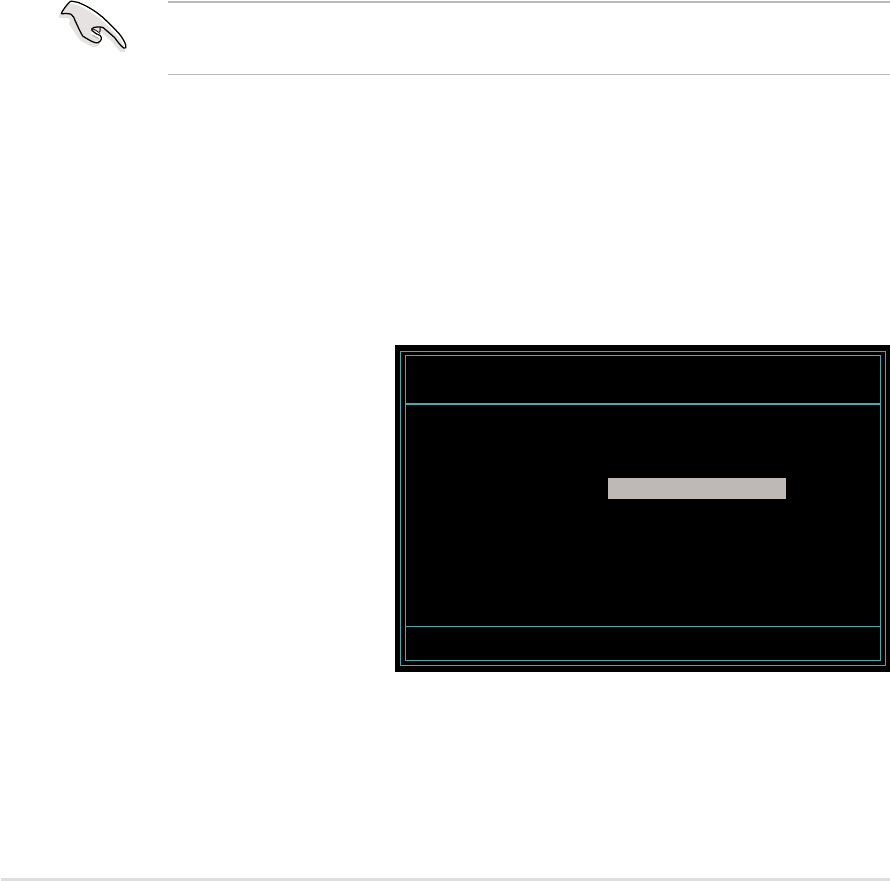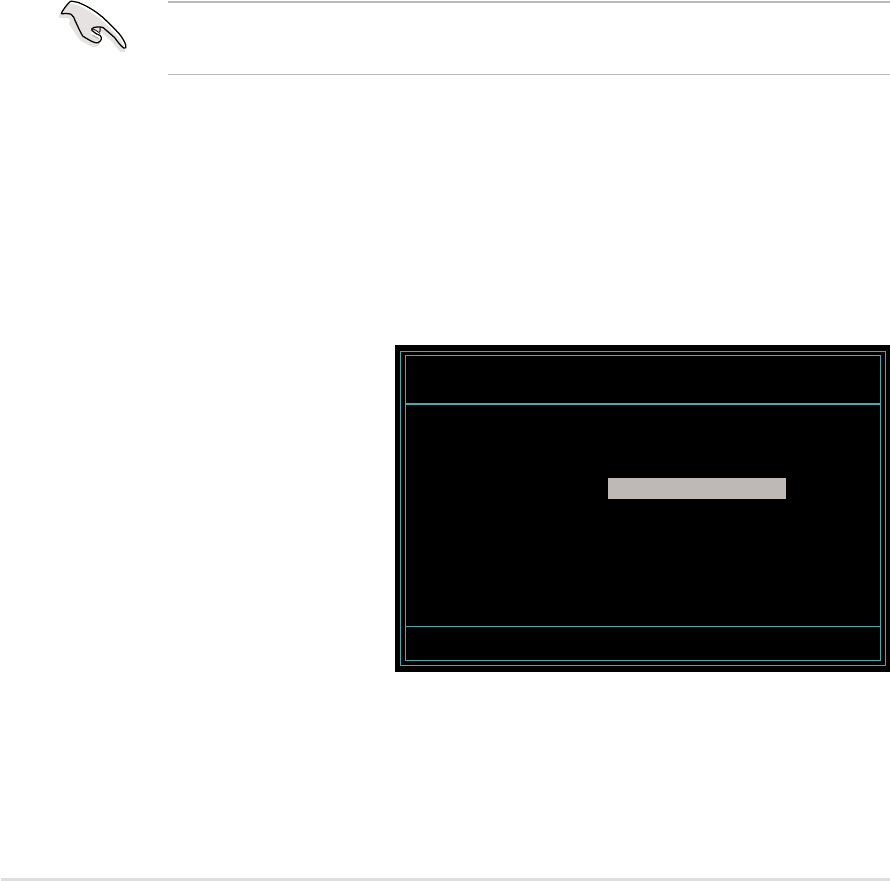
4-24-2
4-24-2
4-2
Chapter 4: BIOS setupChapter 4: BIOS setup
Chapter 4: BIOS setupChapter 4: BIOS setup
Chapter 4: BIOS setup
c. Click
StartStart
StartStart
Start, then select
RunRun
RunRun
Run.
d. From the Open field, type
D:\bootdisk\makeboot a:
assuming that D: is your optical drive.
e. Press <Enter>, then follow screen instructions to continue.
2. Copy the original or the latest motherboard BIOS file to the bootable
floppy disk.
4.1.24.1.2
4.1.24.1.2
4.1.2
Updating the BIOSUpdating the BIOS
Updating the BIOSUpdating the BIOS
Updating the BIOS
The Basic Input/Output System (BIOS) can be updated using the
AwardBIOS Flash Utility. Follow these instructions to update the BIOS using
this utility.
1. Download the latest BIOS file from the ASUS web site. Rename the file
to
K8N-DL.BINK8N-DL.BIN
K8N-DL.BINK8N-DL.BIN
K8N-DL.BIN and save it to a floppy disk.
Save only the updated BIOS file in the floppy disk to avoid loading the
wrong BIOS file.
2. Copy the AwardBIOS Flash Utility (awdflash.exe) from the Software
folder of the support CD to the floppy disk with the latest BIOS file.
3. Boot the system in DOS mode using the bootable floppy disk you
created earlier.
4. When the
A:>A:>
A:>A:>
A : > appears, replace the bootable floppy disk with the
floppy disk containing the new BIOS file and the Award BIOS Flash
Utility.
5. At the prompt, type
awdflashawdflash
awdflashawdflash
awdflash then press
<Enter>. The Award
BIOS Flash Utility screen
appears.
AwardBIOS Flash Utility for ASUS V1.01
(C) Phoenix Technologies Ltd. All Rights Reserved
Message: Please input File Name!
For NF-KC804-K8N-DL-00 DATE: 02/01/2005
Flash Type - SST 49LF004A/B /3.3V
File Name to Program: