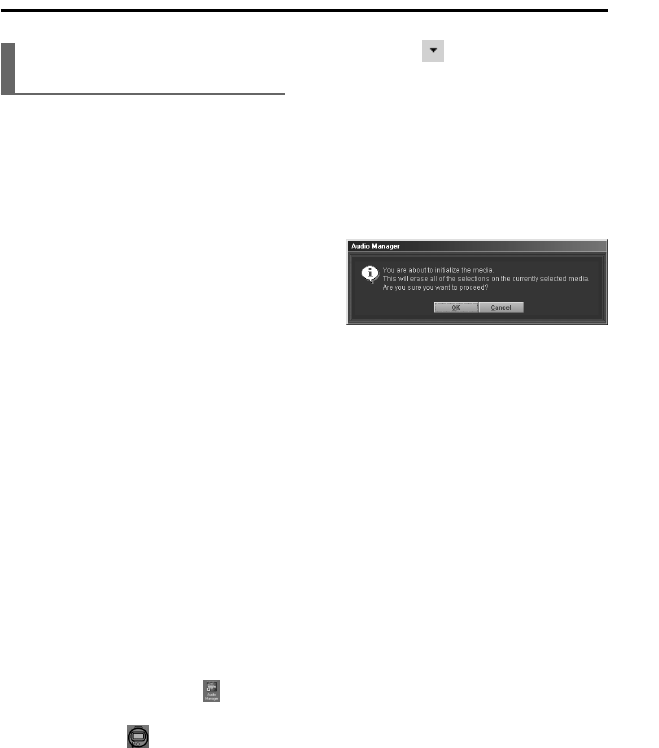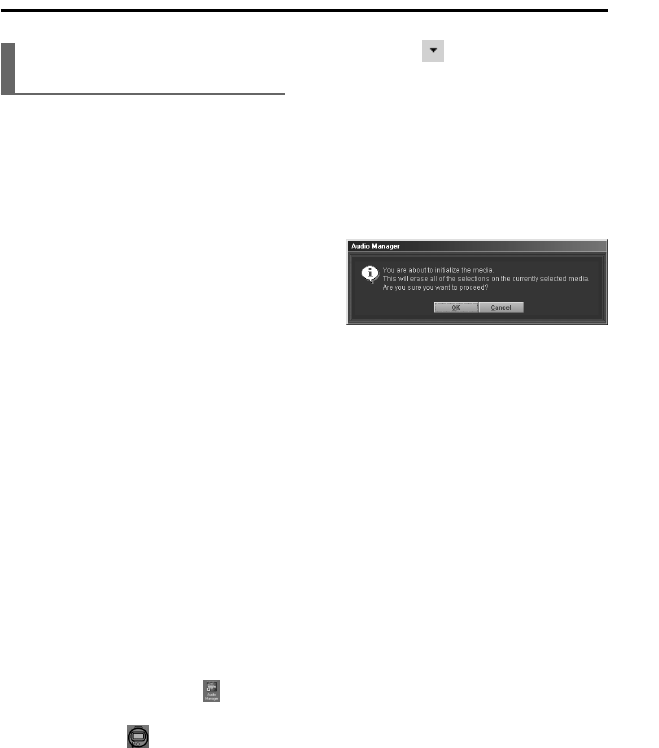
46
ENGLISH
USING AUDIO MANAGER
Formatting the internal Flash
Memory and MultiMediaCard
Before starting
• Formatting the memory media erases
all contents stored on it.
• The following actions are strictly
prohibited while formatting the memory
media. Doing so may cause not only the
computer to freeze up but also the
memory media to be damaged.
— Disconnecting the USB cable from
the MM-RX400 player or the
computer
— Removing the battery from the MM-
RX400 player
— Removing the MultiMediaCard from
the MM-RX400 player
• Check that there is sufficient power
remaining.
1 Connect the MM-RX400 player to
the computer with the supplied
USB cable (page 15).
If it is a MultiMediaCard that you want
to format, insert it into the MM-RX400
player before connecting the MM-
RX400 player to the computer.
2 Turn on the player by holding the
e/s button pressed until
“CONNECT USB” appears on the
display of the MM-RX400 player.
3 Double-click on the (Audio
Manager) icon on the desktop.
4 Click on the “ copy to devices”
button to open the Copy to
Devices window if it is not already
open.
5 Click on to the right of the
“Media:” field and select the
desired memory media “Internal
Memory (Flash)” or “External
Memory (MMC)” from the drop-
down list.
6 Click on the “Format Media”
button.
The following dialog box appears.
7 Click on “OK” if you are sure you
want to format the selected
memory media.
When “NOW FORMATTING PLEASE
WAIT” changes to “FORMAT
COMPLETED!” on the MM-RX400
player, formatting is completed.