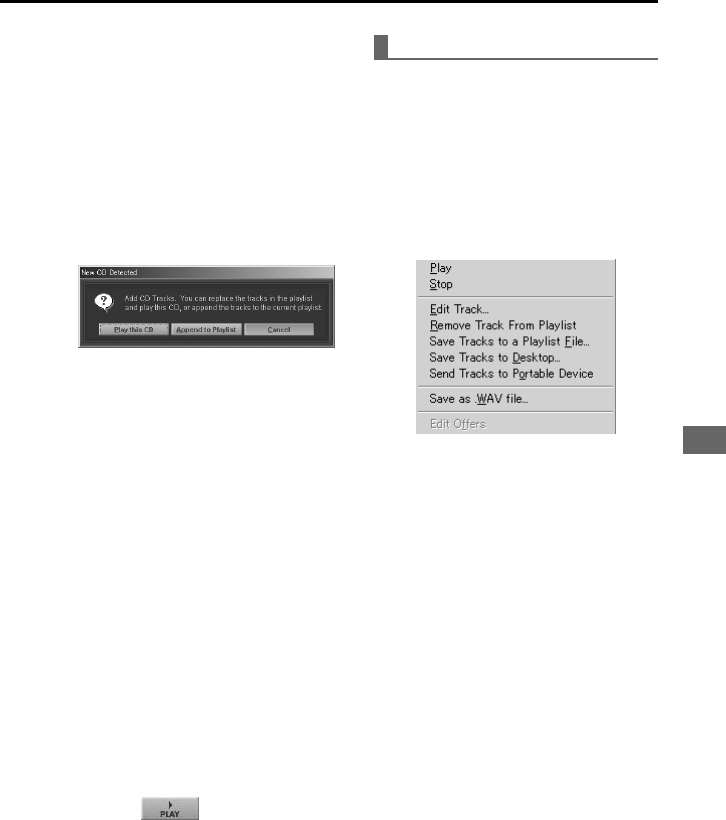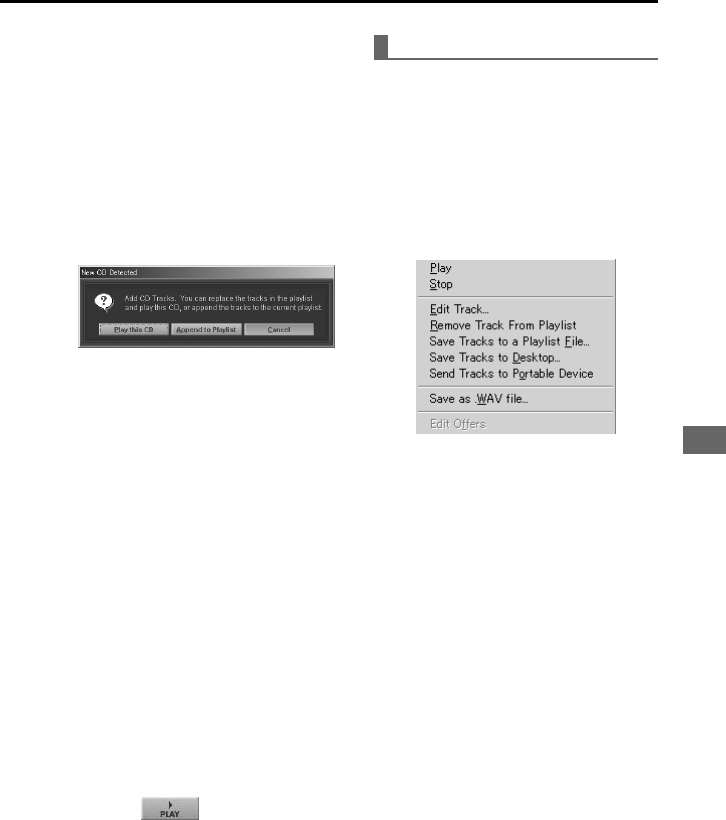
ENGLISH
39
ENGLISH
3 Insert the music CD into the CD-
ROM drive of your computer, or
click on the “Get Tracks From
CD” button if the music CD is
already in the CD-ROM drive.
If you do not clear the list in step 2, the
“New CD Detected” dialog box appears
when you insert the CD into the CD-
ROM drive and asks you to select
“Play this CD,” “Append to Playlist,” or
“Cancel.”
• Click on “Play this CD” to delete the
current entries on the Play List and
replace them with the tracks on the
CD. The CD will begin playing.
• Click on “Append to Playlist” to add
the tracks on the CD to the tracks
already on the Play List.
4 The tracks contained on the music
CD are displayed on the Play List.
If you did not check the “Always get
title from CDDB when CD is inserted”
option, a dialog box appears and
prompts you to obtain information
about the inserted music CD
automatically. If you want to get
information about the music CD, click
on “Yes.” Otherwise, click on “No.”
Note
You must have Internet access to use
CDDB.
5 Click on the desired track, then
click on
.
Shortcut menus
With most of the windows of Audio
Manager, there is a shortcut menu that
appears when you right-click. Right-
clicking on a track or play list opens a
shortcut menu that allows you to easily
select a frequently used command.
Below is the shortcut menu opened by
right-clicking on the track listed in the Play
List window.
Note
Any grayed-out menu command is
disabled. So you cannot select it.