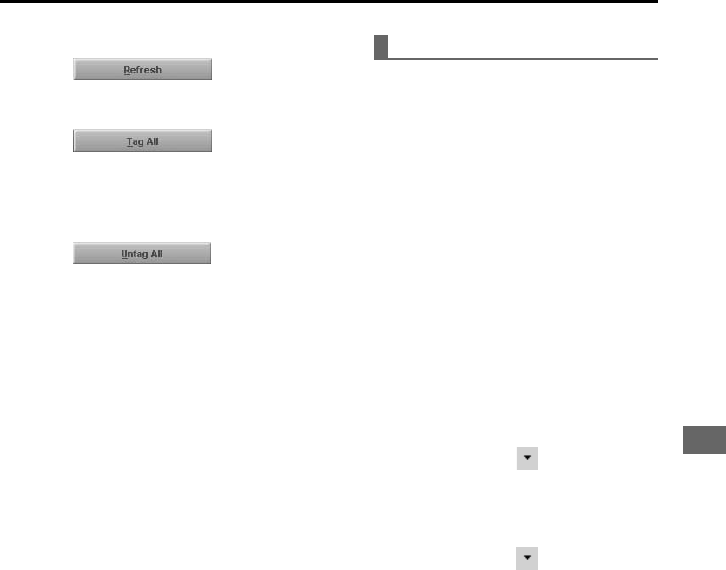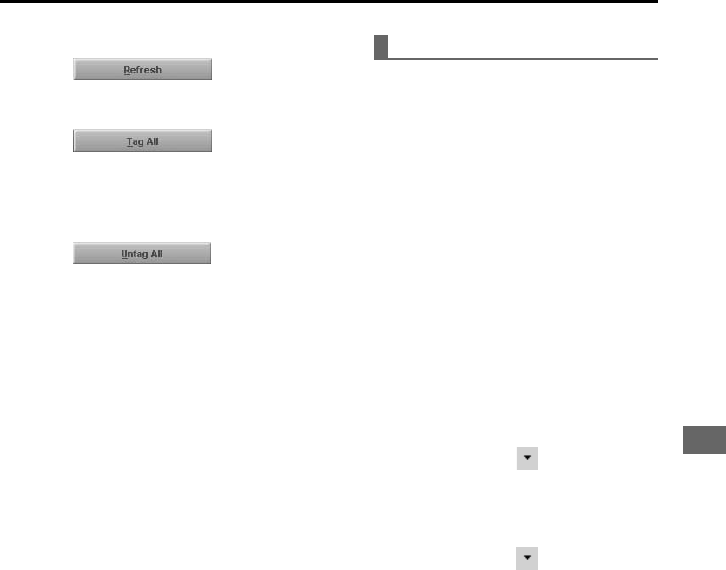
ENGLISH
23
ENGLISH
3 Read a CD Track list button bar
button
Click on this button to reload
information on the music CD.
button
Click on this button to select all the
tracks on the list for recording. All the
boxes to the left of the tracks are
checked at once.
button
Click on this button to clear the check
marks for all the tracks on the list at
once.
4 Track Details box
Displays information about the
selected track, such as the title, artist,
playing time, album title, category, and
lyrics. You can view more detailed
information and edit it by clicking on
the “Edit Track Info” button.
5 Status box
Displays the current progress of the
recording process. The upper status
bar displays the recording progress of
the track currently being processed,
and the lower status bar shows the
overall recording progress for all the
tracks selected for recording.
Recording tracks
Before starting
Before starting you may confirm and
change the settings to use when recording
tracks from a music CD by following the
steps below.
To learn more about setting preferences,
refer to the “Set Preferences” book in the
Online Help window.
1 Click on “Options” of the “View” menu
to open the “Options” dialog box.
2 Under the “Read CD” tab, confirm the
following settings and change them if
necessary.
Drive:
Choose the CD-ROM drive to use
when recording tracks from a music
CD. If you have multiple CD-ROM
drives in your computer, you can
change the current CD-ROM drive
by clicking on to the right of the
“Drive:” field.
Record File As:
Choose the file format to use when
recording tracks from a music CD
by clicking on to the right of the
“Record File As:” field. You can
choose between “Mpeg (.mp3)” and
“Microsoft Windows Media Audio
(.wma).”