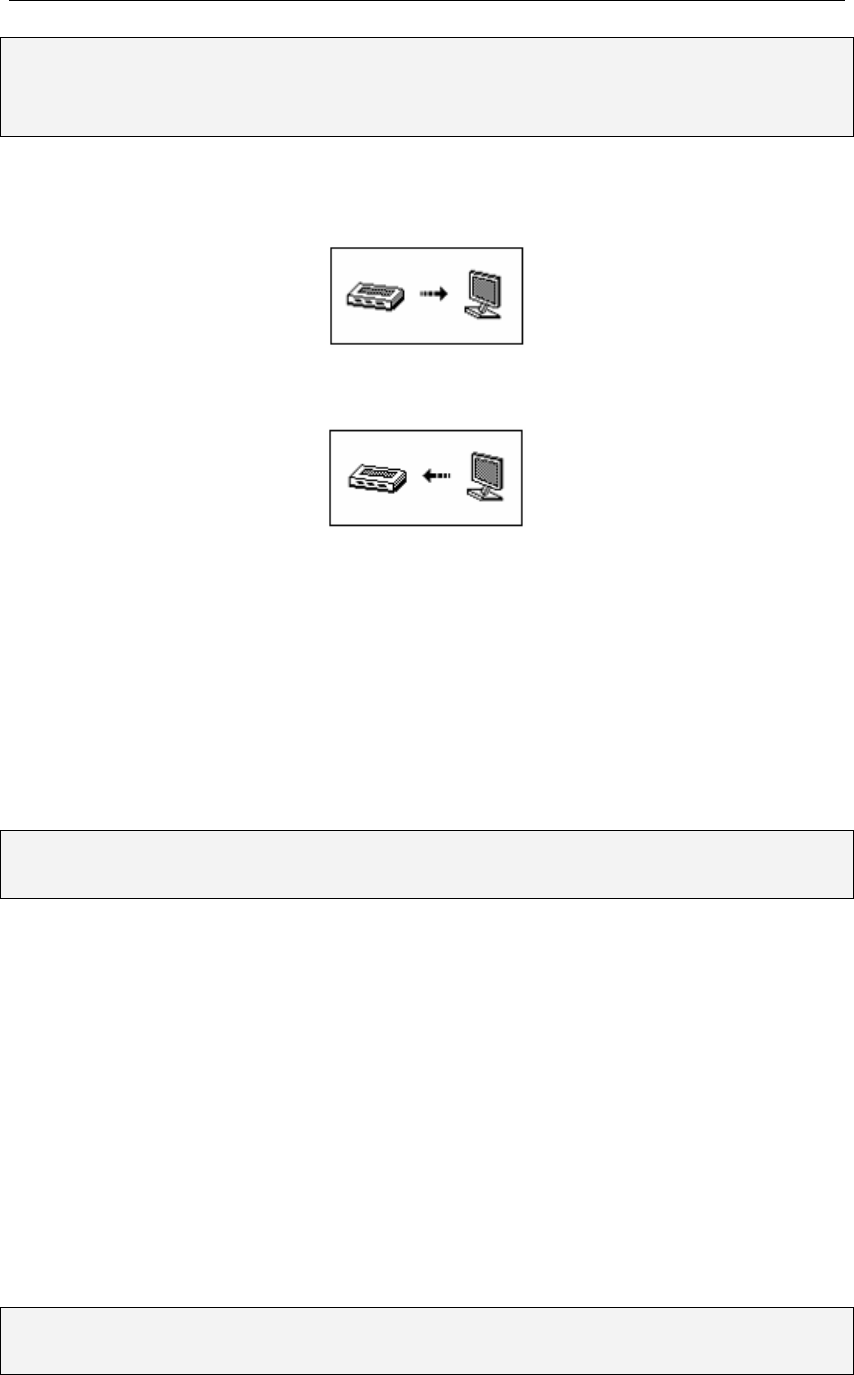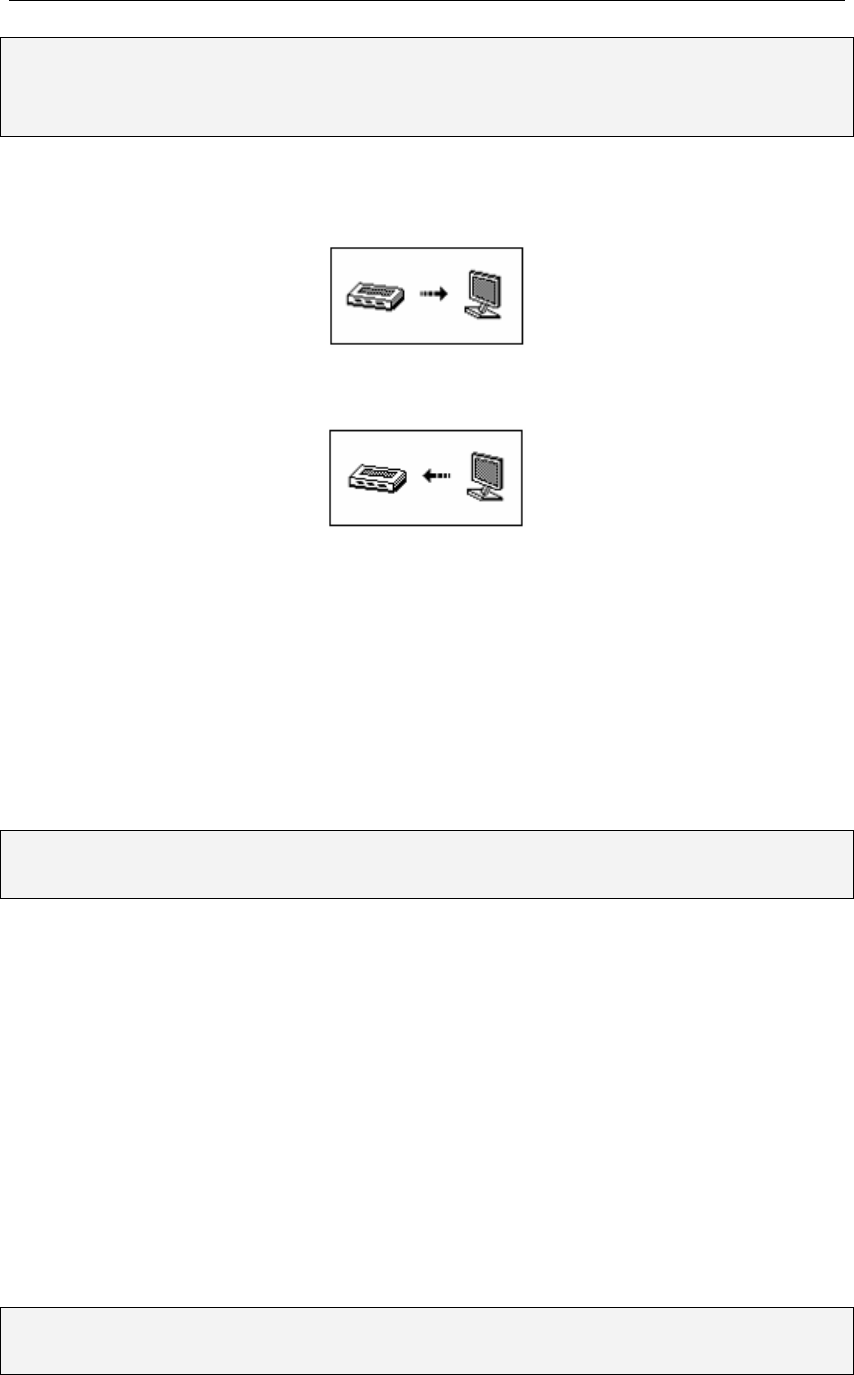
aigo atom A205 Digital Audio Player USER MANUAL
Page 36
NOTE: If your PC is running Windows 98, then you will need to install the driver software
(provided on the CD-ROM in the Product Pack) before you connect the Player to your
PC for the first time. See “Installation of the Driver Software” below.
When connected to a PC, the OLED screen on the Player may appear as follows:
When uploading from the Player to the PC:
When downloading from the PC to the Player:
Disconnecting the Player from a PC
To safely disconnect the MP3 Player from the PC each time you want to disconnect it, you must
double-click on the “Safely Remove Hardware” icon located in the System Tray at the right-hand
end of the Windows Taskbar (which is the blue bar located at the bottom of the screen).
Remove the USB cable only after the PC has instructed you that it is safe to do so.
Installation of Driver Software (for PCs running Windows 98SE only)
NOTE: Installation of the Driver Software is ONLY required if the PC to which you are
connecting the Player is running the operating system Windows 98SE.
The CD-ROM enclosed in the Product Pack includes the driver software that is required in order
to enable a PC running Windows 98SE to load or delete tracks/files onto or from the Player.
1. Place the installation CD into the CD-ROM drive of your PC/computer.
2. If the installation does not start automatically, click on the Windows Start button (in the
bottom left of the window/screen, and select the “Run” option from the resulting menu.
3. In the Run window, type D:\SETUP.EXE (where D:\ is the your CD drive) to run the
installation program and install the driver software onto your PC.
4. Re-start your PC after installation is completed.
Transferring Tracks to the Player from a CD (via a PC)
NOTE: If your PC/computer is running Windows 98SE, then you will need to install the driver
software (provided on the CD-ROM in the Product Pack).