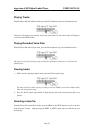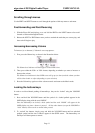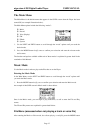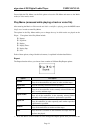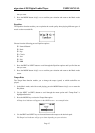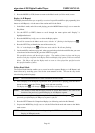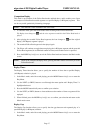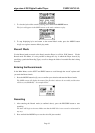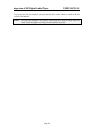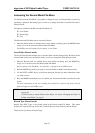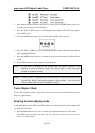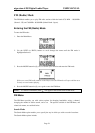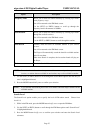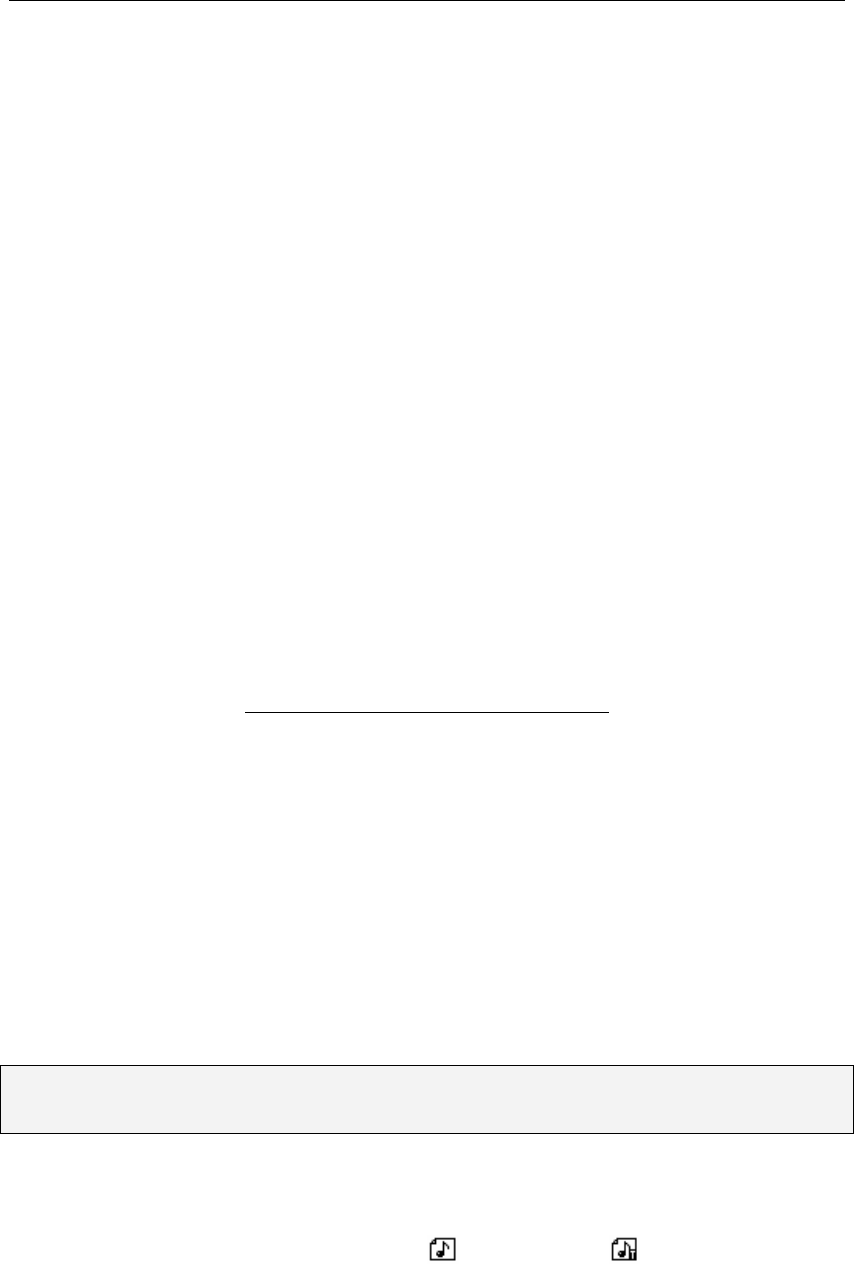
aigo atom A205 Digital Audio Player USER MANUAL
Page 18
2. Use the NEXT (or PREV) button to scroll through the menu option until “Replay Gap” is
highlighted/selected.
3. Press the MODE button briefly once to confirm your selection and enter the Replay Gap
screen.
4. Use the NEXT (or PREV) button to increase/decrease the gap level.
5. When finished, , press the MODE key briefly once to confirm your selection and return to the
Music mode screen.
Exit (Play Menu)
From within the Play Menu, use the Exit option to leave the Play Menu and return to the Music
mode (or Voice mode) screen.
Displaying Lyrics
This Player supports the use of .LRC lyric files so that lyrics can be displayed simultaneously
while playing music.
The tracks that you choose to put on the Player will not have the lyrics with them, so you will
need get the lyric files and put them onto the Player. The lyrics of many songs can be
downloaded from various Internet sites - for example, from:
http://www.mstclub.com/lyrics/search.aspx
Using Lyrics Files
Connect the Player to you PC with the USB cable (as outlined later in this manual), and find the
exact name of the file (i.e. GiGi-Sky.mp3).
Download a lyric file in .LRC format from the Internet, making sure to save the lyric file with
exactly the same name as that of the corresponding music file.
Example:
Music file name: GiGi-Sky.mp3
Lyric file name: GiGi-Sky.lrc
NOTE: The lyric file will have a different suffix (.LRC) than the music file (.MP3) – just make
sure that the name of the file before the dot or full-stop is the same.
How to tell if lyrics exist for a track
If the current song has a matching lyric file, the Music icon in the middle left of the Music mode
screen will change. The normal Music icon will change to , and the Music mode
screen will look something like the example below.