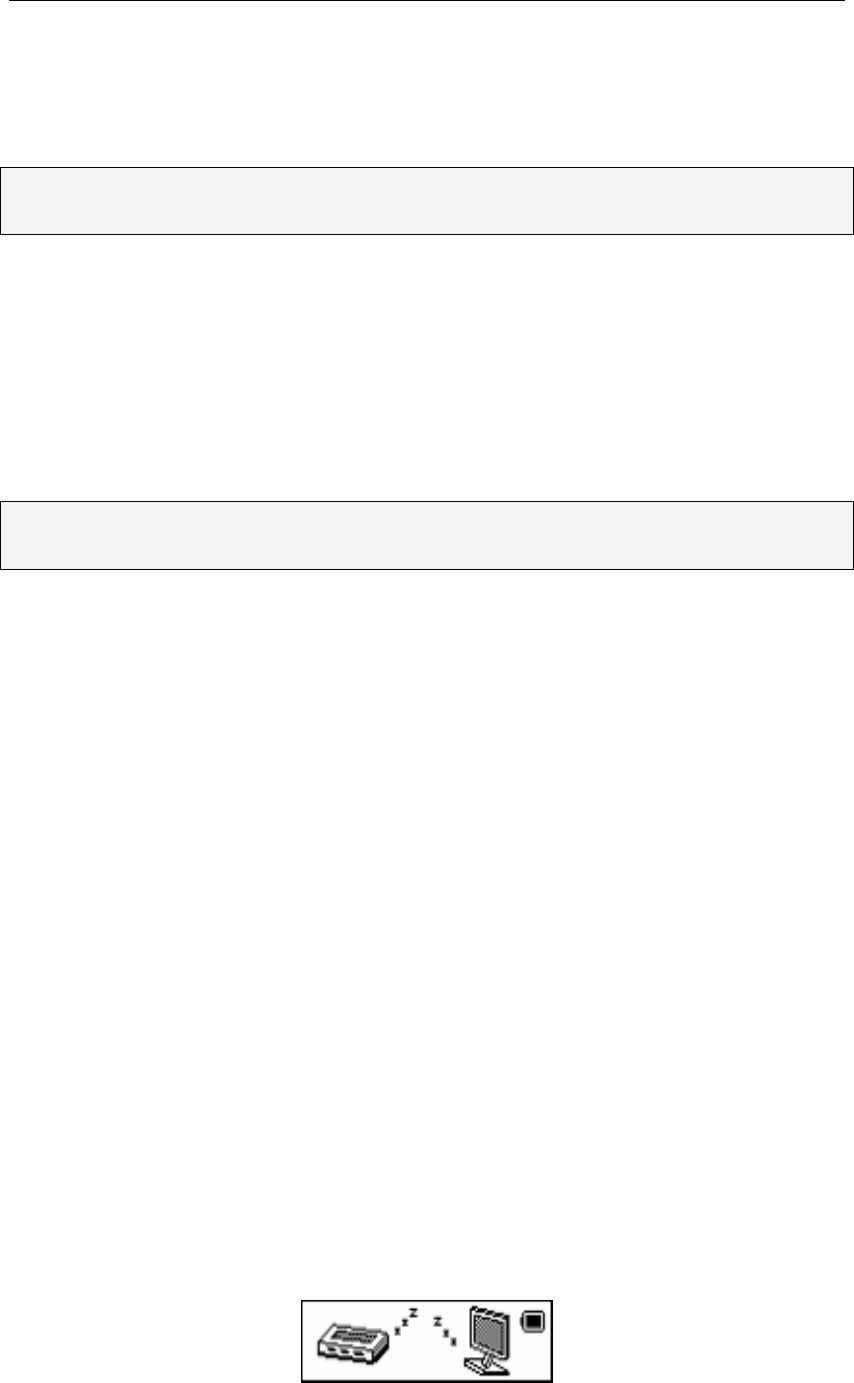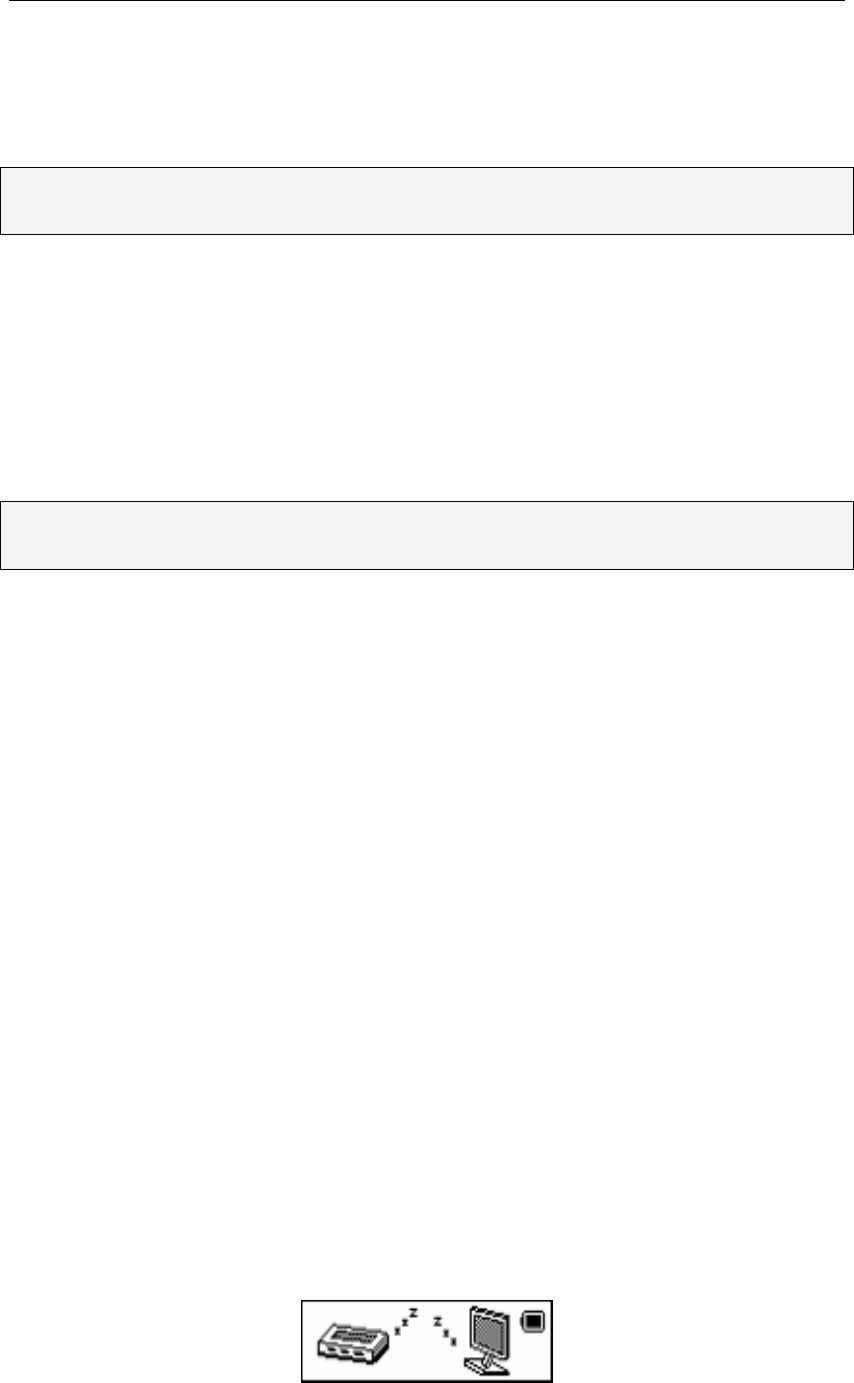
aigo atom A205 Digital Audio Player USER MANUAL
Page 35
Firmware Version
The Firmware Version option enables you to see the version of Firmware that is used by the
Player.
NOTE: You should only ever use the Firmware functionality if instructed to do so by the aigo
UK Support Team.
Firmware is a technology for updating elements of the computer code that runs the Player.
Firmware is installed to enable the aigo UK Support Team to correct elements of the computer
code quickly and easily (if required) should you experience problems with the Player that can be
correct via Firmware.
Firmware Upgrade
The Firmware Upgrade option is the functionality that enables you to load corrected/updated
computer code onto the Player.
NOTE: You should only ever use the Firmware functionality if instructed to do so by the aigo
UK Support Team.
Firmware is a technology for updating elements of the computer code that runs the Player.
Firmware is installed to enable the aigo UK Support Team to correct elements of the computer
code quickly and easily (if required) should you experience problems with the Player that can be
correct via Firmware.
Exit (System mode)
Use the Exit option to leave the System Menu and return to the Main Menu.
Connecting the Player to a PC
Make sure your PC/computer supports USB devices. (Refer to your PC manual for the
information about hardware).
The Player can be used as a spare mass storage device that is connected to your PC via a USB
cable. This functionality is supported under the following Operating Systems:
Ø Windows 98SE (with driver, provided on CD-ROM in Product Pack)
Ø Windows 2000 and above (no driver required)
1. Connect your PC to your player using the USB cable provided in the Product Pack. The
small end of the USB cable goes into the USB plug of the Player, and the large end goes into a
spare USB port on your PC.
2. After connecting the USB cable to both the Player and your PC, the Player will turn ON
automatically and will enter the USB mode. The OLED screen will appear as follows: