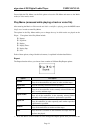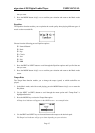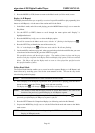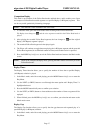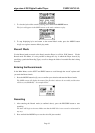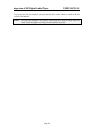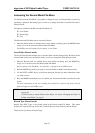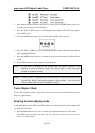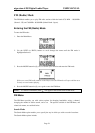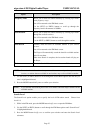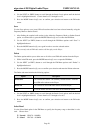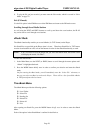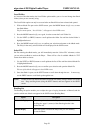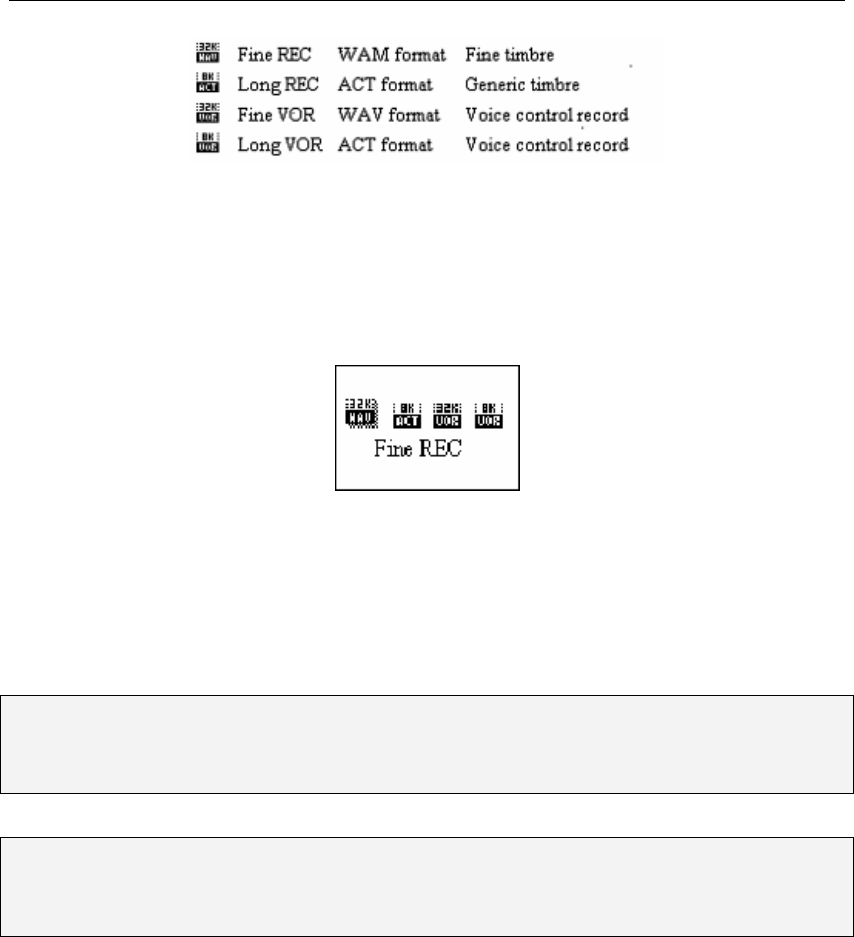
aigo atom A205 Digital Audio Player USER MANUAL
Page 22
1. After entering the Record mode, and without recording, press the MODE button briefly once
in order to enter the Record mode File Menu.
2. Press the NEXT (or PREV) key to scroll through the menu options until “REC Type” appears
in the OLED screen.
3. Press the MODE button briefly once to confirm enter the REC Type sub-menu
6. Press the NEXT (or PREV) key to scroll through the menu options until the desired Record
Type is highlighted/selected.
7. Press the MODE button briefly once to confirm your selection and return to the Record mode
screen.
8. Press the REC button to start recording (as outlined above).
NOTE: If “over flow” is displayed on the OLED screen, the Player’s memory is full.
Therefore, it will be necessary to delete some files in order to make some space
available to do further recording.
NOTE: If “Out of Folder ” is displayed on the OLED screen, the current folder already has 99
recorded files, which is the maximum amount of files per folder. You will need to
switch to another folder in order to do further recording.
Voice (Replay) Mode
Use the Voice (Replay) mode to listen to the voice files that you had recorded directly onto the
Player (in .WAV format).
Entering the Voice (Replay) mode
In the Main Menu, use the NEXT and PREV buttons to scroll through the “mode” options until
you reach the Voice mode.
1. Press the MODE button briefly once to confirm your selection and enter the Voice mode.
The OLED screen will display the name of the voice file that was last accessed by the Voice
mode – see example below.