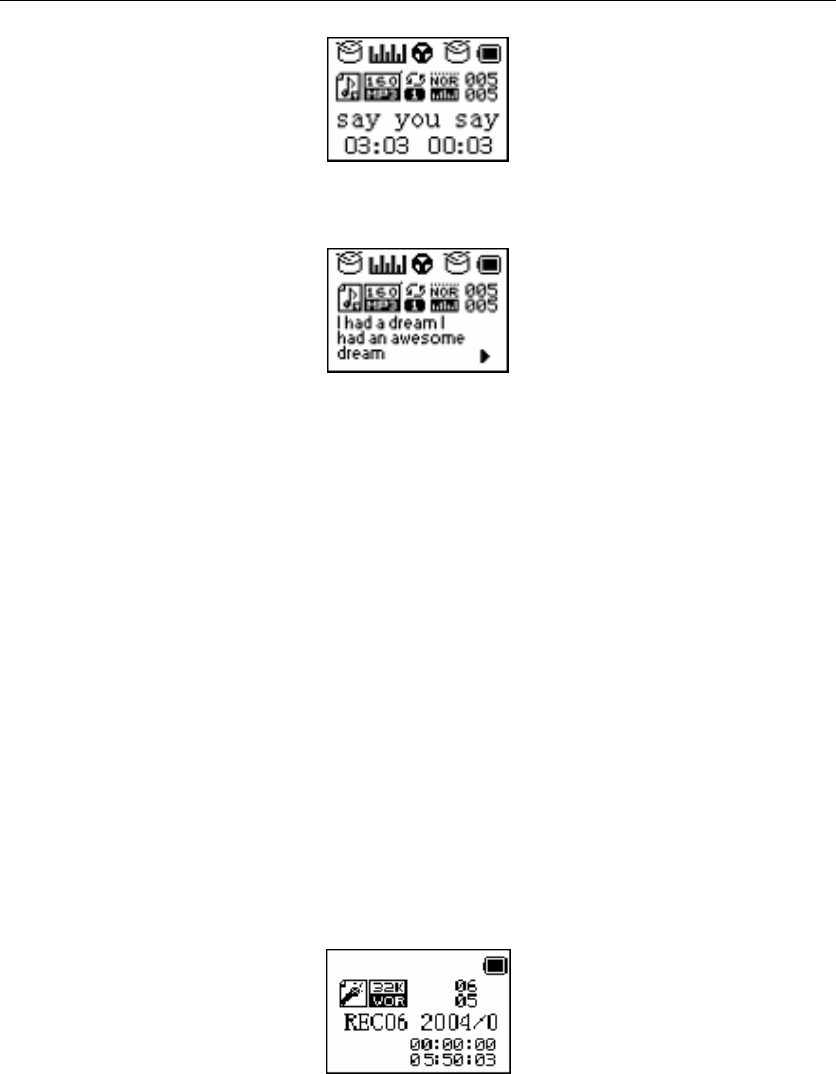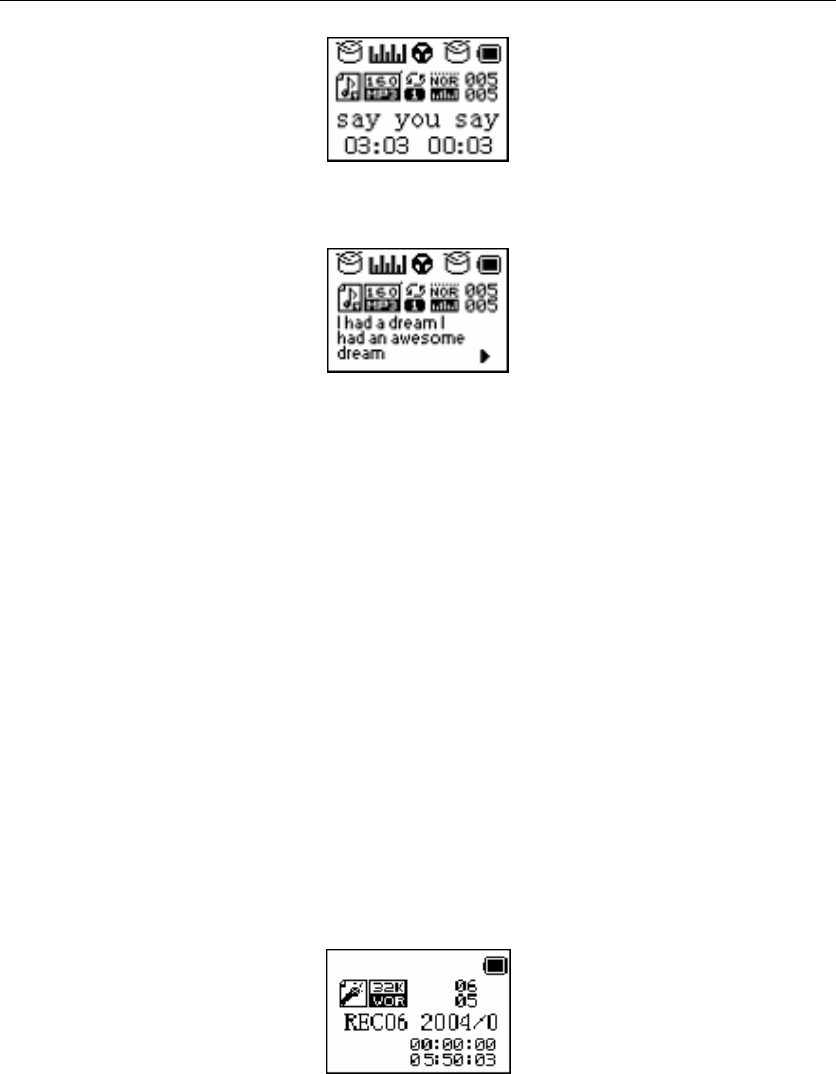
aigo atom A205 Digital Audio Player USER MANUAL
Page 19
1. To view the lyrics while a track is playing, press and hold the MODE button.
The lyrics will appear in the OLED screen as the track continues to play.
2. To stop displaying lyrics and return to the normal Music mode, press the MODE button
briefly once again to return to Music play mode.
Record Mode
Use the Record mode to record voice directly onto the Player (as a file in .WAV format). Via the
Record mode File Menu, it is also possible to change the way in which the Player records (by
specifying a particular Recording Type), as well as change the folder of recorded files that is being
accessed.
Entering the Record mode
In the Main Menu, use the NEXT and PREV buttons to scroll through the “mode” options until
you reach the Record mode.
1. Press the MODE button briefly once to confirm your selection and enter the Record mode.
The OLED screen will display the name of the file that is about to be recorded, and the timer
will be at zero (00:00:00) – see example below.
Recording
1. After entering the Record mode (as outlined above), press the RECORD button to start
recording.
The timer will begin to increase. Make sure that the MIC hole is not covered or obstructed in
any way.
2. Press and hold the MODE key to save the voice file just recorded.