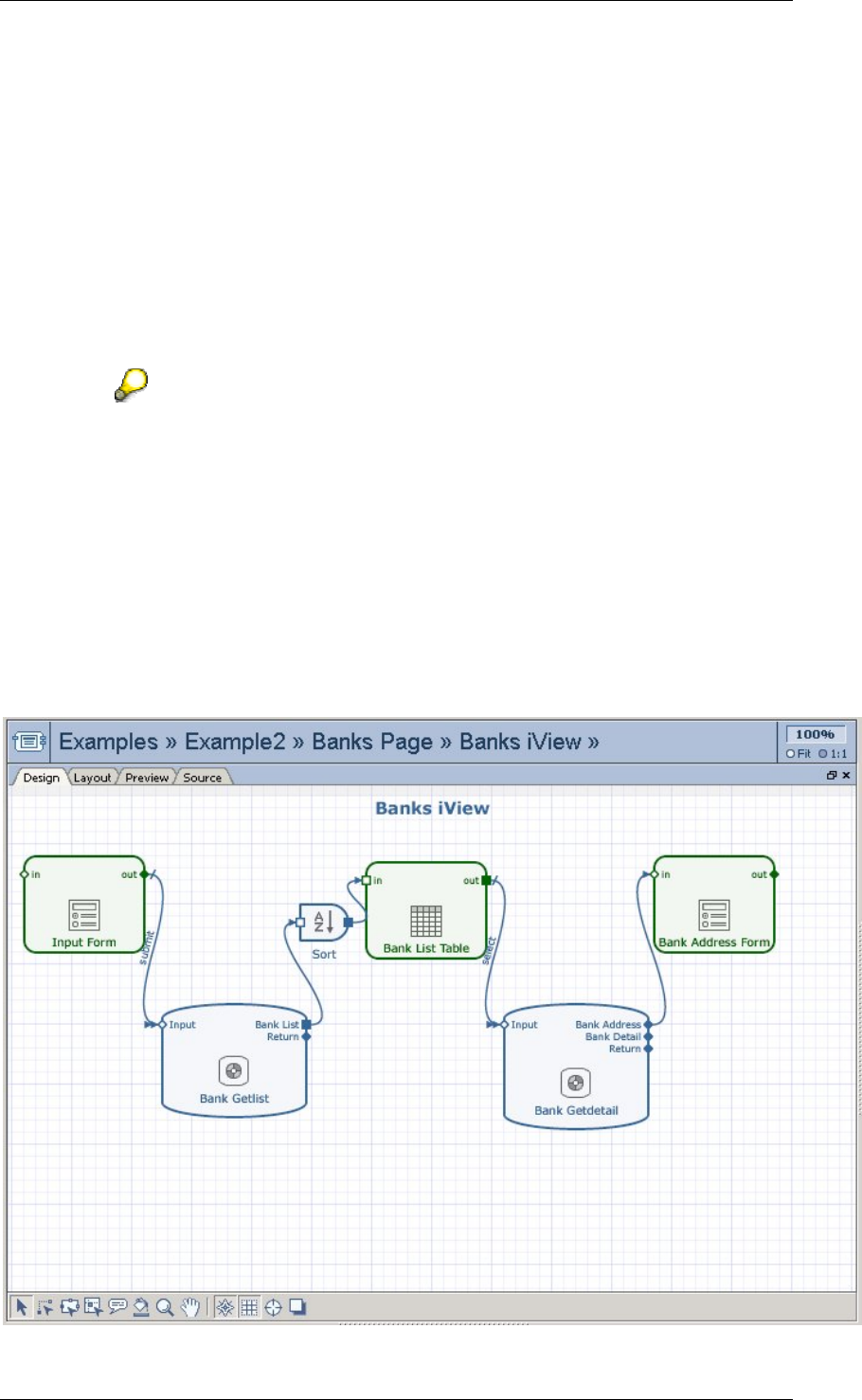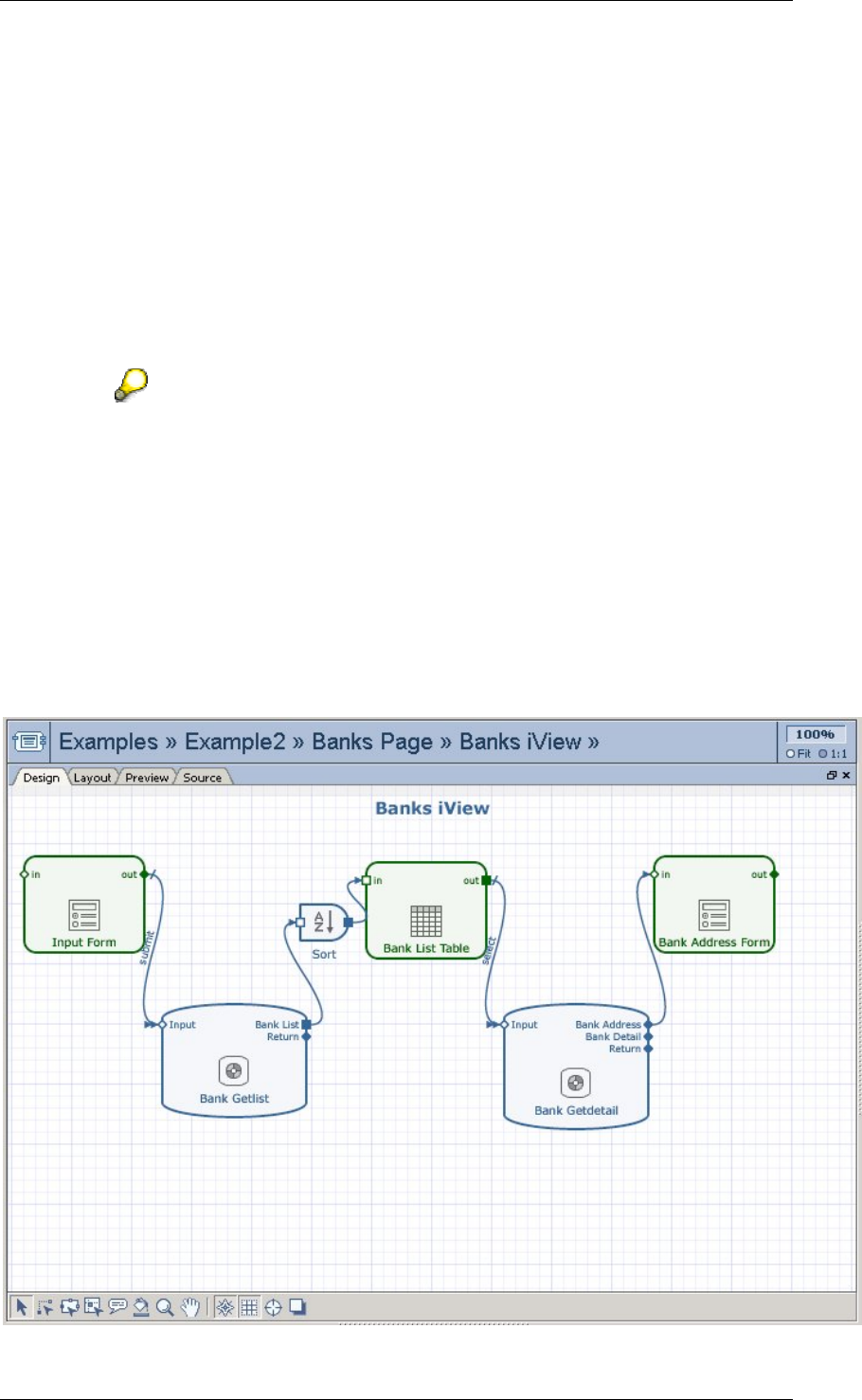
SAP Online Help 07.09.2004
SAP NetWeaver Visual Composer: User Guide 198
b. Double-click Bank Address Form and select the following fields to display in the
iView: BANK_NAME, BANK_NO, CITY, REGION and STREET.
5. Check the model for errors by clicking Deployer in the Task Panel toolbar and then
clicking Check.
6. Adjust the iView layout by clicking the Layout tab:
a. Select Input Form, move the Submit button to the right of the Bank Country field,
and reduce the height of the form accordingly.
b. Select Bank List Table, move the view up on the layout and reduce the height of
the view as well.
c. Scroll down, select Bank Address Form and move it up on the layout. Rearrange
the order of the fields in the view: Bank Name, Bank No, Street, City and
Region.
To align the fields after rearranging them, select the top field (Bank Name) and
then click each subsequent field while pressing Ctrl. When all the fields are
selected, click the Left Align button in the toolbox at the bottom.
7. Preview the iView by clicking the Preview tab. You can enter US or DE and view the
results.
8. Compile the code by clicking Deployer again and in the Deployer task panel, clicking
Deploy. The model is compiled and deployed to the portal to which you are connected.
Result
In the Design workspace, the final Banks iView should look something like this: