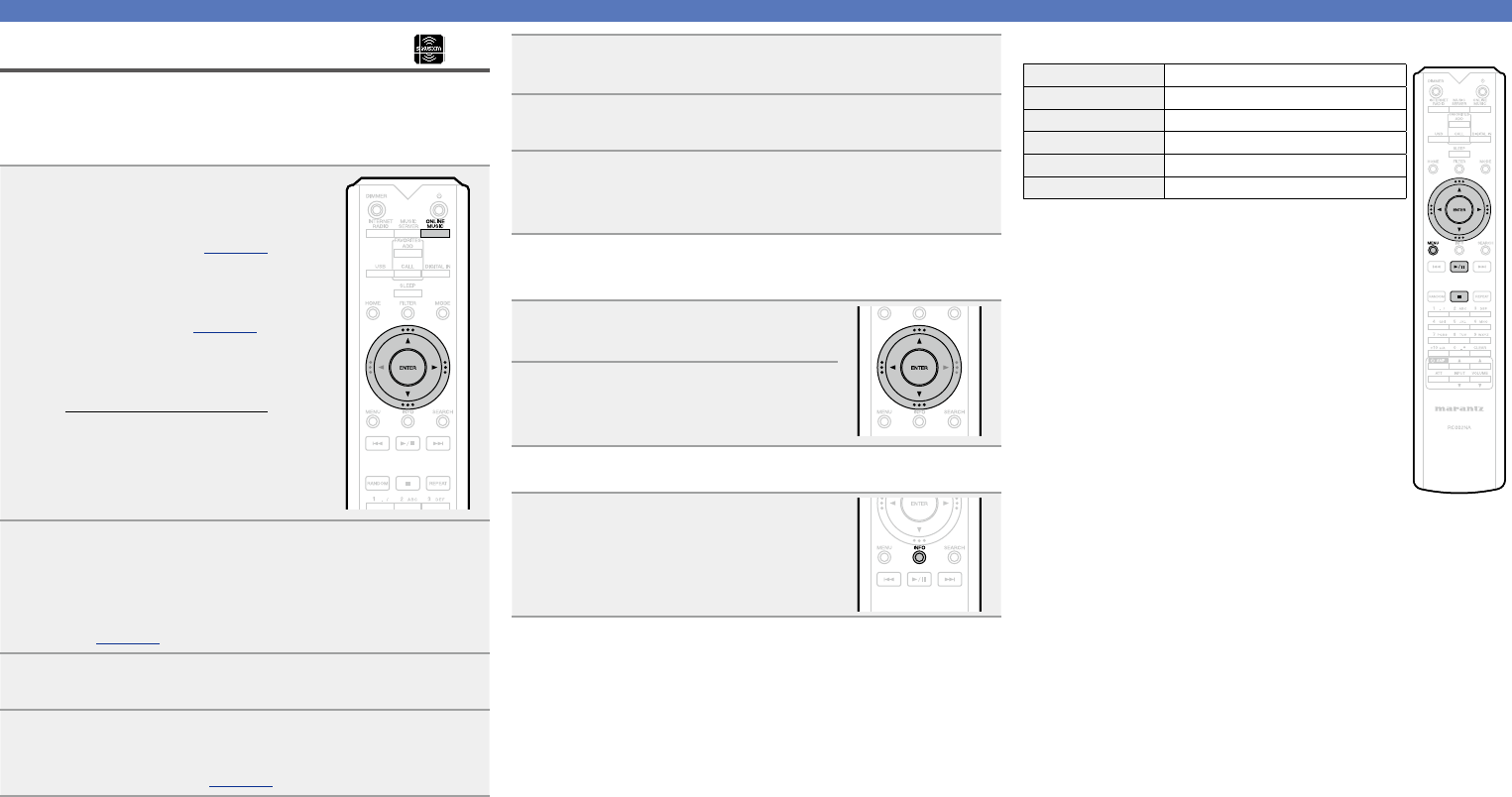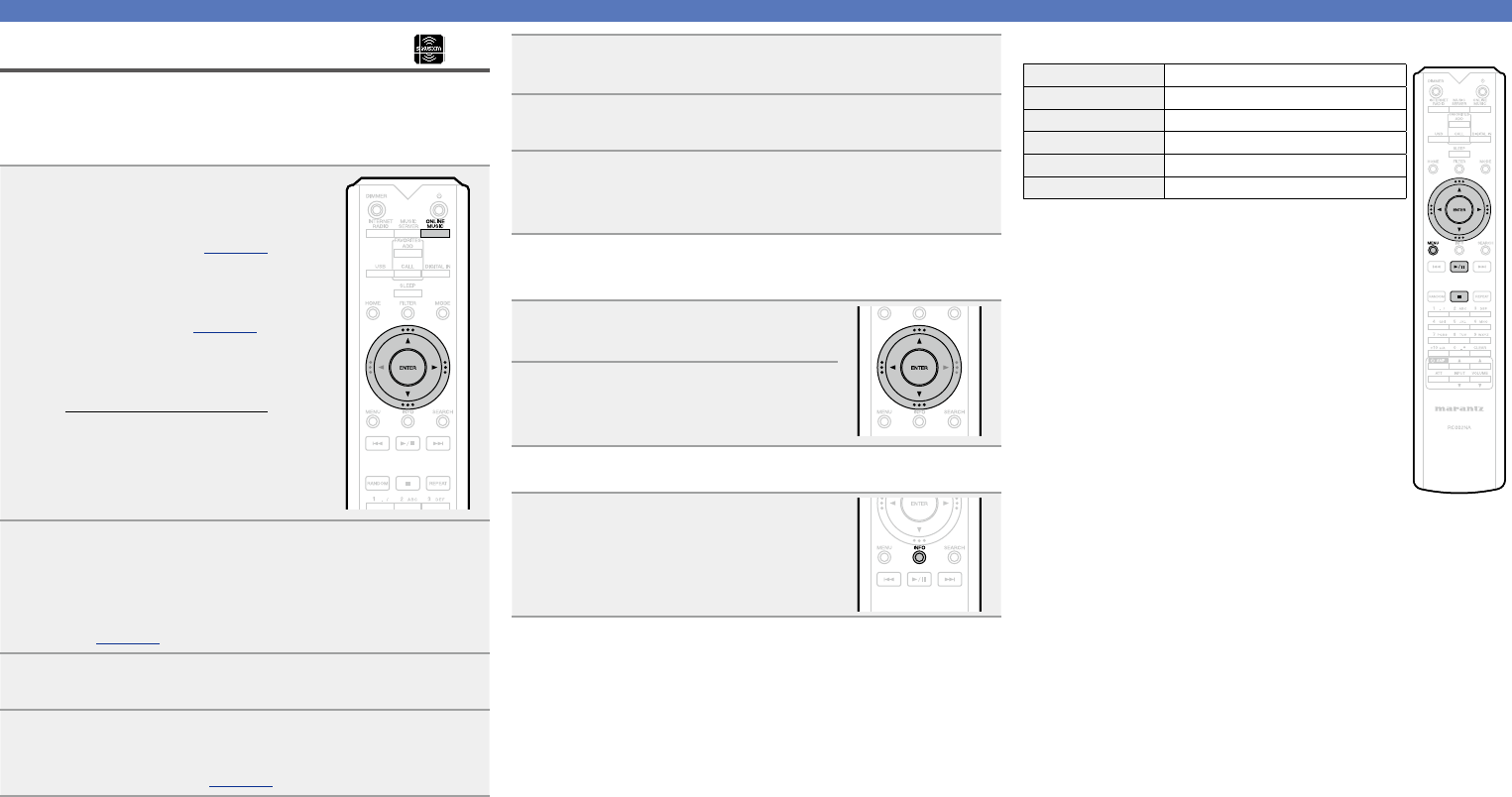
28
Network audio playback
Listening to SiriusXM Internet Radio
Over 130 channels of the SiriusXM programming you love,
including commercial-free music plus sports, talk, news and
entertainment.
Listen anywhere on your computer or smart phone.
1
Prepare for playback.
q Check the network
environment, then turn on this
unit’s power (vpage21
“Turning the power on”).
w If settings are required, make
the “Setting the network
[Network]” (vpage15).
e Access the following website
from your PC and obtain a
SiriusXM account.
http://www.siriusxm.com
•If you already have a SiriusXM
account, you do not need to
obtain a new account. Select
“Sign in” in step 3, and enter
your existing SiriusXM account.
2
Press ONLINE MUSIC to switch the input source to
“SiriusXM”.
•For details on selecting the input source using the unit
buttons, see “Selecting the input source using the main
unit” (vpage21).
3
Select “Sign in”, then press ENTER or p.
4
Input “Username” and “Password”.
•For character input, see page42.
5
Select “Sign in”, and then press ENTER or p.
The top menu of SiriusXM is displayed.
6
Use ui to select the genre, then press ENTER or p.
7
Use ui to select the file, and then press ENTER or
p.
The selected file is displayed.
n Sign out
Disassociate this unit from your SiriusXM account.
1
While the SiriusXM top menu is
displayed, press o.
2
When the popup menu appears,
use ui to select “Yes”, then
press ENTER.
n Switching the display
During playback, press INFO.
•The file type/bit rate, station name and
artist name are displayed.
n SiriusXM operation
Operation buttons Function
uio
p
Cursor operation
ENTER Enter
MENU Menu
1
/
3
Playback
2
Stop