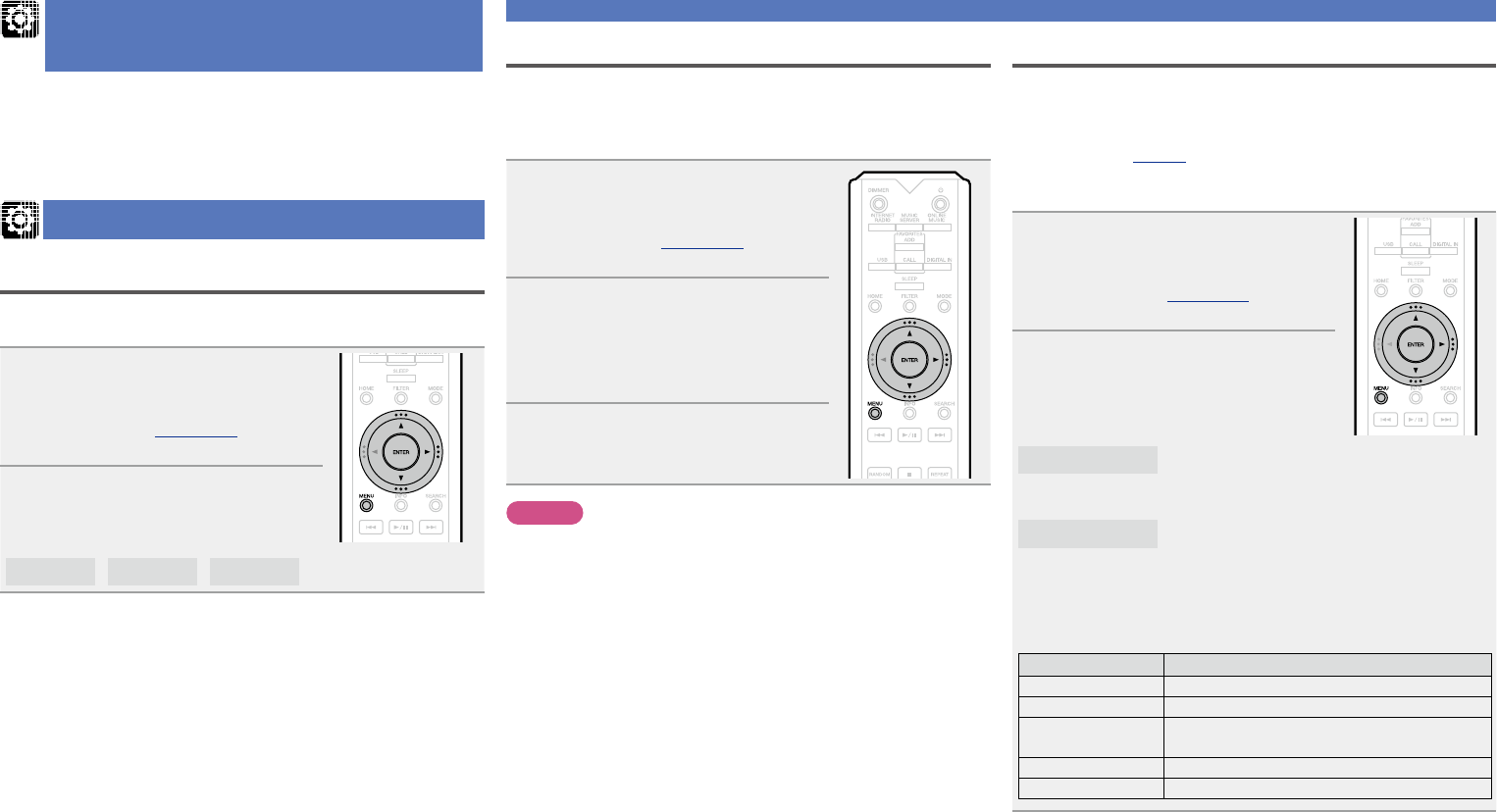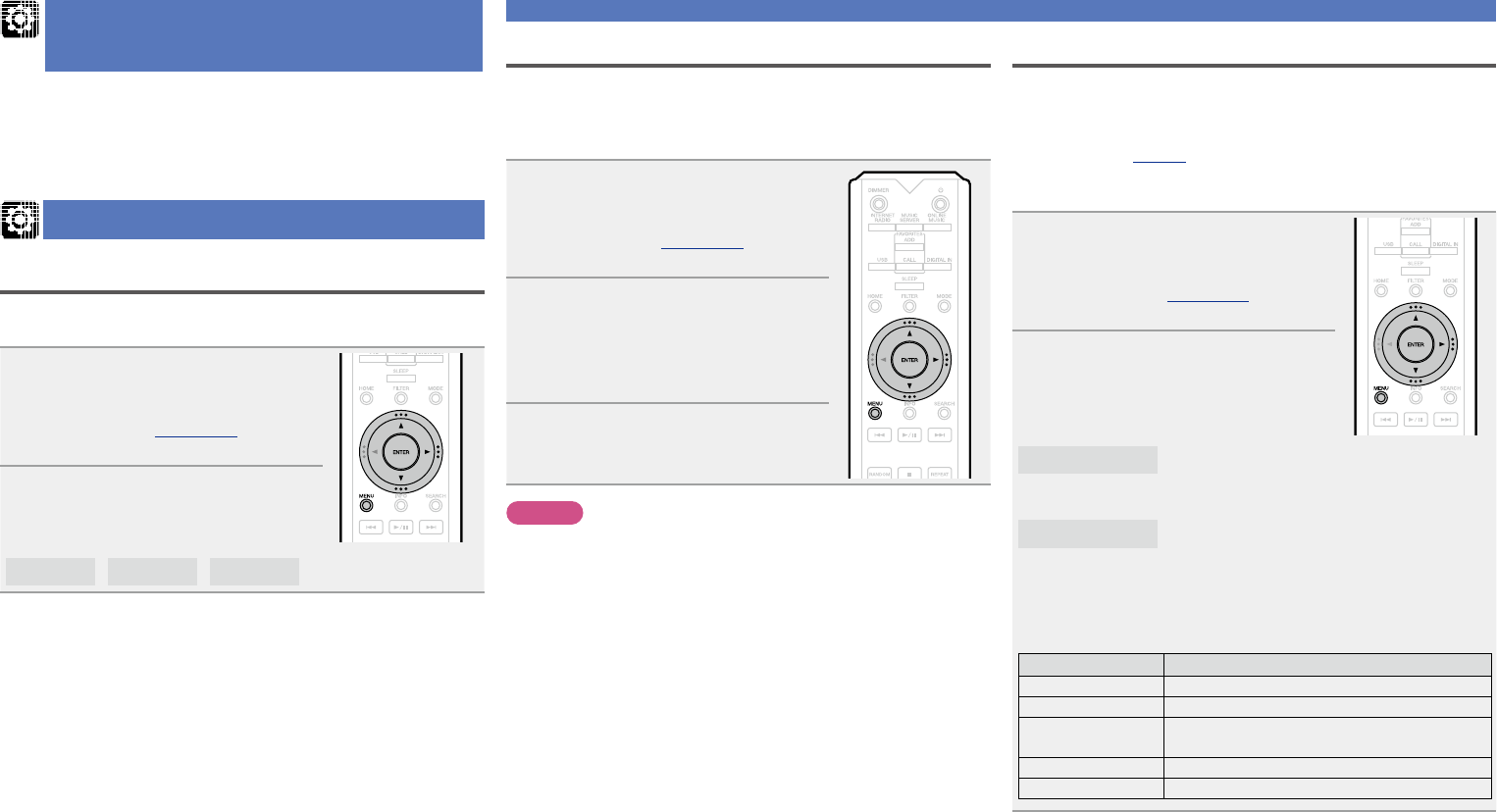
12
General Settings [General]
Language
Sets the language for display the menu.
•The default setting is “English”.
1
Press MENU.
Turns on the Menu settings mode
and the Menu appears on the
display (vpage 11 “Menu
map”).
2
Use ui and ENTER to select
“General” – “Language”, then
press ENTER or p.
English
/
Français
/
Español
Auto-Standby
When this unit is in the stop state and there is no input signal
and operation for 30 minutes, it automatically enters the
standby mode.
•The default setting is “On”.
1
Press MENU.
Turns on the Menu settings mode
and the Menu appears on the
display (vpage 11 “Menu
map”).
2
Use ui and ENTER to select
“General” – “Auto-Standby”,
then press ENTER or p.
“Select Auto-Standby” menu
appears.
3
Use ui to select “On” or “O”,
then press ENTER or p.
The setting is entered.
NOTE
In the following situations, the Auto-Standby function does not
operate.
•When the source is “iPod” (Direct mode) or “AirPlay”.
Firmware
n Update
•In order to update the firmware, the environment and
settings required for connecting to broadband internet are
needed (vpage8).
•Perform the firmware update operation after at least 2
minutes has elapsed since turning this unit’s power ON.
1
Press MENU.
Turns on the Menu settings mode
and the Menu appears on the
display (vpage 11 “Menu
map”).
2
Use ui and ENTER to select
“General” – “Firmware” –
“Update”, then press ENTER or
p.
Check For Update
Check for firmware updates. You can also
check approximately how long it will take
to complete an update.
Update Start
Execute the update process.
•If updating fails, the set automatically retries, but if updating
is still not possible, one of the messages shown below is
displayed. If the display reads as shown below, check the
settings and network environment, then update again.
Display Description
Updating fail Updating failed.
Login failed Failure to login to server.
Server is busy Server is busy. Wait a while then try
again.
Connection fail Failure in connecting to server.
Download fail Downloading of the firmware has failed.
General Settings [General]
Setting the first setup
[Quick Setup]
•For details on “Quick Setup” operations, see the separate
“Getting Started”.
•If you cancelled “Quick Setup” menu or changed the
network environment, perform “Menu” – “Quick Setup”.