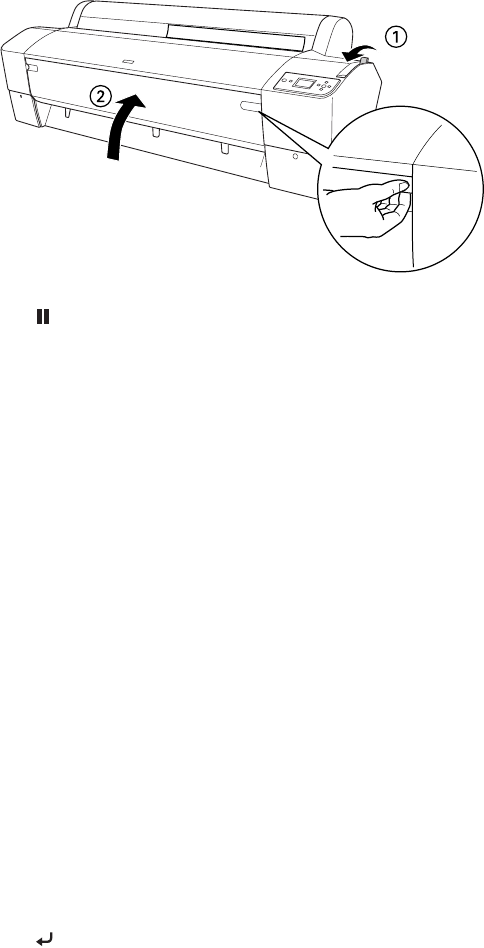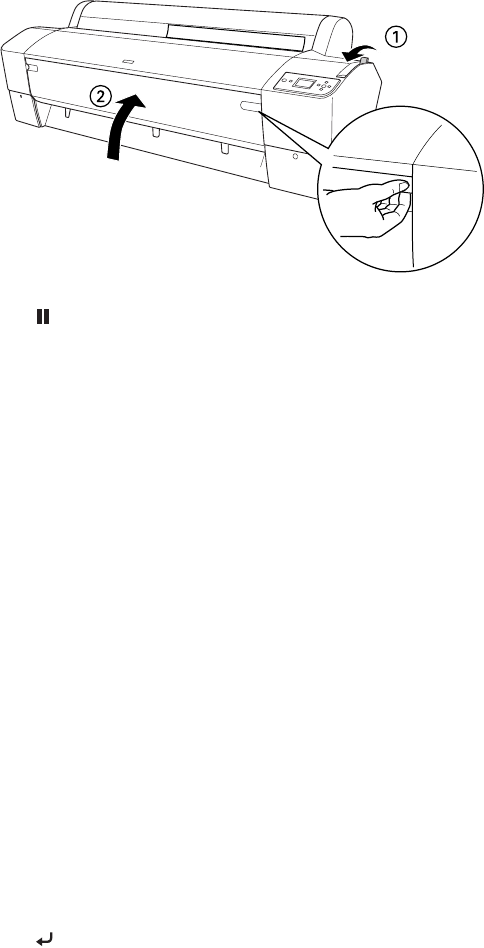
2-69
Handling Paper and Other Media | 69
8. Pull the paper lever forward, to the locked position. Then close the front
cover.
9. Press the Pause button. The board feeds into printing position
automatically and
READY appears on the control panel.
10. Print your page. After it is finished, the posterboard stays in the printer.
11. To remove the print, hold it while releasing the paper lever.
Adjusting the Platen Gap for Thick or Thin Paper
When you print on unusually thick or thin paper, you may need to adjust
the platen gap setting.
STANDARD is the default setting. However, if print
quality is not satisfactory when using very thin or very thick stock, you may
need to change this setting
. Follow these steps:
1. Press the
Menu button. Printer Setup appears on the LCD display.
2. Press the
Menu button again to select the Printer Setup menu and
highlight
PLATEN GAP.
3. Press
Menu again. STANDARD is highlighted as the current setting.
4. Use the u and d buttons to change the setting. (
STANDARD is the
default setting; you can also choose
NARROW, WIDE, WIDER, or
WIDEST.)
5. Press the button to save the setting. An asterisk appears next to the
selected setting.
Note: If you notice head
strikes on your prints,
make sure your paper is
flat. If so, try changing the
platen gap setting to
WIDE. If that doesn’t
solve the problem, try
changing it to WIDER.
7800-9800Guide.book Page 69 Monday, April 10, 2006 11:59 AM