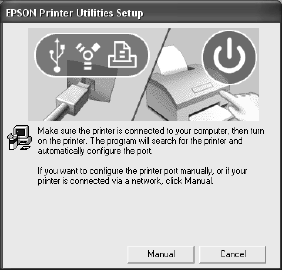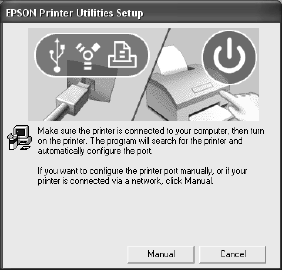
1-49
Setting Up the Printer | 49
4. Double-click Install Printer Driver for Stylus Pro 7800 or Install
Printer Driver for Stylus Pro 9800,
depending on which printer you
have. Follow the on-screen instructions to install the software.
You see the following window:
5. Press the P Power button to turn on the printer. (Make sure the printer
is connected; see page 40.)
6. Click
Next.
7. When you see a message that driver installation and printer
configuration were completed successfully, click
OK. The EPSON LFP
Remote Panel begins installing.
8. Follow the on-screen instructions to install the EPSON LFP Remote
Panel.
9. Double-click
Install Additional Color Profiles to install the profiles
for your printer. When installation is complete, click
OK.
10. Double-click
Install Reference Guide and wait while the guide is
installed.
11. Do one of the following:
• If you are finished installing software, click Exit.
•
If you installed the optional EpsonNet print server card,
double-click
Install EpsonNet Config. Follow the on-screen
instructions to install the software. You can use EpsonNet Config to
configure your printer for network use, as described on page 53.
7800-9800Guide.book Page 49 Monday, April 10, 2006 11:59 AM