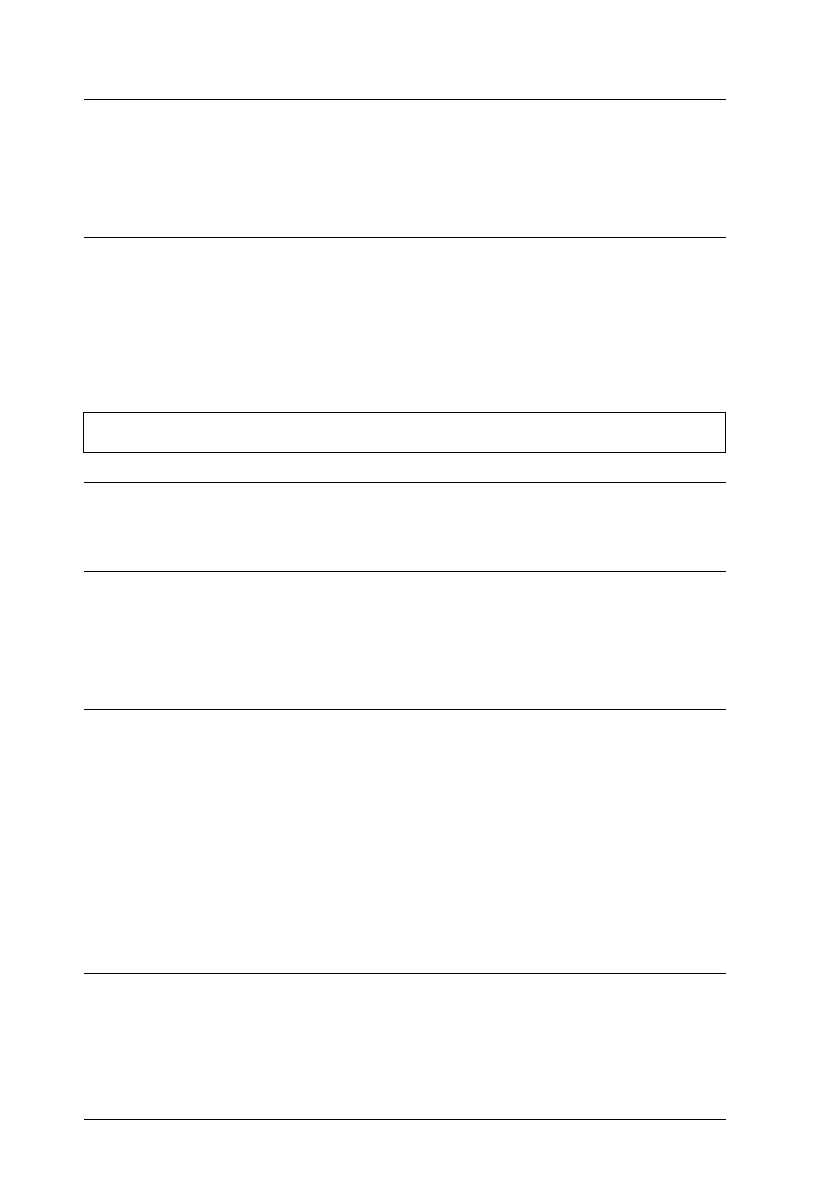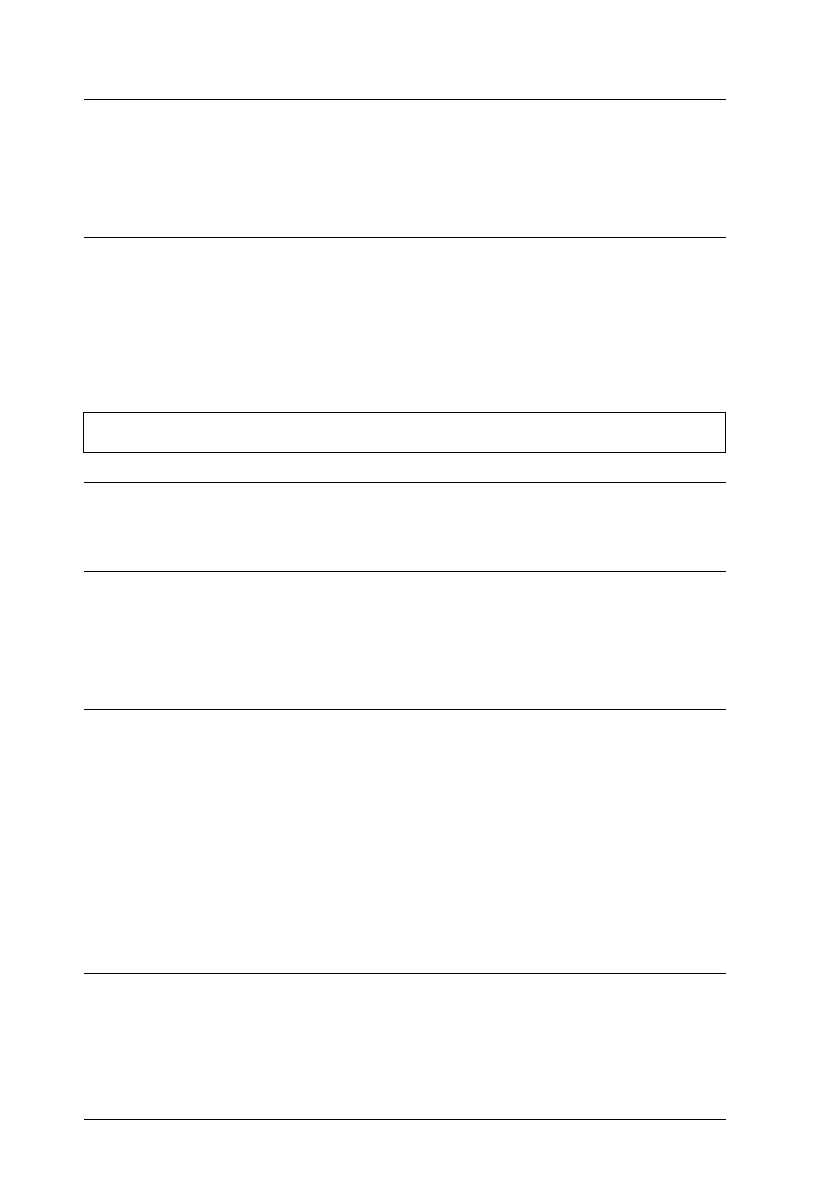
The printer driver’s Ink
setting is
Color
even though
the printer is being used with
an empty color ink cartridge
installed.
Select
Black
as the Ink setting in your
printer driver. See “Printing with an
empty color ink cartridge” on page 8-8.
Replace the color ink cartridge.
For DOS users:
The print direction setting is
set to Bi-D in the
default-setting mode.
Set the print direction to Uni-D in the
default-setting mode. To enter the
default-setting mode, see “Changing
the Print Settings” in Appendix A.
The printed image is smeared.
Cause What to do
The paper is too thick. Open the printer cover and set the
adjust lever to the “+” position. See
Chapter 6, “Printing on Special Paper.”
Special paper was loaded
without the support sheet or
a regular sheet of paper
under it though it requires
one.
Load the support sheet or a piece of
plain paper under the special paper.
See Chapter 6, “Printing on Special
Paper,” or the instructions packed
with your paper.
Multiple sheets of EPSON
Photo Quality Glossy Film
were loaded.
Load glossy film one sheet at a time
with the loading support sheet or a
piece of plain paper under it.
If you need to load multiple sheets of
glossy film, load only up to 30 sheets
with the loading support sheet or a
piece of plain paper under them and
set the top margin of the page to
30 mm or more.
The print head nozzles are
clogged.
Clean the print heads. See “Cleaning
the Print Heads” later in this chapter.
L
Easter10 Ref. Guide
Rev.C
A5 size Chapter 9
1-07-98 DR, pass 2
9-20
Troubleshooting