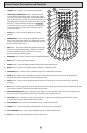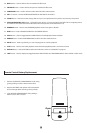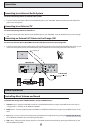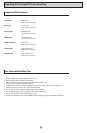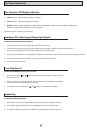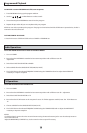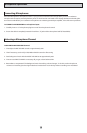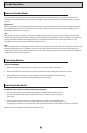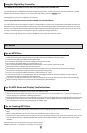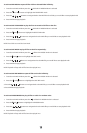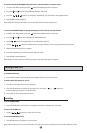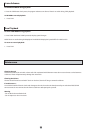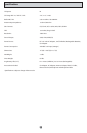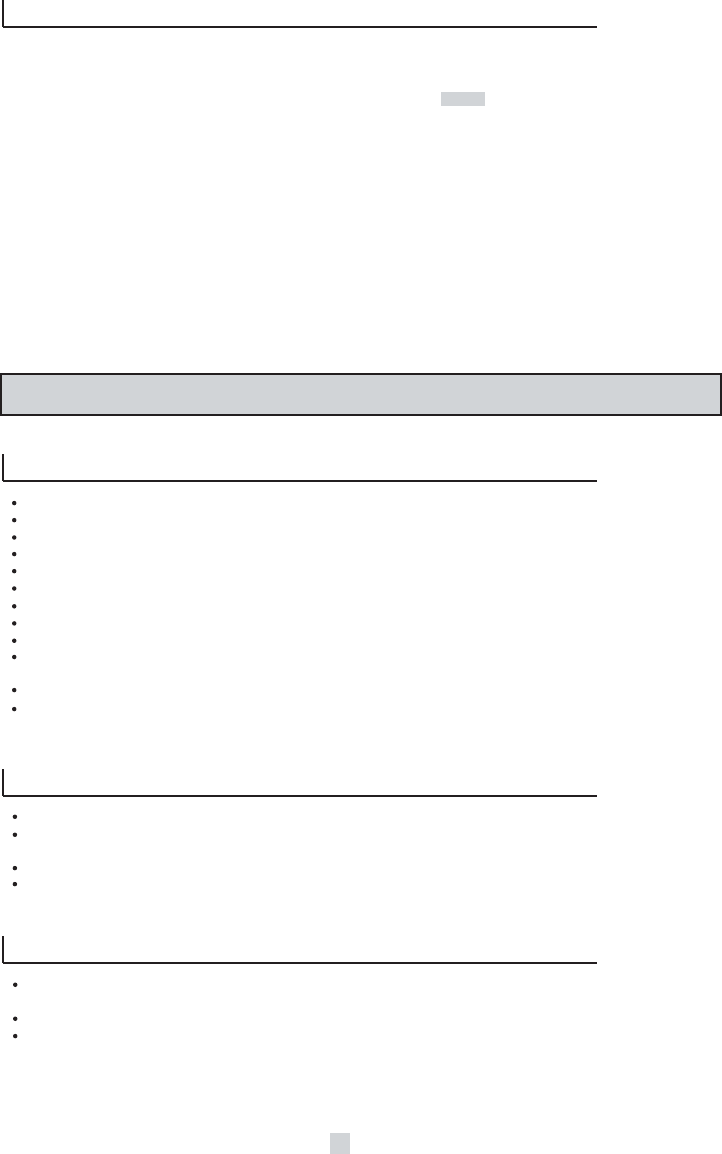
Using the Digital Key Controller
To CHANGE the natural KEY of source audio using the DIGITAL KEY CONTROLLER:
Use the DIGITAL KEY CONTROLLER to obtain the desired musical key. To STEP UP, press the button marked "b". To STEP
DOWN, press the button marked "#". To revert to the original key, press the middle button.
NOTE: Digital key control is not applied to mic channels
To get a good BALANCE between the MIC CHANNELS and SOURCE MUSIC:
If you find that music and microphone output is not balanced for a good sound, simply adjust the VOLUME and MIC 1&2
VOLUME controls. It is recommended to first set the music volume and then adjust the microphone volume(s) to a good
balance. Also, keep in mind that HIGH, MID and LOW frequency levels affect the overall "sound" of both music and vocals,
so using custom EQ settings is also helpful in getting a good overall balanced sound.
NOTE: Excessive high frequencies can lead to feedback, so be careful when adjusting them
MP3 Basics
Tips on MP3 Discs
An MP3 file stores audio data that has been compressed using the MPEG1 encoding scheme
Track order may differ from MP3 player to MP3 player
The maximum allowable # of tracks and folders on an MP3 disc is 900
The maximum allowable depth of a nested folder is 127
Discs containing data files and MP3 tracks (mixed-mode), it may not play in the Orange-300
Multi-session discs are limited to a total of 20 sessions
MP3 playback is optimal with MP3s encoded with a sampling rate of 44.1 kHz and a fixed bit rate of 128 kbps
The unit may not play MP3 tracks recorded using a packet writing utility
The unit can only play back MP3 tracks having a file extension of ".mp3"
It may take 30 seconds or more before the unit can start playback of MP3's. This time depends on the number of
recorded tracks and the complexity of the album tree
If you play a non-MP3 track that has the ".mp3" file extension, the unit will skip to the next valid track automatically
Digital recordings with this unit cannot be done while playing back MP3 discs
Tips On MP3 Menu and Display Text/Indications
Up to 8 characters are displayed for the name of an album or track
Characters other than uppercase letters ("A" to "Z"), numerals ("0" to "9") and underscore ("_") may not be displayed, or
may be displayed in capitalized or different characters.
The elapsed playing time may not be displayed correctly for MP3 tracks, depending on the MP3 encoding software used
Depending on the condition of the disc recording equipment or the CD-R/RW disc itself, a false album or track which
cannot by played on the unit may be displayed on an MP3 menu
Tips on Creating MP3 Discs
When converting audio data to MP3, create MP3 files with a sampling frequency of 44.1 kHz and a fixed bit rate of 128
kbps
When creating MP3 discs, do not store more than 900 albums and/or tracks in a disc
To play tracks in the order they were recorded, ensure your encoding software is set up to auto arrange by name, or use
only one album (if they are already alphabetized) or place a three digit number in front of each track to set an order
manually
Recommended = 001-Song.mp3, 002-Song.mp3, 003-Song.mp3…
Not Recommended = 1-Song.mp3, 5-Song.mp3, 10-Song.mp3. . .
17