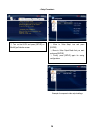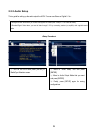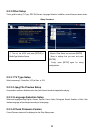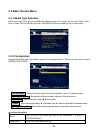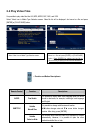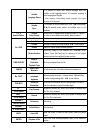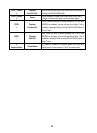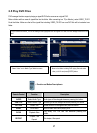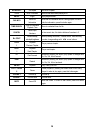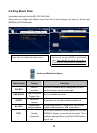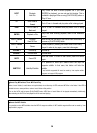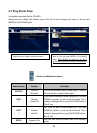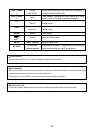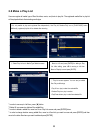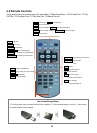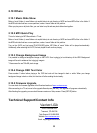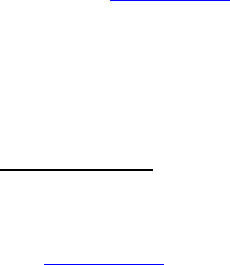
2.10 Others
2.10.1 Music Slide Show
Make a 'music' folder (in small letters not capital letters) at root directory of HDD and save MP3s files in the folder. If
the HDD is divided into two or more partitions, make a 'music' folder at first partition.
When you play one or all photo files, you can listen to mp3s and see photo slide show together.
2.10.2 MP3 Quick Play
This is for listening to MP3 files without a TV set.
Make a 'music' folder (in small letters not capital letters) at root directory of HDD and save MP3s files in the folder. If
the HDD is divided into two or more partitions, make a 'music' folder at first partition.
Turn on the AVOX and just press [PLAY/PAUSE] button. MP3 files at 'music' folder will be played automatically.
Additionally, after rebooting the AVOX, the last played file will continue playing.
2.10.3 Change Background Image
It is possible to change a background image on the AVOX. Save ‘mybg.jpg’ at root directory of the HDD. Background
image will be set to whatever the ‘mybg.jpg’ image is.
* Recommend to use 720x480 pixels image.
2.10.4 Change OSD Text Color
Press number 1 button before playing a file, OSD text color will be changed in dark or white. When you change
background image in dark or white, this function will allow reading the text easily.
2.10.5 Firmware Upgrade
You can check for firmware upgrades at the Download section of www.vantecusa.com.
After connecting to a TV set, move to the upgrade file and press [ENTER]. The upgrade will progress automatically.
After finishing the upgrade, you can check firmware version on Setup screen. Press [SETUP] button.
Technical Support/Contact Info
Vantec USA
43951 Boscell Rd
Fremont, CA 94538
Tech Support: 510-668-0368
Website:
www.vantecusa.com
Email: support@vantecusa.com
35