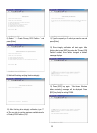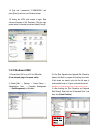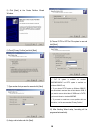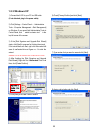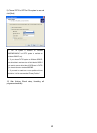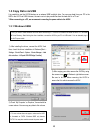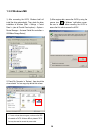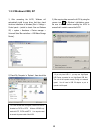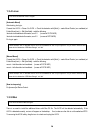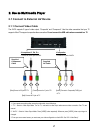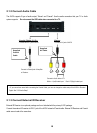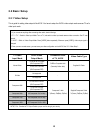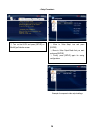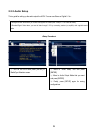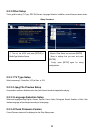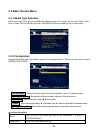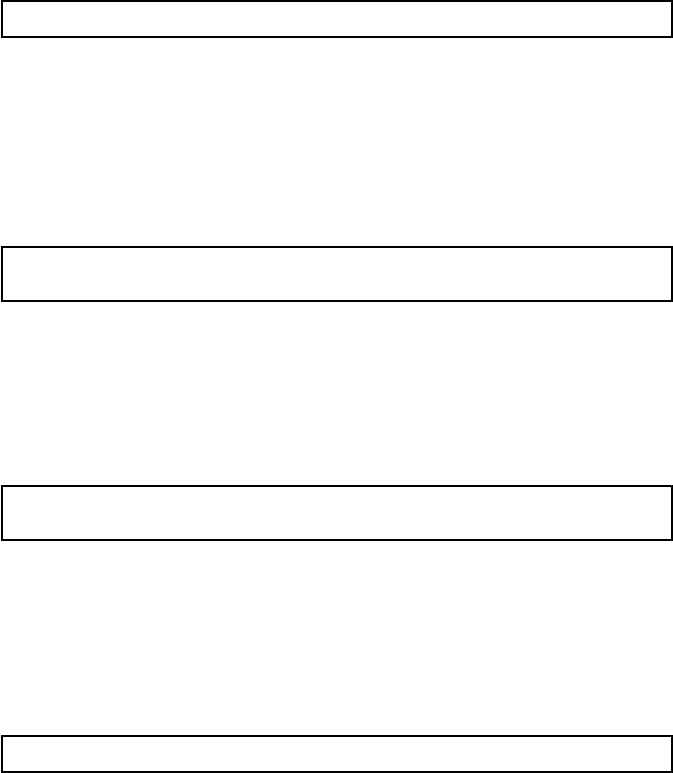
1.3.4 Linux
9The AVOX will work with Linux 2.4 higher.
[Automatic Mount]
After booting, do log-in.
Connect the AVOX -> Power On AVOX -> Check the detection with [fdisk] -> make Mount Pointer (ex. mediatest) at
Folder Mount(/mnt) -> Edit [/etc/fstab] -> add the following;
/dev/sda /mnt/mediatest vfat noauto, user 0 0 (in case of FAT32 HDD)
/dev/sda /mnt/mediatest ntfs noauto, user 0 0 (in case of NTFS HDD)
Do Log-in again.
9above example “sda” is assumed that the AVOX will be detected as “sda” on your system. If not, you have to write the drive
name which is detected as “USB Mass Storage”, not “sda”
[Manual Mount]
Connect the AVOX -> Power On AVOX -> Check the detection with [fdisk] -> make Mount Pointer (ex. mediatest) at
Folder Mount(/mnt) -> Edit [/etc/fstab] -> add the following;
mount –t vfat /dev/sda /mnt/mediatest (in case of FAT32 HDD)
mount –t ntfs /dev/sda /mnt/mediatest (in case of FAT32 HDD)
9above example “sda” is assumed that the AVOX will be detected as “sda” on your system. If not, you have to write the drive
name which is detected as “USB Mass Storage”, not “sda”
[How to stop using]
Do [unmount] at Device Control.
1.3.5 Mac
9The AVOX will work on Mac 9.0 higher.
There is no need to install the additional drivers with Mac OS 9.x. The AVOX will be detected automatically. If the
AVOX is detected correctly, an icon will appear on the desktop. If not, make sure the disk is not formatted as NTFS.
To removing the AVOX safely, drag the icon to a trash and unplug the AVOX.
16