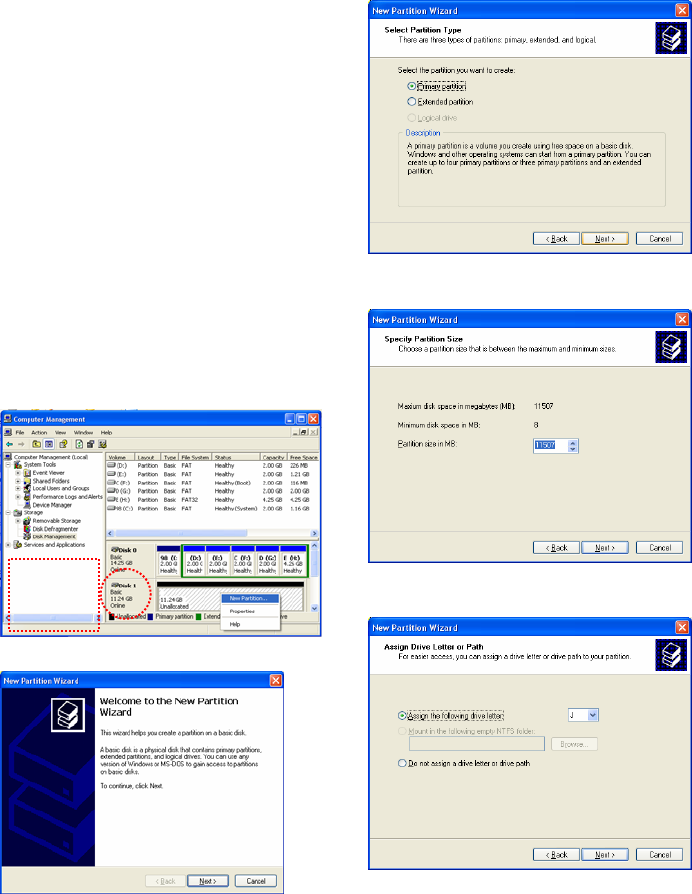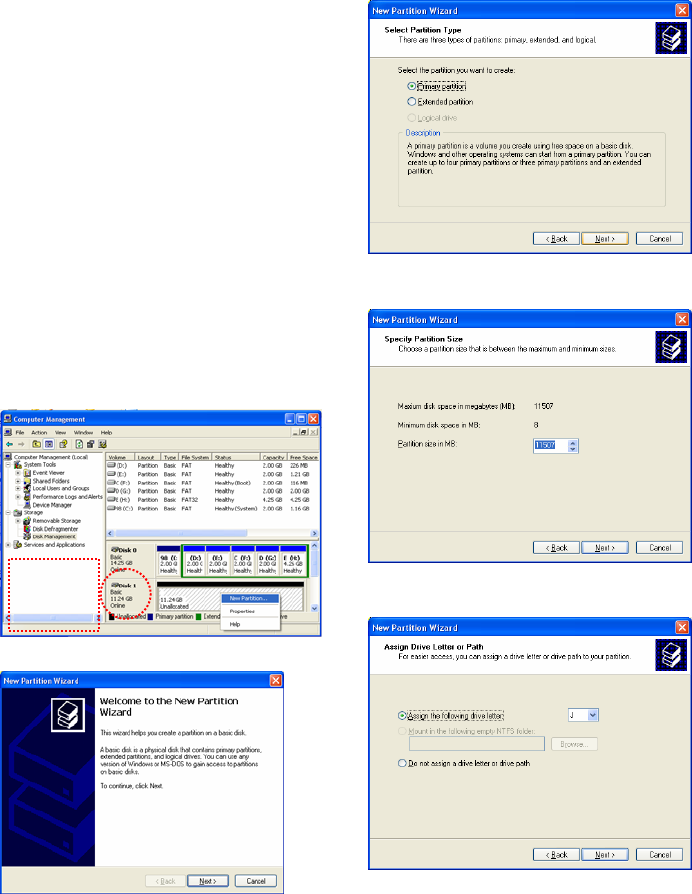
1.2.3 Windows XP
6) Check [Primary Partition] and click [Next].
7) Type number that you want to use and click [Next].
8) Assign a drive letter and click [Next].
1) Connect the AVOX to your PC via USB cable.
(If not detected, plug in the power cable)
2) Click [Settings→Control Panel→ Administrative
Tools→Computer Management→Disk Management]
on Windows. If you cannot find
Administrative Tools at
Control Panel, click “ switch to classic view”
in the
top left corner of the screen.
3) If the [Disk Signature and Upgrade Disk Wizard]
starts, click [Next] to progress for finishing the wizard.
If this wizard does not start, right click the marked left
area of unallocated drive at figure no. 4 to
start the
wizard.
WARNING: Look for the unallocated drive. DO NOT assume it is disk 1.
4) After finishing the [Disk Signature and Upgrade
Disk Wizard], Right-click the ‘Unallocated’
Drive. And
then, click [Create Partition].
5) Click [Next] at the New Partition Wizard.
Right Click for
starting Disk
Wizard.
11